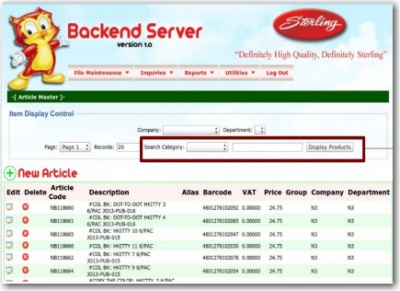UPLOADING NEW ITEM
From SPGC Document Wiki
Main Page > Application Development Team > System Manual > SHOWROOM
(Backroom)
1. Go to http://202.164.189.68:286/apps/mybrnueva/
2. Enter Username and Password.
3. Click Utilities.
4. Select Upload Article Master.
5. Next click Select Article File button.
6. Then click Upload File button.
7. And the new Item will be uploaded.
To view the uploaded Items:
1. Click File Maintenance.
2. Select Article Master.
3. On the search section click the drop down.
4. Choose what category you want to search.
5. Then input the detail of the item user wants to sort in the space provided beside the drop down list.
6. And click the Display Products button.
Reference
Main Page > Application Development Team > System Manual > SHOWROOM