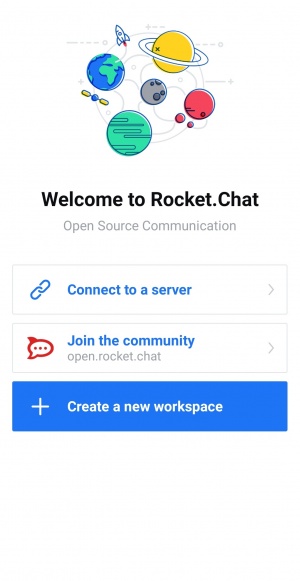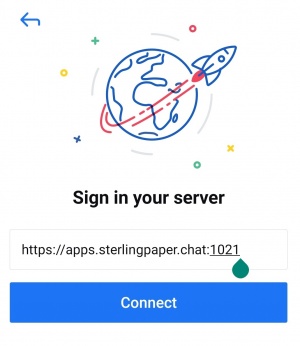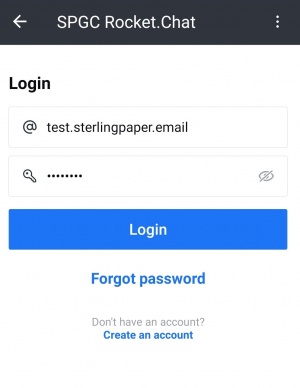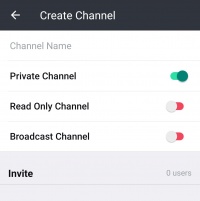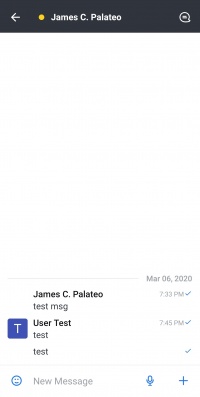ROCKET CHAT MOBILE
From SPGC Document Wiki
Contents
Rocket Chat Mobile User's Guide for ANDROID Users
Setting up Rocket Chat Mobile
- 1. Launch the app.
- 2. Click Connect to a server or you can create a new workspace.
- 3. Sign in a server with a link or IP address.
Log in your account
- 1. After you signed in to a server.
- 2. Fill up username and password.
Channels
Conversations in Rocket.Chat occur in channels. Channels are chat rooms with useful features designed to increase communication and collaboration.
There are three kinds of channels: public channels, private groups, and direct (1-on-1) messages.
Creating a Channel
- Step 1: go to Directory
- Step 2: click Create a Channel
- Step 3: Choose, add a Channel name and click Create
Public channels
- Public channels (also called channels for short) act as a base for all channel types. Use channels for conversations that are open to :your entire team. Anyone on your team can join a channel.
- Channels make it easy to find what’s going on with your team. New team members can join a channel and read all the information previously shared by :other users.
- When in doubt, create a channel. Public conversations help you build a knowledge base of your organization with minimal effort. For example, create a :channel for a company department or to discuss a specific programming language.
Private groups
- Private groups are closed channels. They are visible only to their members. Use private groups for subjects that are sensitive, confidential, :or limited to a small group of team members.
- Private groups are joined through invitation only. The administrator sets the permissions that determine who can invite others to a private group. By :default, only administrators, room owners, and moderators can invite others to private rooms.
Direct Messages
- Direct messages (DMs) are a private 1-on-1 conversation between team members. They can be sent to any user on your server.