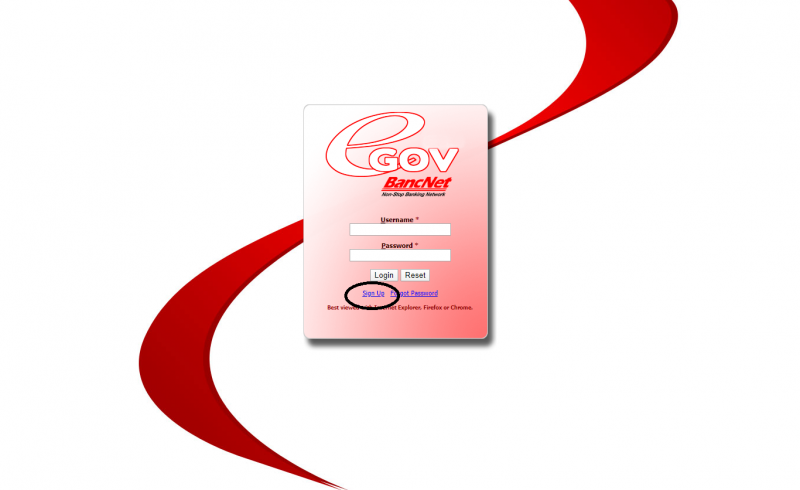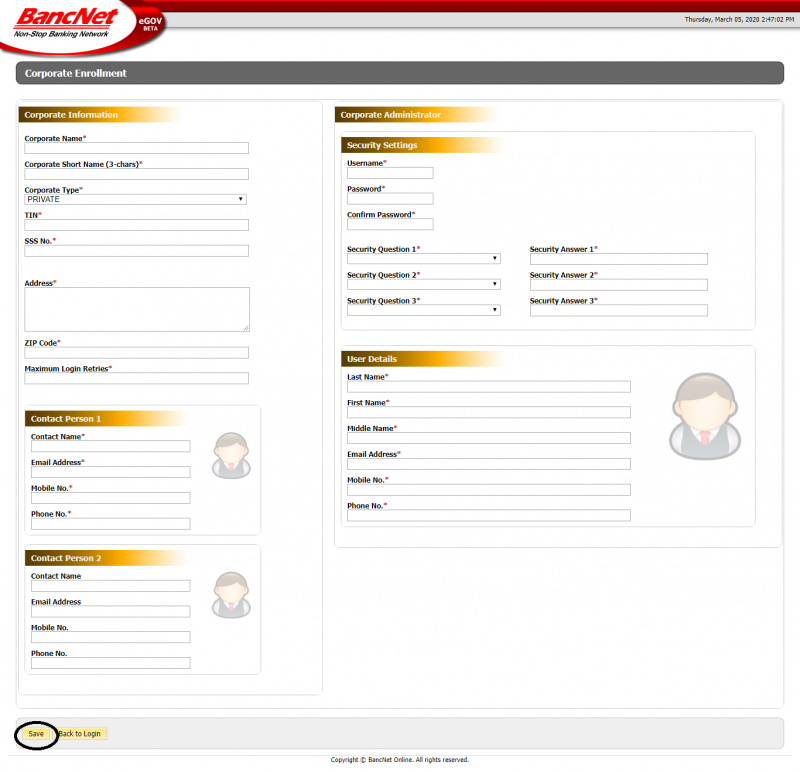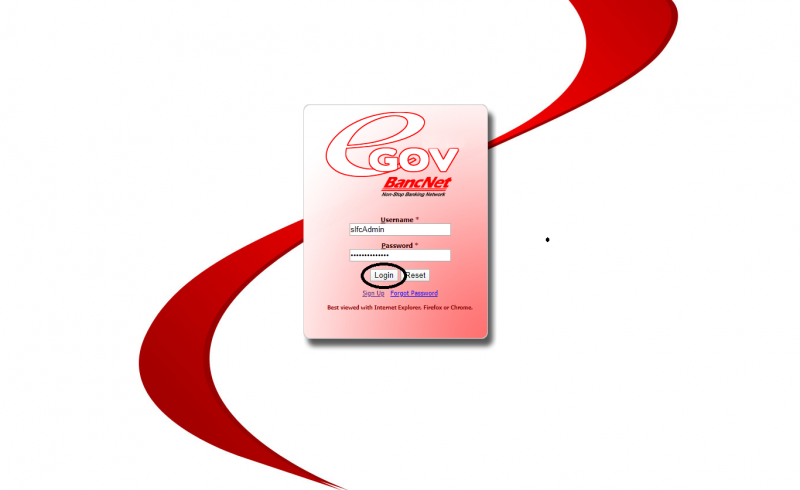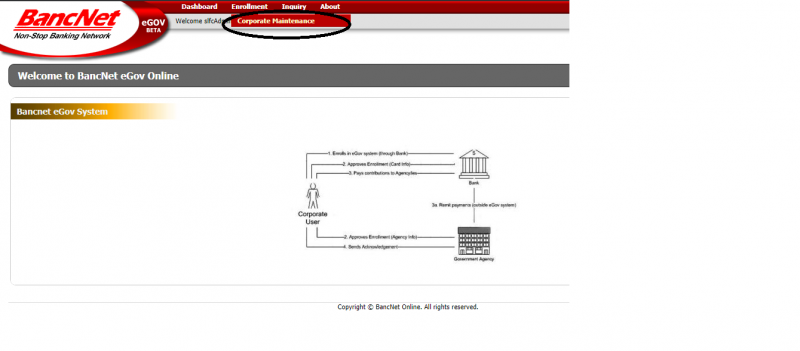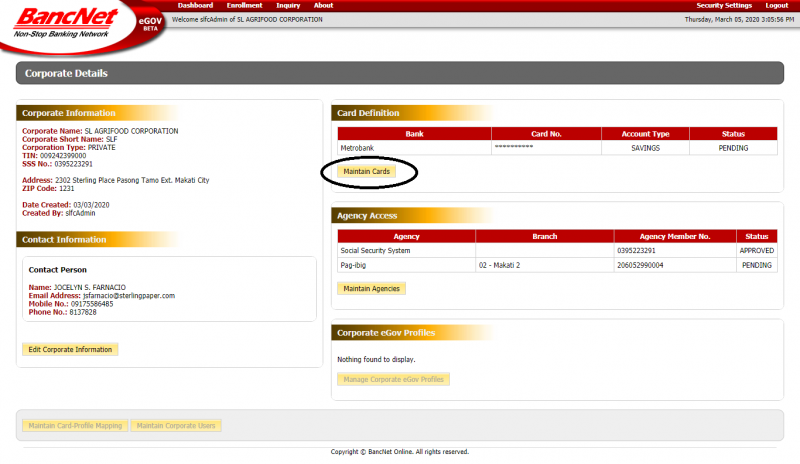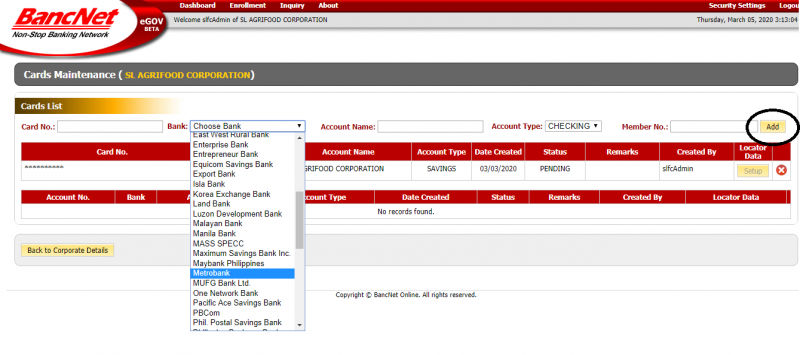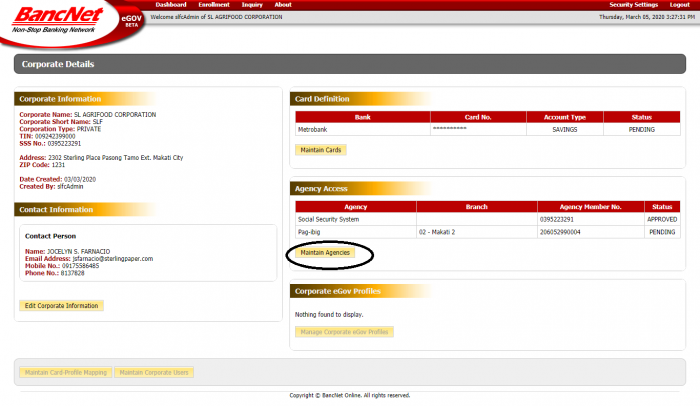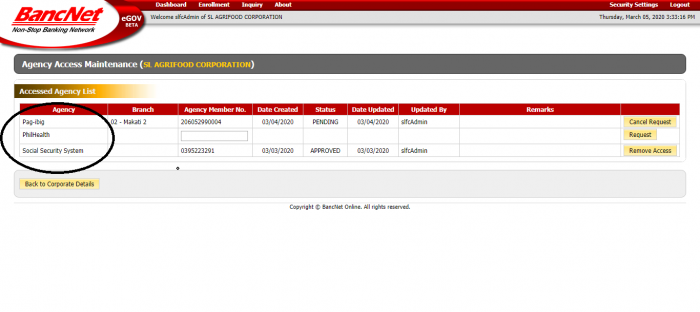EGOV ENROLLMENT PROCESS
From SPGC Document Wiki
SIGN UP
- Sign-up at https://www.bancnetonline.com/egov/
- NOTE: User ID and Password for Corporate Admin will be assigned upon registration
- Please fill up the required fields and click the Save button once done.
LOG IN
- Log-in as Corporate Admin User ID, Select the Enrollment tab, and click Corporate Maintenance. Corporate Details page will be displayed.
- Click the Maintain Cards button under Card Definition Tab. Cards Maintenance page will be displayed.
- Input the eGov Card Number, Select "Metrobank" from the drop down, supply the Account Name and Account Type then click the Add button. No need to fill up the Member Number.
- NOTE: To indicate the EGOV number in corresponding field, kindly remove the first 6 digits of the 16 digit card number (589282) to avoid verification error.
- Make sure to select the correct Account Type: CA for Checking Account/SA for Savings Account.
- NOTE: To indicate the EGOV number in corresponding field, kindly remove the first 6 digits of the 16 digit card number (589282) to avoid verification error.
- Once done, a message on top indicating successful transaction will appear. Card definition will be displayed on the card list table.
- In the Agency Access tab, click the Maintain Agencies and kindly choose SSS/Philhealth/PAG-IBIG as the agency and input the details needed.
- NOTE: SSS, Pag-ibig, and Philhealth will be approved within 1-5 days by the respective agency and not by Metrobank.
- Once done, kindly send us a screenshot so we could check if these were properly maintained.