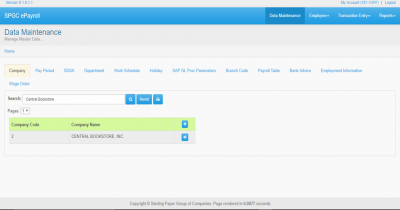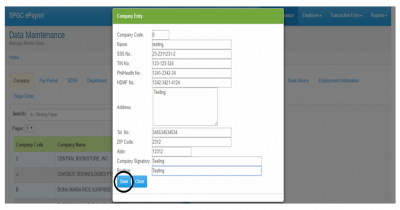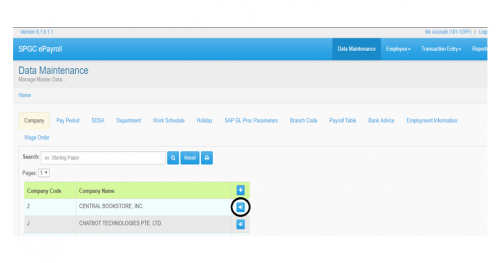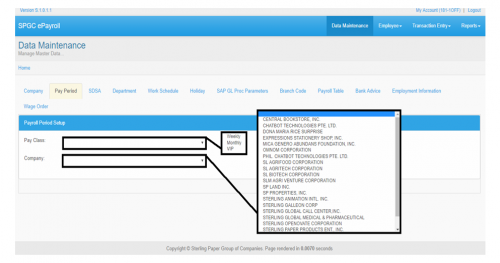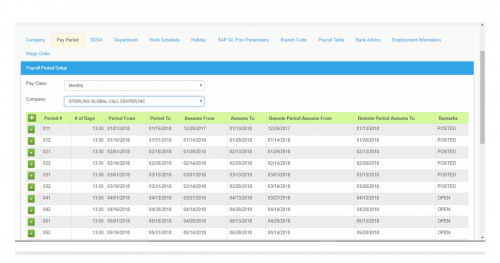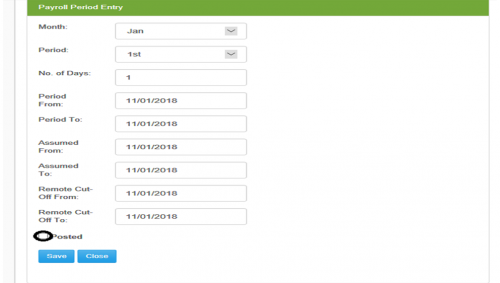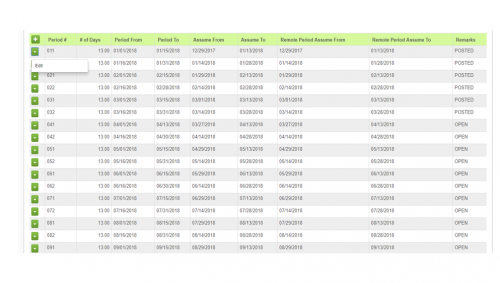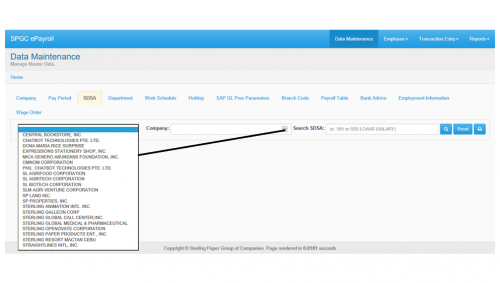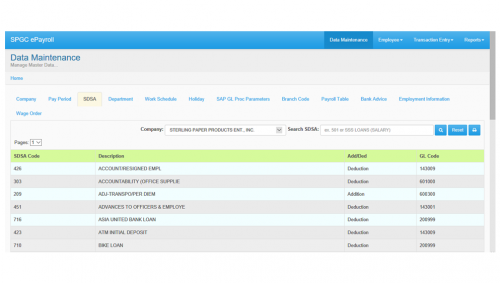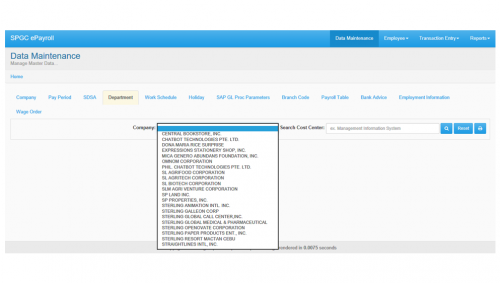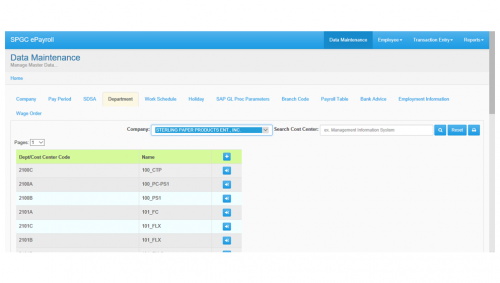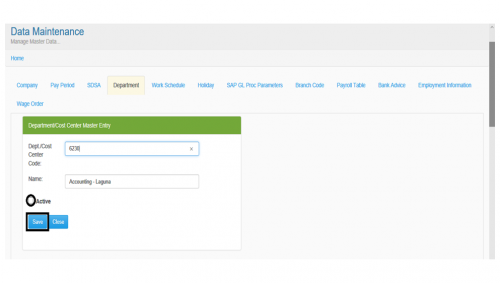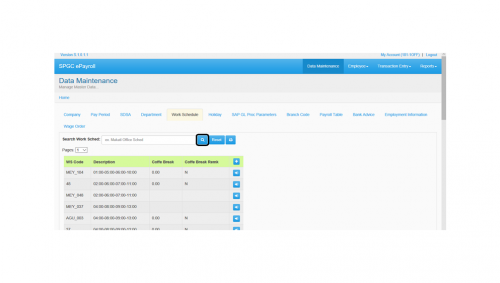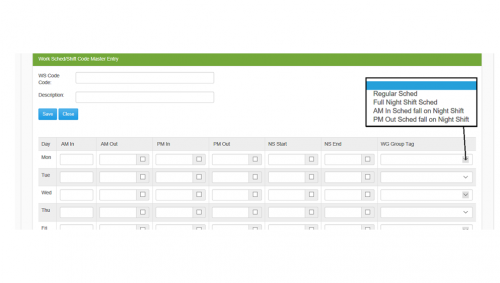DATA MAINTENANCE
From SPGC Document Wiki
Main Page > Application Development Team > System Manual > SPGC EPAYROLL
Navigating to Data Maintenance
COMPANY
Options:
I. Search Field: Through this field, users can search employees on the system by the use of company’s name. II. Reset: To reset the history you search. III. Print: To print the important information. IV. Add: Allows you to add company entry. V. Edit: To edit the company entry.
• Company Code – In this module the user can select the Company code entry to complete the process. • Name – In this module the user can select the Name entry to complete the process. • SSS – In this module the user can select the SSS Number entry to complete the process d. • TIN No – In this module the user can select the TIN Number entry to complete the process. • PhilHealth No – In this module the user can select the PhilHealth Number entry to complete the process. • HDMF No – In this module the user can select the HDMF Number entry to complete the process. • Address – In this module the user can select the Address entry to complete the process. • Tel. No – In this module the user can select the Tel. number entry to complete the process. • ZIP Code– In this module the user can select the ZIP code entry to complete the process. • Company Signatory– This module is the signature of Company to complete the process. • Position– In this module the user can select the Position entry to complete the process.
Payroll Period
I. Pay Class: In this module you can select Weekly, Monthly and VIP depends to your Pay class. II. Company: In this module you can select the company name.
I. Search Field: Through this field, users can search Payroll Period on the system by the use of Pay Class and Company’s name. II. Add: Allows you to add Payroll Period entry. III. Edit: To edit the Payroll Period entry.
• Month – In this module the user can select the Month of entry to complete the process. • Period – In this module the user can select the period entry to complete the process. • No. of days – In this module the user can select the number of days to complete the process. • Period From – This module the user can select the start of the pay period. • Period To – This module the user can select the end of the pay period. • Assumed To – This module the user can select the assumed of date of pay period. • Remote Cut Off from - This module is the start cut off of the Payroll offsite. • Remote Cut Off to - This module is the end of cut off of the Payroll offsite.
I. Before you save, make sure to fill out all the needed fields correctly. II. If you check the posted below, the Payroll is not allowed to modify and if you want to modify the Payroll uncheck Posted below to modify you’re Payroll and press save button.
I. You can only modify those Payroll Period which is not posted yet. II. If you want to modify the company entries just click edit.
SDSA
I. Search Field: Through this field, users can search employees on the system by the use of company’s name or SDSA II. Reset: To reset the history you search. III. Print: To print the important information.
I. This form will show the information about the SDSA.
Department
I. Search Field: Through this field, users can search employees on the system by the use of company’s name or Cost Center. II. Reset: To reset the history you search. III. Print: To print the important information.
I. Add: Allows you to add Department Cost Center entry. II. Edit: To edit the Department Cost Center entry.
• Department Cost Center – In this module the user can select the Dept. Cost Center to complete the process. • Name – this module the user can select the Name of department to complete the process.
I. Before you save, make sure to fill out all the needed fields correctly. II. If you want to modify the Department Cost Center entries just click edit. And check the Active button if you want to active this entry.
Work Shedule
I. Search Field: Through this field, users can search Work Schedule on the system by the use of Work Schedule. II. Reset: To reset the history you search. III. Print: To print the important information. IV. Add: Allows you to add Work Schedule entry. V. Edit: To edit the Work Schedule entry.
Full night schedule will be start in 10pm to 2am and then 3am to 6am. AM in schedule fall on Night Shift example is when your schedule will fall in night shift. PM out schedule fall on night shift example is when your schedule will fall in before night shift.
If you check the checkbox button, example in AM out you will out all day in AM out.I. Before you save, make sure to fill out all the needed fields correctly. II. If you want to modify the Work Schedule entry just click edit.