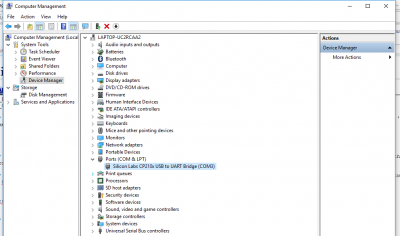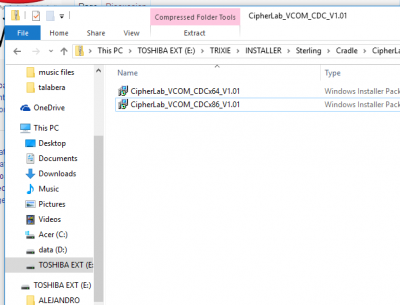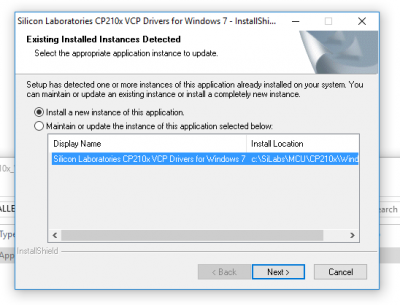INSTALLATION OF DATA COLLECTOR SOFTWARE ver. 1.01
From SPGC Document Wiki
Main Page > Application Development Team > System Manual > DATA COLLECTOR
*Now first plug your PDT device, then right click My Computer click Manage, In Computer Management search for Device Management In ports Silicon Labs(see screenshot). if it appeared that means your device is properly plugged in.
* Now make sure if your computer is either 32 bit and 64 bit. You can look for that by right click My Computer(or This PC) then press properties, there you will be able to see what bit you have.
*Now that you know your bit, find your installer, in a zip file, named CipherLab_VCOM_CDC_V1.01 and inside there are two files; CipherLab_VCOM_CDCx64_V1.01 (for 64 bit) and CipherLab_VCOM_CDCx84_V1.0(for 32 bit). now install that.
*After installing that find in your installer folder in a zip file named; CP210x_VCP_Win7 double click that and install.
Main Page > Application Development Team > System Manual > DATA COLLECTOR