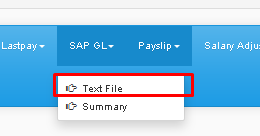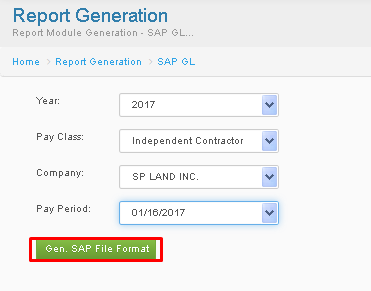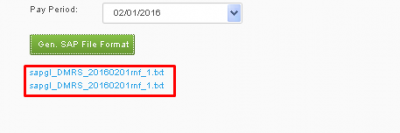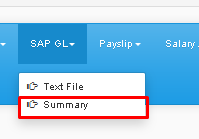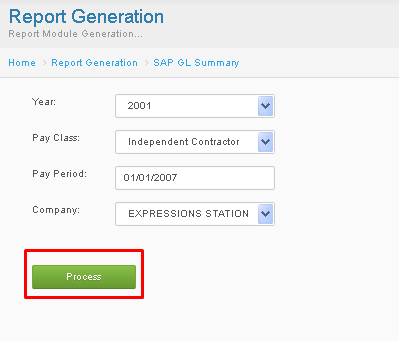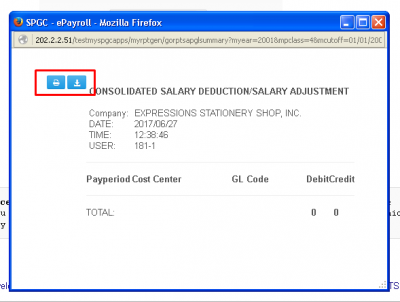SAP GL REPORTS
From SPGC Document Wiki
Main Page > Application Development Team > System Manual > SPGC EPAYROLL >PAYROLL SYSTEM > PAYROLL REPORTS
*TEXTFILE
*Under Reports tab, a new navigation bar will appear below, there you will see SAP GL click it, a sub-menu will appear, then click Text File
*After clicking, the Text File Module will appear. You may now choose from the choices in Year / Pay Class / Company / Pay Period Combo boxes, then press Gen. Sap File Format.
*After pressing Generate, a hyperlink will appear, you may press on it to view the results from the search.
*SUMMARY
*Under Reports tab, a new navigation bar will appear below, there you will see SAP GL click it, a sub-menu will appear, then click Summary
*After clicking, the Summary Module will appear. You may now choose from the choices in Year / Pay Class / Pay Period / Company Combo boxes, then press Process.
*After pressing Process, a Window Pop-up will appear, there you will see the results of the processed info., you also print or download the results by pressing one of those buttons which is high lightened by a red square.
Main Page > Application Development Team > System Manual > SPGC EPAYROLL >PAYROLL SYSTEM > PAYROLL REPORTS