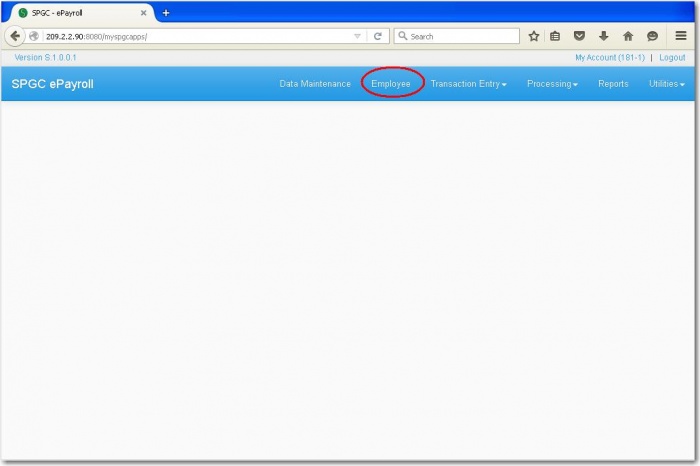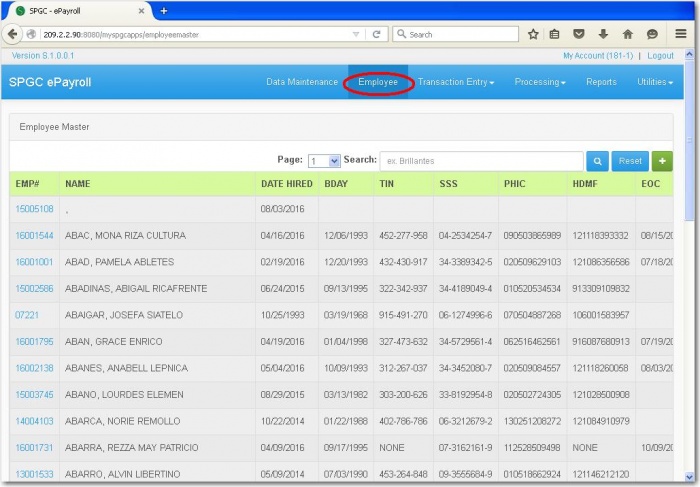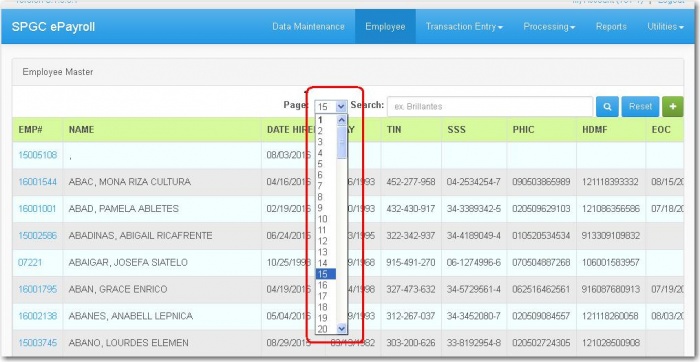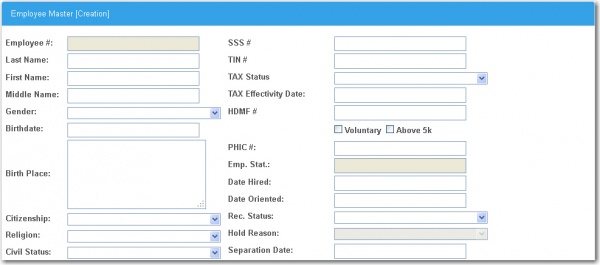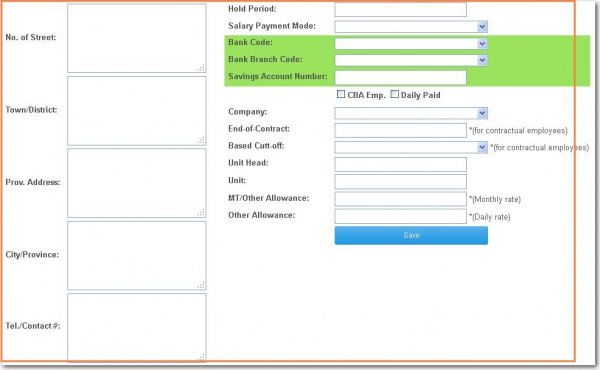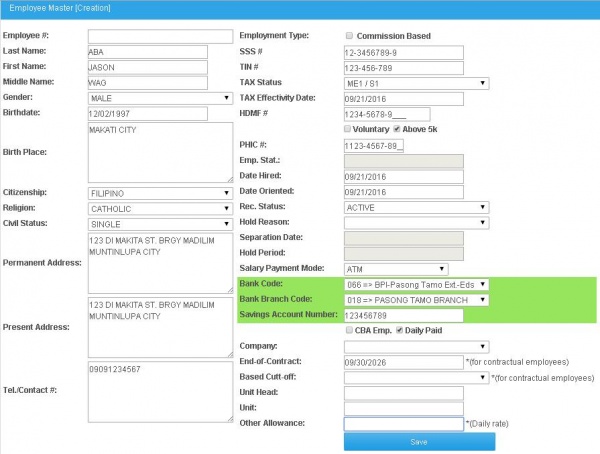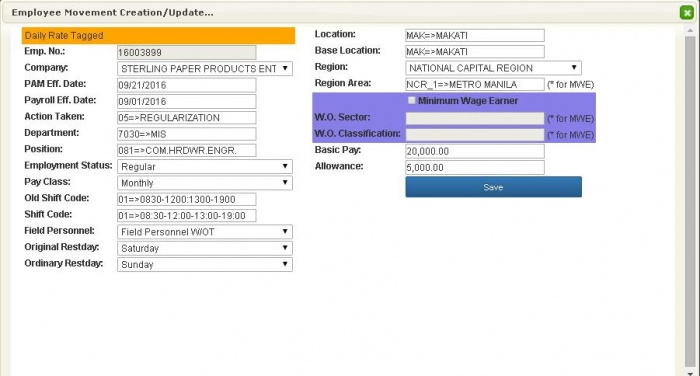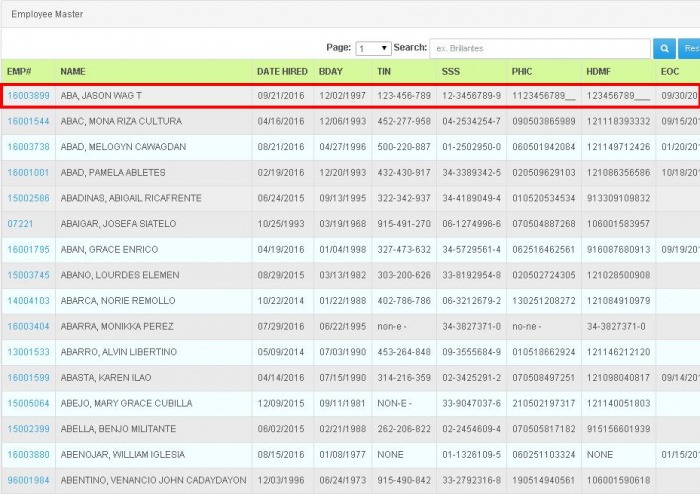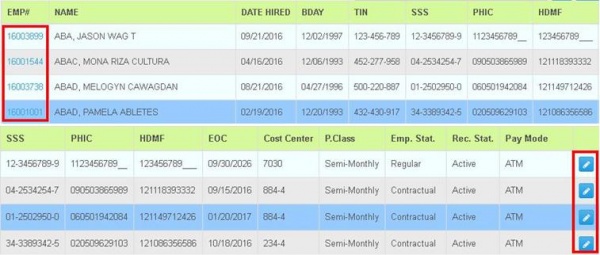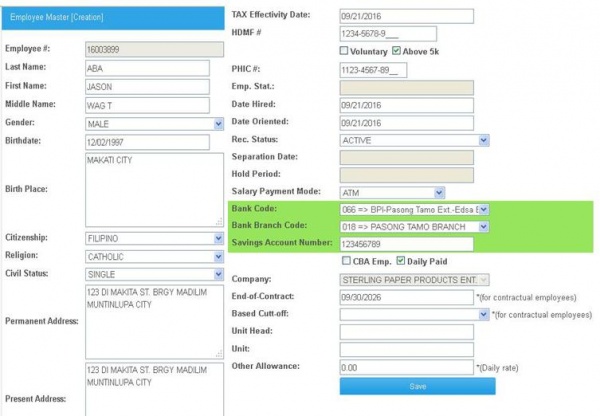EMPLOYEE CREATION MANUAL
From SPGC Document Wiki
Main Page > Application Development Team > System Manual > SPGC EPAYROLL >PERSONAL MANAGEMENT SYSTEM
* Clicking Employee menu will let the user view the transaction of an Employee.
* To view the Employee list click the Employee menu then Employee Master List will display.
* To select the page number of an employee list, click the Page combo box and select the page number.
* By Reseting the Employee name that you entered,Click the Reset button and it will go back to the first module which is Employee Master list. To find a transaction of an Employee use the Search box to enter the Employee name and press Enter.After you have input the Employee name the data will display.
FOR CREATION * To create a new Employee click+button followed by theResetbutton.Then the Employee Creation Module will display.
* The user can now input data on the each entry to add new Employee form. Then after the data inputted, the user can now click the Save button and the entry or the record will be save. The Employee# will automatically inserted upon saving the data.
* After the user clicked on the save button. The Employee Movement Creation/Update Entry will automatically display. Then the user must input data on each entry. And the user can now click the save button to save the new Employee Movement form then it will be save.
* The Employee information will display to the Employee Master. Which indicated all the data that the user inputted on the entry and the Employee# will display.
* The user can click on the Employee# which is clickable and the edit button, to view and edit the information on the Employee Creation that the user created.
* After clicking on the button, the user now can edit the information on the entry. After editing the information, the user can now click again the save button to save the entry.
* Below the Employee Master[creation] is the Employee Movement, it also display the information that the user inputted on the entry. The user can also click the add button to add new entry for Employee Movement, edit to edit the Employee Movement and delete button to delete the entry on the Employee Movement.
Reference
EMPLOYEE CREATION MANUAL document
Main Page > Application Development Team > System Manual > SPGC EPAYROLL >PERSONAL MANAGEMENT SYSTEM