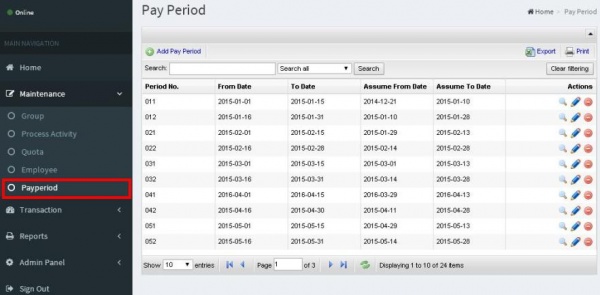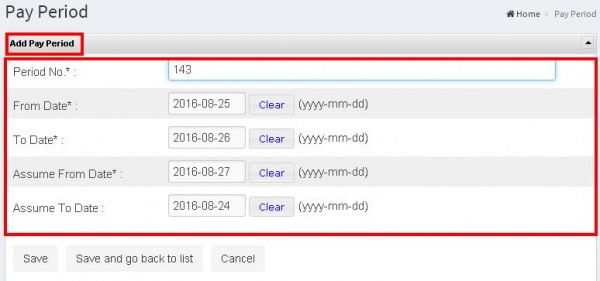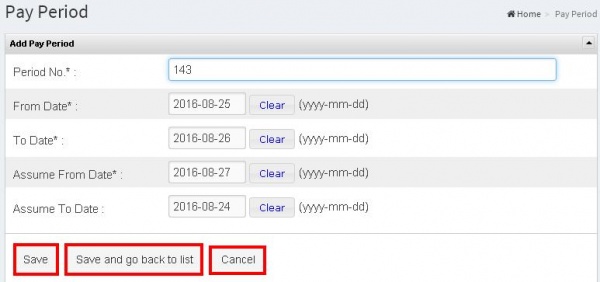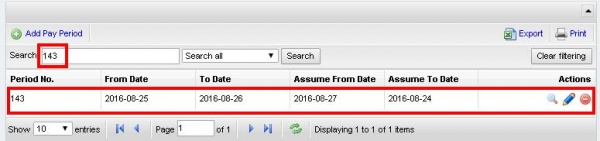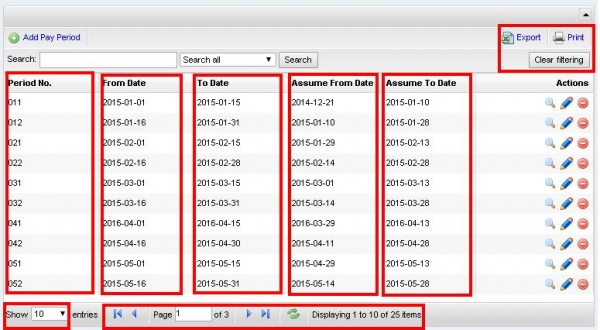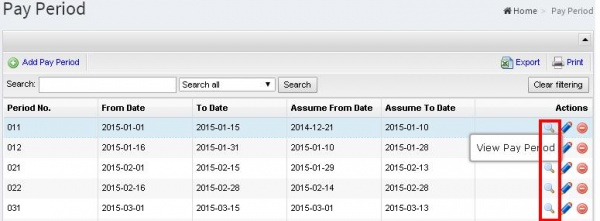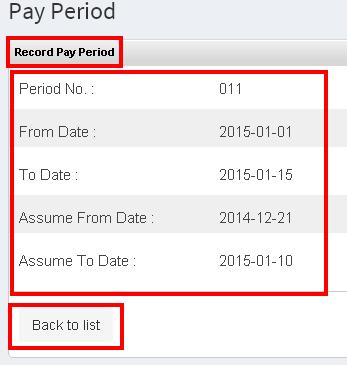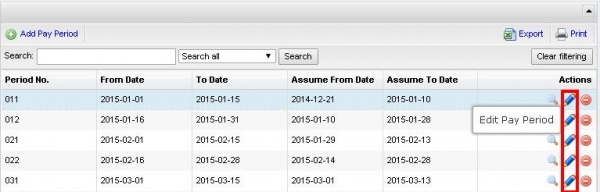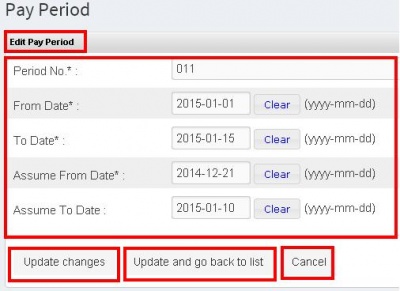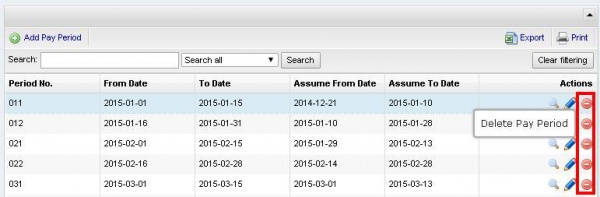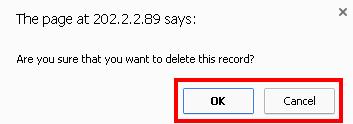PAYPERIOD
From SPGC Document Wiki
Main Page > Application Development Team > System Manual > QUOTA MANUAL > QUOTA MAINTENANCE
* Clicking the Pay period sub navigation of the user will viewed the Pay Period Module.
* The user can use the Add Pay Period button to add a new entry, just input data on their each textbox
* After the user inputted the data, the user can now click the save button and the confirmation will appear.
* The user can use the Search Button to easily find the data. Depending on Search all.
* The Pay Period, has five division including the Period No, From Date, To Date, Assume From Date, Assume To Date
* It also includes the back button and next button for the page. The user can use the search box to search page. The user can also user the refresh button to reload the page. It will shows also the displaying item besides the refresh button. The at the right side is the export which is the downloading of a file, then the print which is the printing of file and the clear Filtering which is also a refresh to reload page.
* In the Action division, the first action is the View Pay Period which display the Record Pay Period depends on the selected record including the Period No. From Date, To Date Assume From Date and Assume To Date. Then the user can now click the back to list.
* In the Action division, the second action is the Edit Pay Period to edit the record in the Period No. From Date, To Date, Assume from Date, and Assume to Date. Then after that the user can now click the update changes which is to save the record but it will now go back to the list but when the user click the update and go back to list it automatically go back to the list and the user can also click the cancel button.
* In the action division the last action is the Delete Pay Period which the user can delete Pay Period and it will pop up a confirmation, OK for delete and cancel for not.
Main Page > Application Development Team > System Manual > QUOTA MANUAL > QUOTA MAINTENANCE