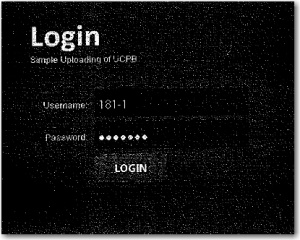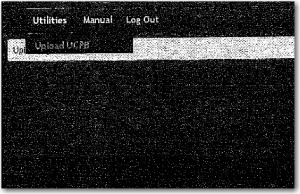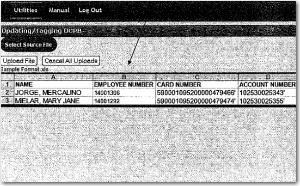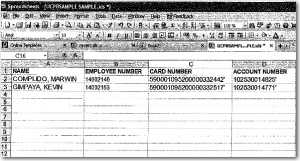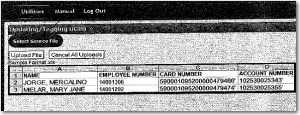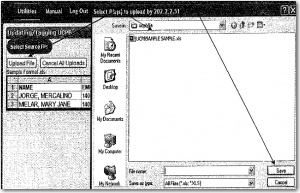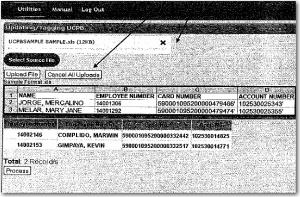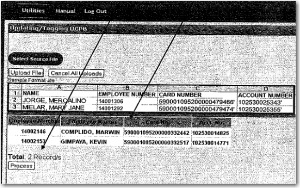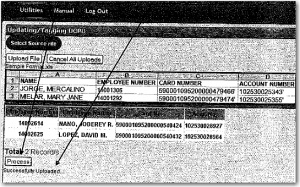TAGGING OF UCPB
From SPGC Document Wiki
Main Page > Application Development Team > System Manual > SPGC EPAYROLL >PERSONAL MANAGEMENT SYSTEM
- First go to http:/202.2.2.52/myojt/myucpbcc/index.php.Login your username and password.Please call local 213 for username and password look for Jem or Sir.Oliver for assistance
- Go to Utilities Click Upload UCPB
- After clicking Utilities You will see the sample .xls. Format that you need to follow Be careful in following the format.
- On your xls. Format this the sample preview.
- After creating Click
Select Source File.
- Find the "file" that you need to upload. Then Click Save and click Upload File
NOTE:Remember you need to follow the Sample format before uploading the xls.file
- If you have incorrect file you may cancel the file clicking "X" button or if you want to delete all file select
Cancel All Uploads.
- In these section you will see the "total" number and the "xfile" that you download that has been upload.
- Last click the
Processbutton for the last procedure. You will see below the process button that the file is Successfully Uploaded.
Reference
Main Page > Application Development Team > System Manual > SPGC EPAYROLL >PERSONAL MANAGEMENT SYSTEM