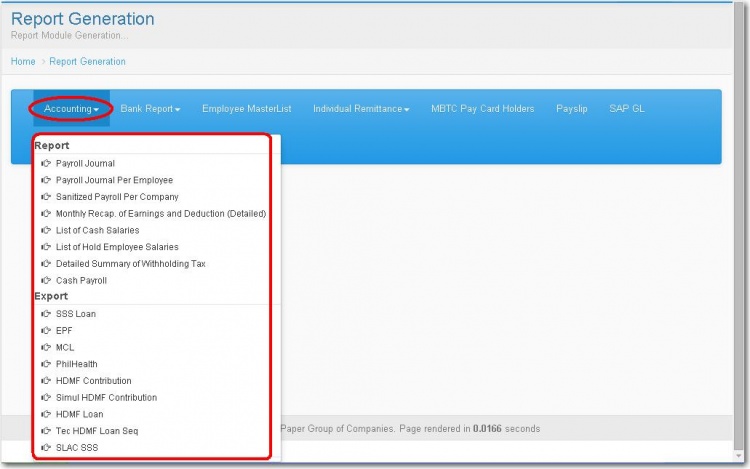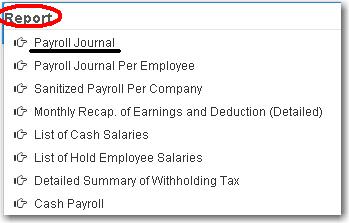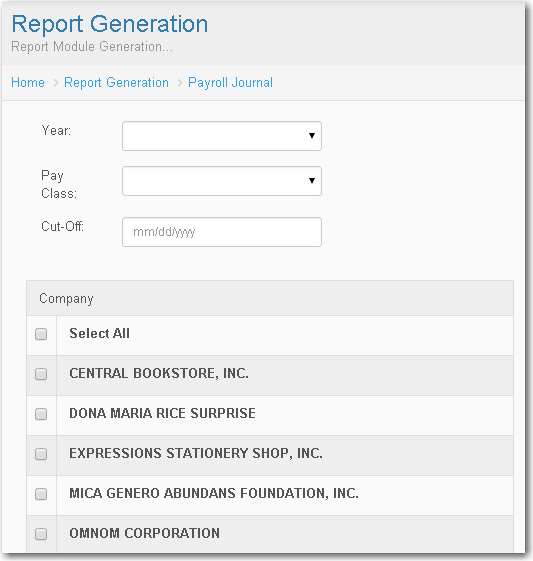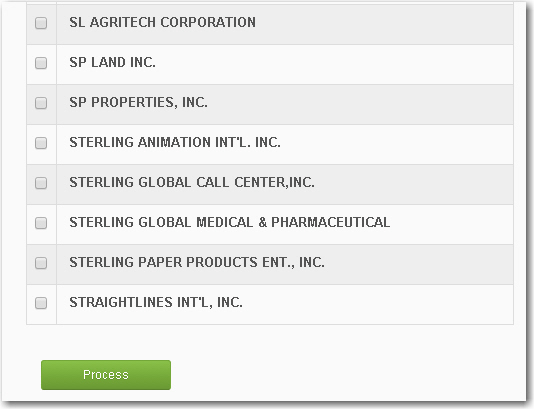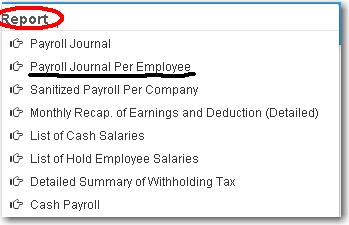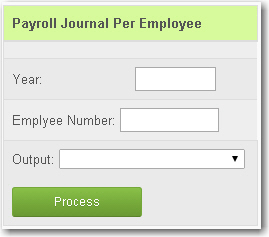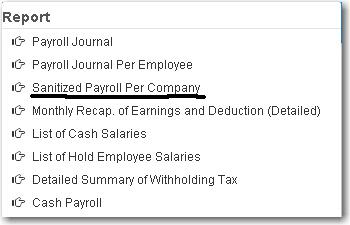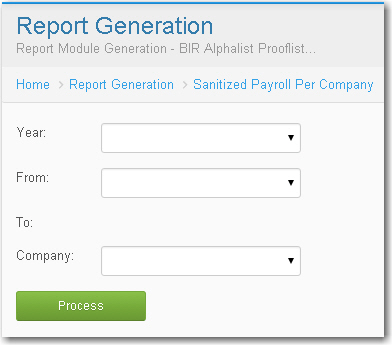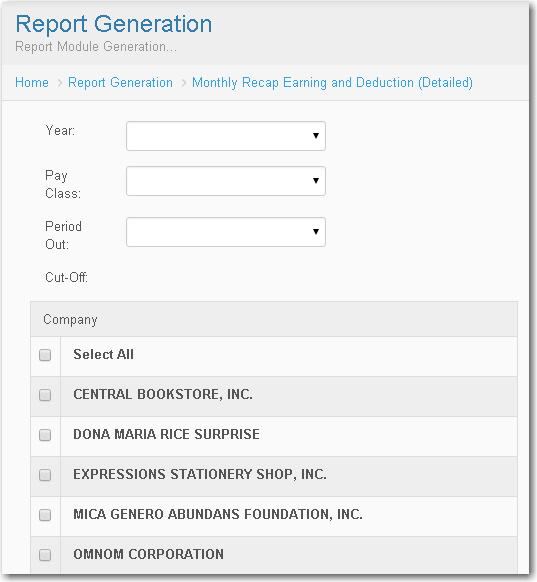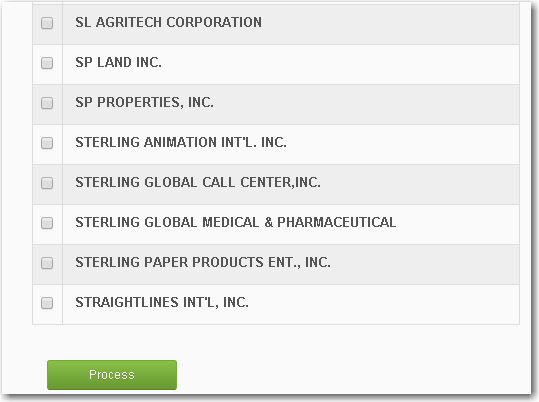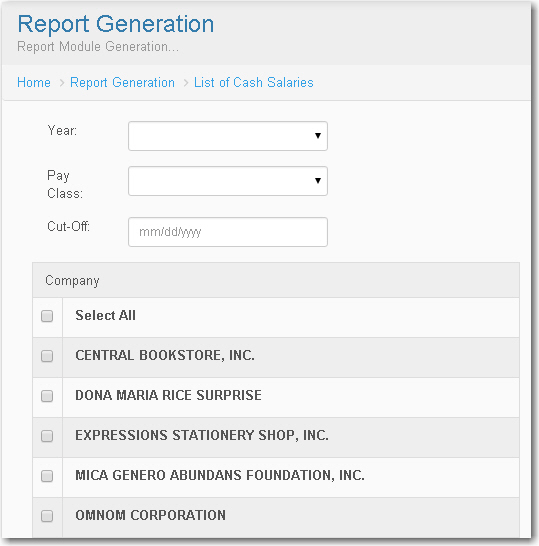REPORTS SYSTEM
From SPGC Document Wiki
- By clicking the user the Report drop down menu Report Generation Module will diplay. In this module the user will see some categories viewed below Report Generation Module.
- Clicking the Accounting Button let the user viewed what was under the accounting module.
- Under the Report , the Payroll Journal .
- Simly click the Year combo box , select the year. Click also the Payclass combo box and select. And input the Cut-Off date according to the date formatted. Select the Company by putting a check on the textbox provided every company.Then click Process button.
- Clicking the Payroll Journal Per Employee, Payroll Journal Per Employee Module will display.
- Click the textbox input the Year , Employee Number , Select the Output by clicking the combo box. Then click Process button.
- Clicking Sanitized Payroll Per Company. Sanitized Payroll Per Company Module will display
- Input the Year, From what Month To Month , select for the Company. And Click Process Button.
- For Monthly Recap Earning and Deduction (Detailed) simly click the Year combo box , select the Pay Class type. Click also the Period Out combo box then select. And input the Cut-Off Month. Select the Company by putting a check on the textbox provided every company. Then click Process button.
- List Of Cash Salaries , Click the Year and Pay Class combo box then select . Input the date of Cut- Off, Select the Company and click Process button.