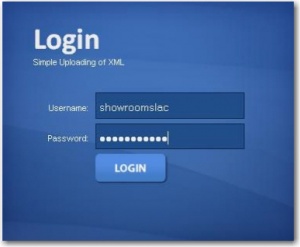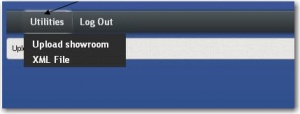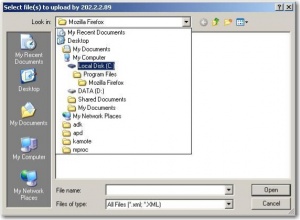SIMPLE - SLAC POS XML UPLOADER MANUAL
From SPGC Document Wiki
This is how to upload you xml file
- First go to http:/202.2.2.89/apps/showroomuploader/mylogin.php
- Next Login your username and password
- After Login your username and password go to utilities and click Upload showroom XML file
- After clicking go to Local C:then
- Go to Dataport_Uploads folder
- On the Dataport_Uploads folder select the xml file that you need to upload.
- After getting the xml file from the folder you will see the upload xml file
NOTE:Check the file carefully click the X button if the file is not needed or click Cancel All Uploads To cancel all xml file.
- After checking click the
Upload file - After clicking the upload file the xml file is complete or already uploaded.
- And the Last go to the link of process invoice to finish your downloading by easily click.
This link make sure you load all the record click the link until the records become 1 records.