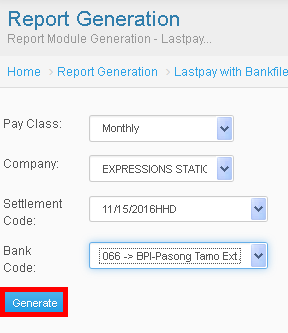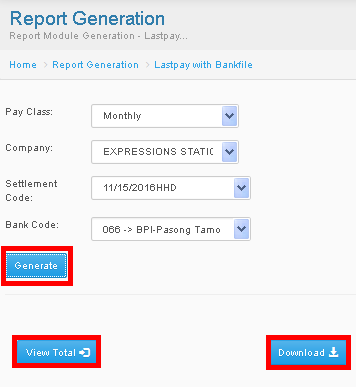TREASURY USER GUIDE
From SPGC Document Wiki
Revision as of 14:03, 23 November 2016 by Admin (Talk | contribs) (Created page with " Main Page > Application Development Team > System Manual > SPGC EPAYROLL > LASTPAY...")
Main Page > Application Development Team > System Manual > SPGC EPAYROLL > Lastpay Processing Manual
TREASURY MANUAL
Uploading Bank File Process
* Click Utilities Bar then, Click Upload File
* Choose Lastpay – Bankfile in Upload File
* Browse your File came from SAP
* Click Process
☻ Successfully Upload ☻
Updating of Bank Advice Process
* Click Data Maintenance then, Click Bank Advice
* Click Header
* Click Signatory
Generation of Bank Advice Process
* Click Reports Bar
* Click Lastpay then, Click Lastpay Bank Advice
* Fill up Pay Class, Company, Settlement Code and Bank Code
* Click Generate
Generation of Bank Disk Process
* Click Reports Bar
* Click Lastpay then, Click Lastpay Bank Advice
* Fill up Pay Class, Company, Settlement Code and Bank Code
* Click Generate
| NOTE: After generating of the bank advice the view total and download will appear that has the sum of employee net pay for the view total and payroll file for download |