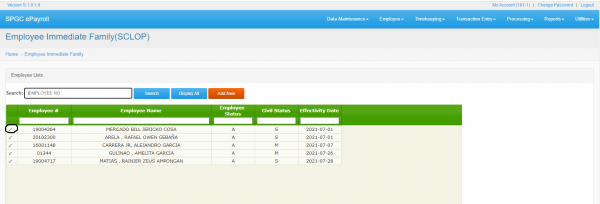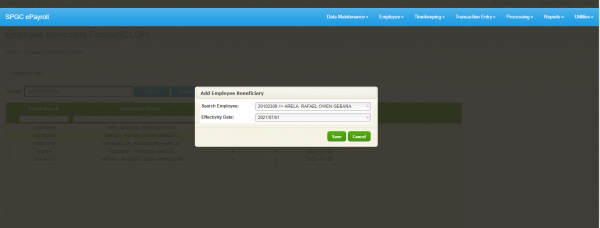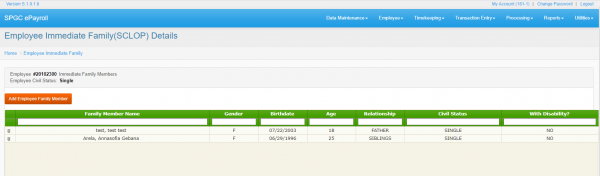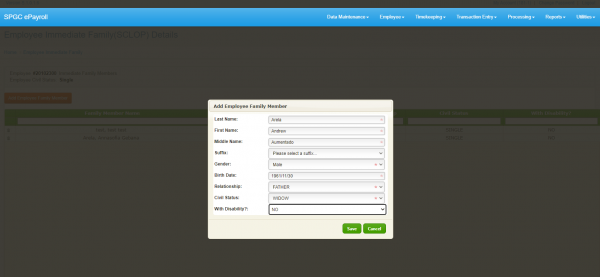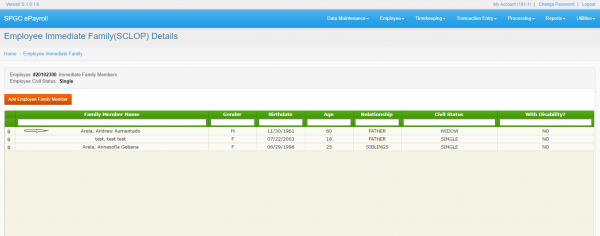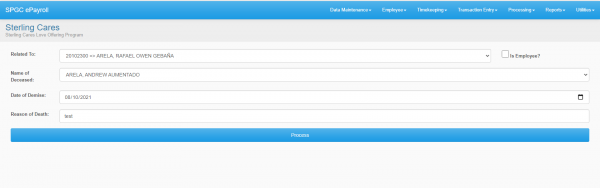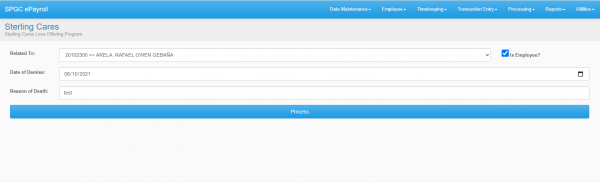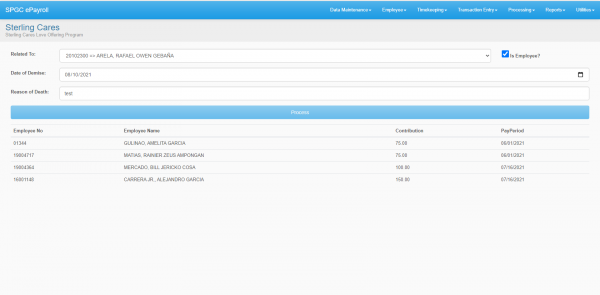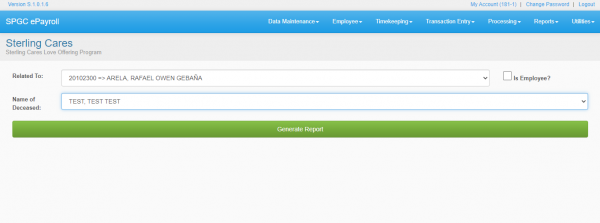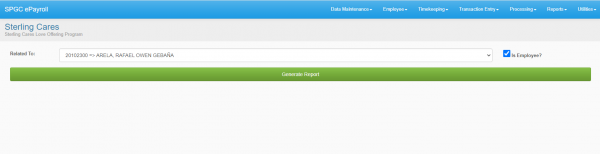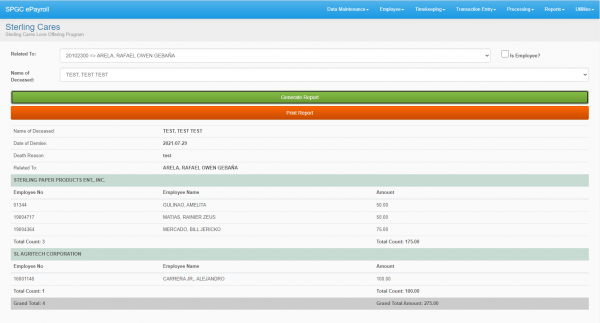SCLOP
Creation of Employee Immediate Family Member
Contents
How to Register Employee for SCLOP
-To register employee for Sterling Care Program go to Employee->Employee Immediate Family(SCLOP) tab.
-Click Add New and fill all necessary details and then hit save.
How to Add Immediate Family Member for registered employee
-Search employee in registered employee list and then click edit button encircled in the image below.
-After clicking edit button. You will be redirected to this page.
-To add employee immediate family member, click Add Employee Family Member fill all the details needed and then click save.
-Refer to images below.
How to process registered employee in SCLOP Program
1. To process employee for Sterling Care Program go to Processing->Sterling Cares tab as shown in image below. Please make sure the employee you are processing is already registered in SCLOP Program.
- uncheck isEmployee? if the deceased is a family member of the employee.
- fill all the fields and click Process .
-
- check isEmployee? if the deceased is the employee him/her self.
- fill all the fields and click Process .
How to Generate SCLOP Report
1. Go to Reports->SCLOP->SCLOP Contribution tab. Generating report means that you already undergone the processing process.
- uncheck isEmployee? if the deceased is a family member of the employee.
- fill all the fields and click Generate Report .