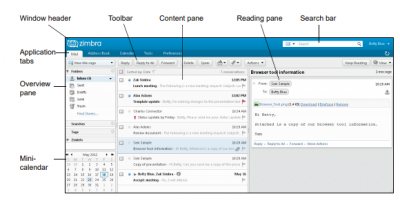DOS INSTALLATION
* Step 1: Install VFP89RUNT on your PC.
Double click “mymsetup.exe”.
Just click “Next”.
Select the radio button “I accept the terms in the license agreement” and click “Next” button.
Just click “Next” button.
Just click “Next” button.
Just click “Install” button.
Wait until it loads 100%.
Click “Finish”. Installation for VFP89RUNT is completed.
*Step 2: Install MySQL Connector/ODBC 3.51
Double click “mysql-connector-odbc-3.51.30-win32.msi”
Just click “Next” button.
Select “I accept the terms in the license agreement” radio button and click “Next”.
Just click “Next”.
Just click “Install” button.
Just click “Finish” button.
*Step 3: Install MySQL Connector/ODBC 5.2
Double click “mysql-connector-odbc-5.2.2-win32.msi.msi”.
Just click “Next”.
Select “I accept the terms in the license agreement” radio button and click “Next”.
Just click “Next”.
Just click “Install” button.
Just click “Finish”.
Click Windows on the taskbar and search for cmd.exe. Right click cmd.exe and “Run as administrator”.
Type “edit config.nt” and click enter.
Press “arrow down” on the keyboard until the end.
Edit/Update: files=90 buffers=40
Go to File -> Save
Go to File -> Save