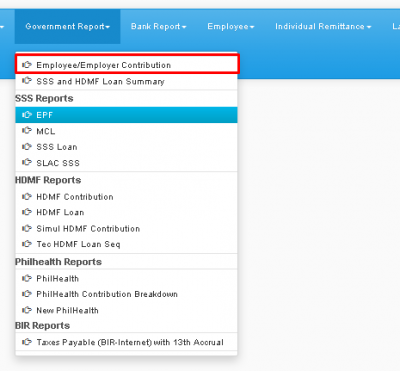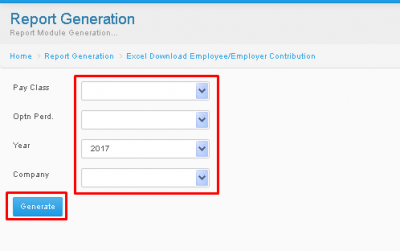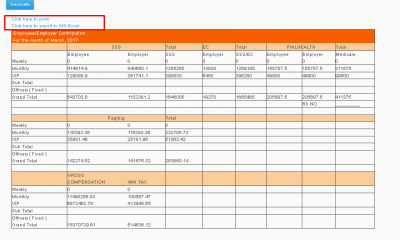EMPLOYEE / EMPLOYER CONTRIBUTION
From SPGC Document Wiki
Main Page > Application Development Team > System Manual > SPGC EPAYROLL >PAYROLL SYSTEM > GOVERNMENT REPORTS
EMPLOYEE/EMPLOYER CONTRIBUTION
*Under Reports tab, a new navigation bar will appear below, there you will see Government Reports a sub-menu will appear, then click Employee/Employer Contribution
*'After clicking a Excel Employee/Employer Contribution Module will appear. It consists of; Pay class / Optn. Perd. / Year / Company Combo Boxes. on the Optn Perd. Combo box if you choose the Option Monthly a Month Optn. Combo box will appear. you now choose their the desired Month, and if you choose the option Pay per Period a Pay period Combo box will appear. there you may select your desired period.
*You may now choose the desired info in the other combo boxes then press Generate.
*After Clicking Generate, Results will appear in an orange Table. There you will see the Employee/Employer Contributions. You may also click Click here to Print Hyperlink, to print the Results. You may also click Click here to export to MS-Excel hyperlink to view the Results in MS-Excel.
Main Page > Application Development Team > System Manual > SPGC EPAYROLL >PAYROLL SYSTEM > GOVERNMENT REPORTS