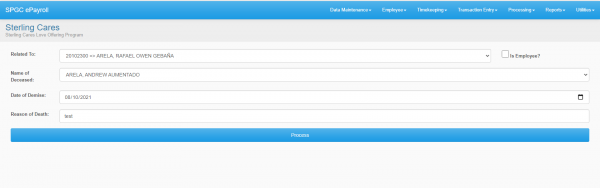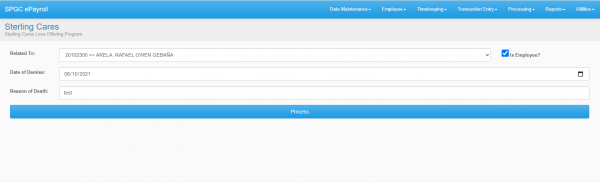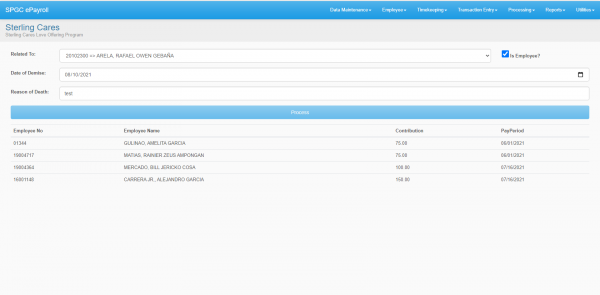Difference between revisions of "Sterling Care Process"
From SPGC Document Wiki
(→How to process in Sterling Care Program) |
(→How to process in Sterling Care Program) |
||
| Line 5: | Line 5: | ||
1. To process employee for Sterling Care Program go to ''' Processing->Sterling Cares ''' tab as shown in image below. Please make sure the employee you are processing is already registered in SCLOP Program. | 1. To process employee for Sterling Care Program go to ''' Processing->Sterling Cares ''' tab as shown in image below. Please make sure the employee you are processing is already registered in SCLOP Program. | ||
:*uncheck ''' '' isEmployee? '' ''' if the deceased is a family member of the employee. | :*uncheck ''' '' isEmployee? '' ''' if the deceased is a family member of the employee. | ||
| − | :*fill all the fields and click | + | :*fill all the fields and click ''' Process '''. |
:[[File:withoutcheck.PNG | 600px ]] | :[[File:withoutcheck.PNG | 600px ]] | ||
: | : | ||
:*check ''' '' isEmployee? '' ''' if the deceased is the employee him/her self. | :*check ''' '' isEmployee? '' ''' if the deceased is the employee him/her self. | ||
| − | :*fill all the fields and click | + | :*fill all the fields and click ''' Process '''. |
:[[File:withcheck.PNG | 600px ]] | :[[File:withcheck.PNG | 600px ]] | ||
:*After processing you should be prompted with the list of all who contributed. | :*After processing you should be prompted with the list of all who contributed. | ||
:[[File:Processed.PNG | 600px ]] | :[[File:Processed.PNG | 600px ]] | ||
Latest revision as of 11:39, 10 August 2021
How to process in Sterling Care Program
1. To process employee for Sterling Care Program go to Processing->Sterling Cares tab as shown in image below. Please make sure the employee you are processing is already registered in SCLOP Program.
- uncheck isEmployee? if the deceased is a family member of the employee.
- fill all the fields and click Process .