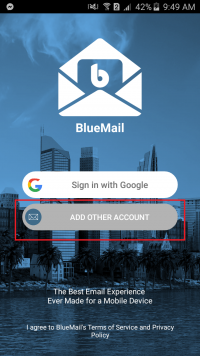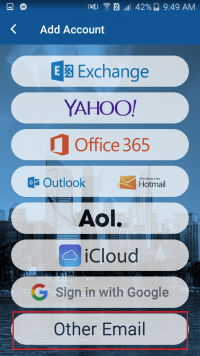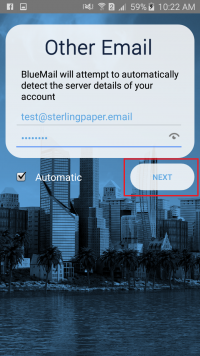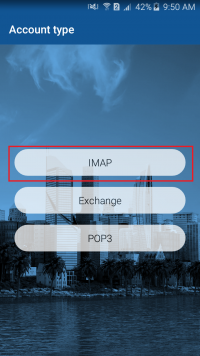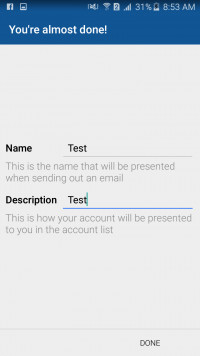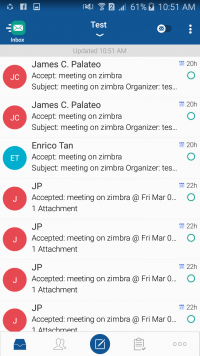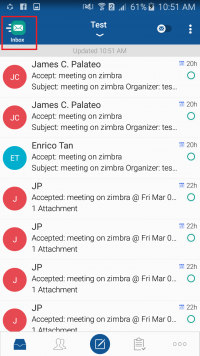Difference between revisions of "BLUEMAIL"
From SPGC Document Wiki
(Created page with "''' BLUEMAIL USER'S GUIDE FOR ANDROID USERS''' ::* Download and install the application '''Email Blue Mail - Calendar & Tasks''' from playstore. ''' LOG IN ''' File:oth...") |
|||
| Line 32: | Line 32: | ||
| − | [[File: | + | [[File:imap.png| 200px | center ]] |
| + | |||
| + | |||
| + | |||
| + | <ol> | ||
| + | |||
| + | <li value="4"> Please choose the ''' IMAP ''' button for the account type. </li> | ||
| + | |||
| + | </ol> | ||
| + | |||
| + | |||
| + | |||
| + | [[File:editdetails.png| 200px | center ]] | ||
| + | |||
| + | |||
| + | <ol> | ||
| + | |||
| + | <li value="5"> Please make sure to edit the details the same as the image above. </li> | ||
| + | |||
| + | </ol> | ||
| + | |||
| + | |||
| + | [[File:name.png| 200px | center ]] | ||
| + | |||
| + | |||
| + | |||
| + | <ol> | ||
| + | |||
| + | <li value="6"> After editing, please enter your name and work description to finish the process. </li> | ||
| + | |||
| + | </ol> | ||
| + | |||
| + | |||
| + | |||
| + | [[File:inbox2.png| 200px | center ]] | ||
| Line 40: | Line 74: | ||
</ol> | </ol> | ||
| + | |||
| + | |||
| + | ''' NAVIGATING THE ZIMBRA MOBILE APP ''' | ||
| + | |||
| + | |||
| + | |||
| + | [[File:inbox2.png| 200px | center ]] | ||
| + | |||
| + | |||
| + | ::* The home page will contain all the messages from your inbox. | ||
| + | |||
| + | |||
| + | [[File:folders.png| 200px | center ]] | ||
Revision as of 10:26, 10 March 2020
BLUEMAIL USER'S GUIDE FOR ANDROID USERS
- Download and install the application Email Blue Mail - Calendar & Tasks from playstore.
LOG IN
- Open the app from your mobile phone and click the ADD OTHER ACCOUNT BUTTON
- The next page will ask you to add account. Choose Other Email to proceed.
- Enter your email address and password and click the Next button to continue.
- Please choose the IMAP button for the account type.
- Please make sure to edit the details the same as the image above.
- After editing, please enter your name and work description to finish the process.
- Once done, you will be automatically logged in to your account.
NAVIGATING THE ZIMBRA MOBILE APP
- The home page will contain all the messages from your inbox.