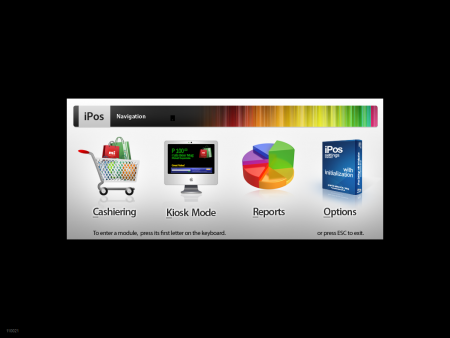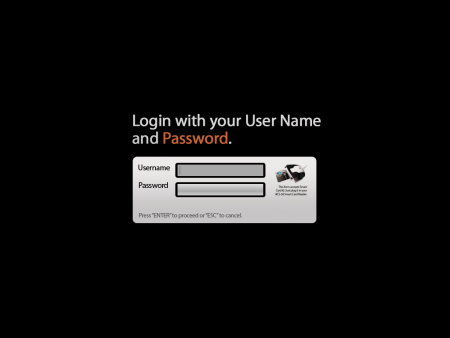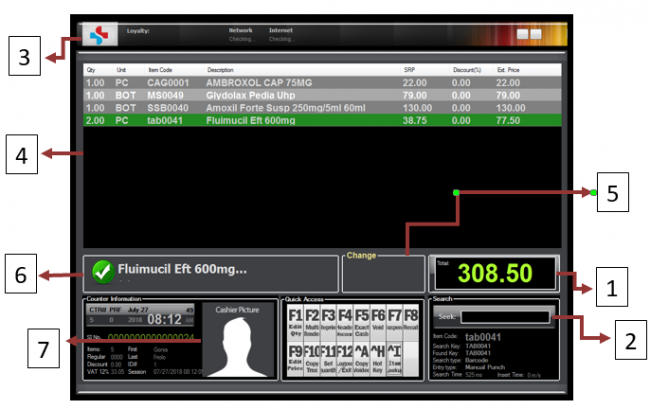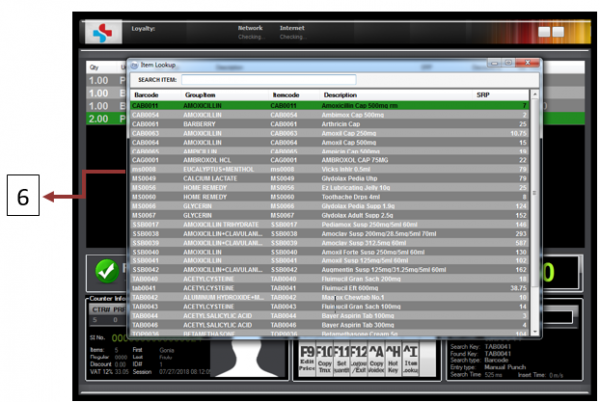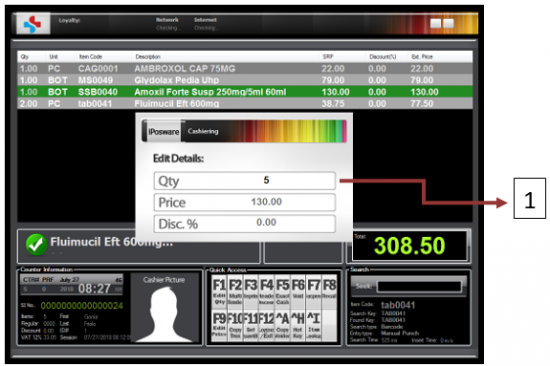Difference between revisions of "IPOSware MANUAL"
From SPGC Document Wiki
(→IPOSWARE USER GUIDE) |
|||
| Line 64: | Line 64: | ||
*Shortcut: Ctrl + I. | *Shortcut: Ctrl + I. | ||
*Allows the Cashier to search and select a specific product. | *Allows the Cashier to search and select a specific product. | ||
| − | *There are items that are called Open Items. These items needs supervisor's approval before buying them. | + | *There are items that are called '''Open Items'''. These items needs supervisor's approval before buying them. |
|} | |} | ||
| + | |||
| + | |||
[[File:05.png|550px|center]]'' | [[File:05.png|550px|center]]'' | ||
| − | + | '''Figure 3. Edit Quantity''' | |
| + | |||
| + | {| class="wikitable" style = "text-align:center; margin: 0 auto;" | ||
| + | | 1 | ||
| + | | Edit Quantity | ||
| + | | style="text-align:left;" | | ||
| + | *Quick Access: F1 | ||
| + | *Allows cashier can edit the quantity of the product. | ||
| + | |} | ||
Revision as of 07:45, 30 January 2020
Main Page > Application Development Team > System Manual
IPOSWARE USER GUIDE
Figure 1. Main Screen
Figure 2. Login Screen for Cashiering
| 1 | Username Field | This fields allows the user enter their username |
| 2 | Password Field | This field allows the user to enter their password |
Figure 3. Cashiering
| 1 | Total | Shows the total price of the products. |
| 2 | Search | This text field allows the cashier to enter the product manually. |
| 3 | Company Logo | Shows the company logo. |
| 4 | Product List | Shows the product list. |
| 5 | Change | Shows the Customer’s change. |
| 6 | Product Name | Shows the product name. |
| 7 | Cashier Picture | Shows the Cashier picture. |
Figure 3.1 Item Lookup
| 1 | Item Lookup |
|
Figure 3. Edit Quantity
| 1 | Edit Quantity |
|