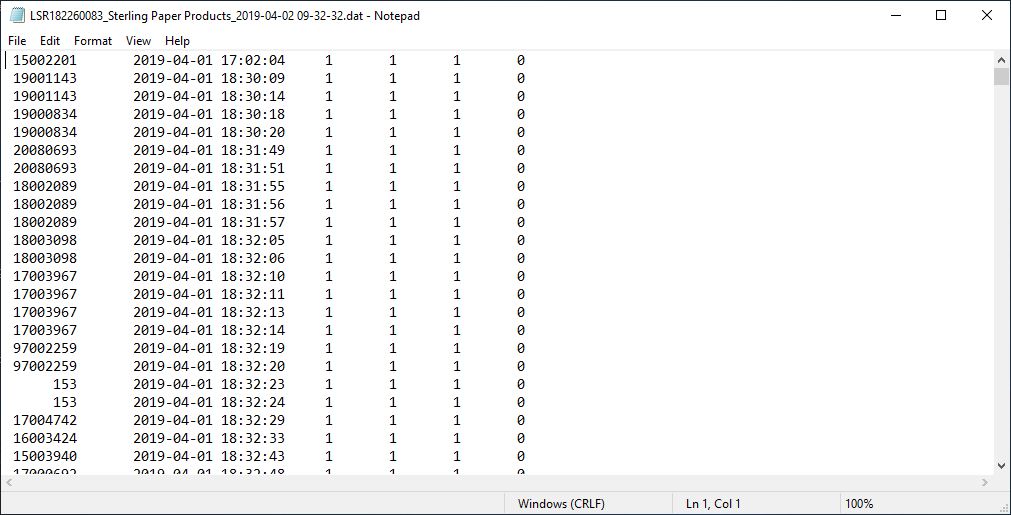Difference between revisions of "BIOMETRIC MANAGEMENT TOOL - SETTINGS"
From SPGC Document Wiki
(→II. Process Reports) |
(→VIII. Directory) |
||
| Line 110: | Line 110: | ||
| − | *Once you click save .DAT type of file, the Generate Attlogs, the user will choose a directory where will save the file. | + | *Once you click ''save .DAT type of file,'' the Generate Attlogs, the user will choose a directory where will save the file. |
<center>[[File:directory.JPG]]</center> | <center>[[File:directory.JPG]]</center> | ||
Revision as of 13:41, 16 April 2019
Contents
I. Biometric Management Tool – Settings
- This module is the Home window of the Biometric Management Tool – Settings. Biometric Management Tool – Settings is where the company data is located. BMT – Settings can add, edit and delete all of the data and code of the company. It generates all of the record of the employee what time they in and out.
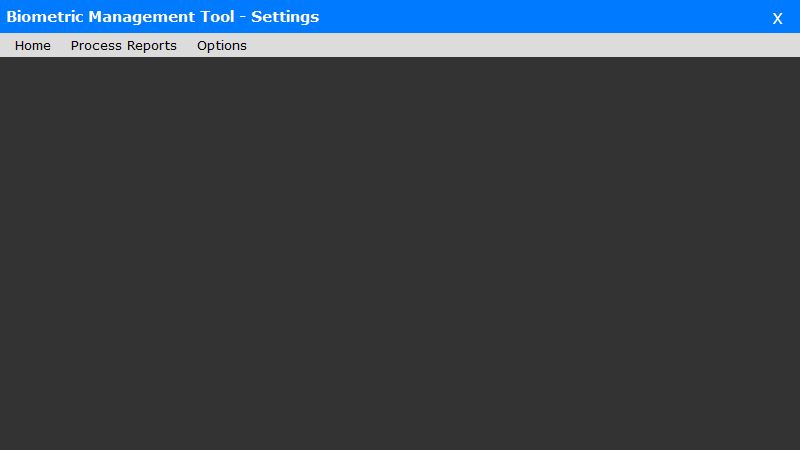
II. Process Reports
- This module is the process reports where the failed reports are located.

- This module is the record of the process reports. Failed reports are listed with date and time and the description.
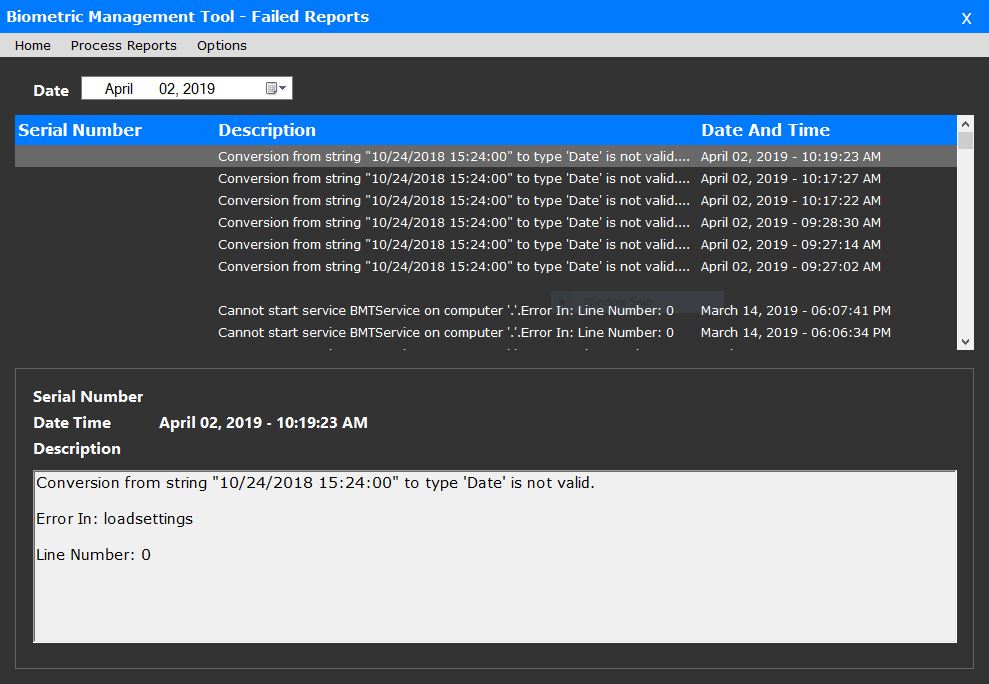
III. Group Code
- This module contains the company code and company name the user can add company in group code and also update the group code once the user click the company name below. If you add company, the data will show below together with the list of the companies. The status can be change if the user click the name of the company and the button will display below the dialog box.
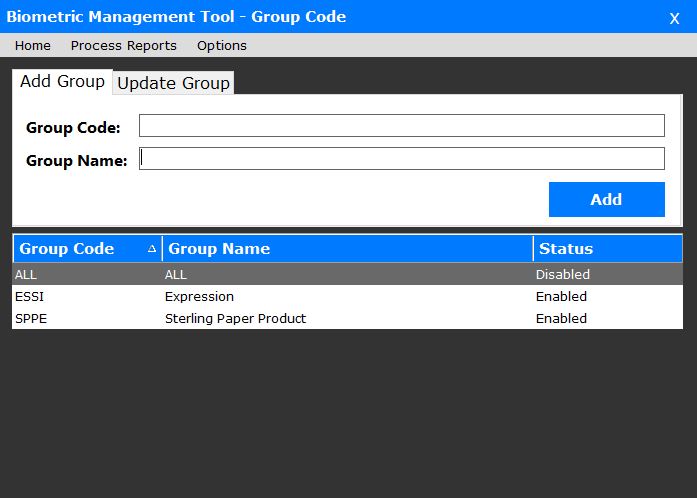
1. Group Code – This module is the code or the abbreviation of the company if you will input. 2. Group Name – The user will input the company name in the form to add.
- Once the user click the company name it has a option that is enable or disable company in the BMT. This is the dialog box will popup if the user enable the company.
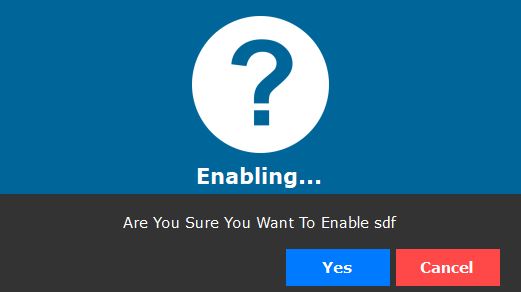
- This dialog box will popup if you disable the company in the group code.
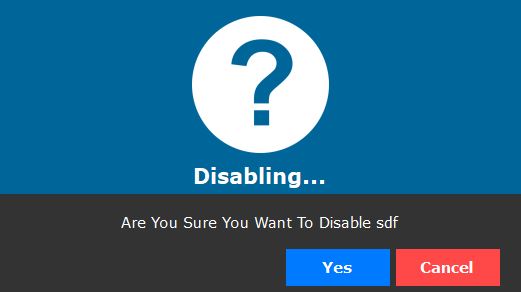
- After you enable/disable this dialog box will appear and says that your action is successful and saved.
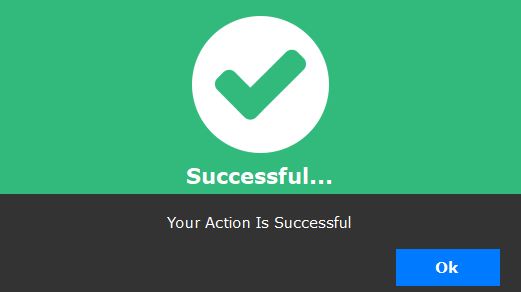
IV. CRUD Biometrics
- This module contains the data of the company including the ip addressing. The user can add ip address and edit the current ip address and other important data. Once the user click the company name, the data will display on the system and the user can update data.
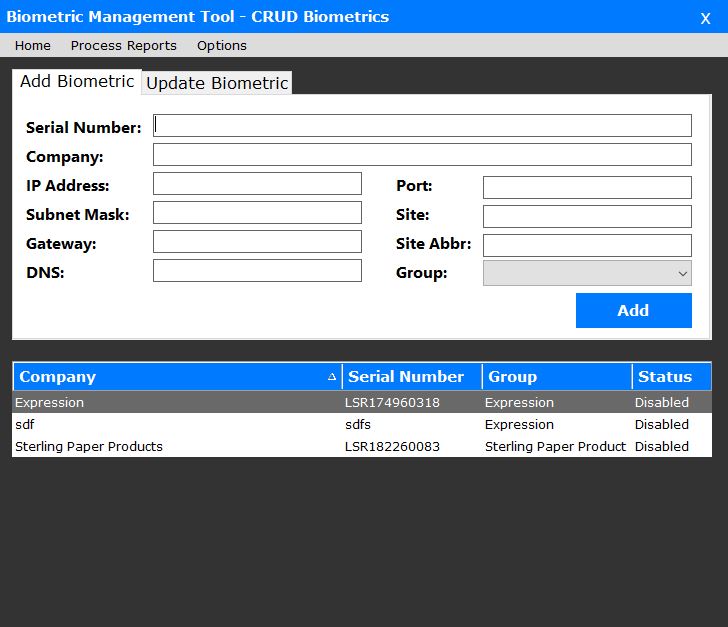
== V. Setup Database ==
- This module is the database setup the user can manage where to save data in the database.

1. Server Name – This module is the server name of the database. 2. Database Name – This module requires the user to input the database name where the data will be stored. 3. Username – This module is the username of the database. 4. Password – This module is the password of the database.
VI. API Settings
- This module contains API settings where to update data link into the directory.
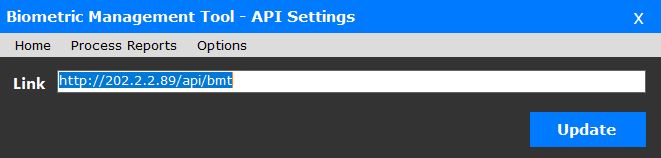
VII. Generate Attlogs
- This module contains the logs of the employees whenever they check in and out in the ground floor of the spgc building. The admin will select the company code and click “Generate Logs” to view the record of the employees. It has ID number, Date and Time, and Number of In and Out. If you click “Save .DAT File” it will save in your device and if you click “Generate to Server” it will process on the server.
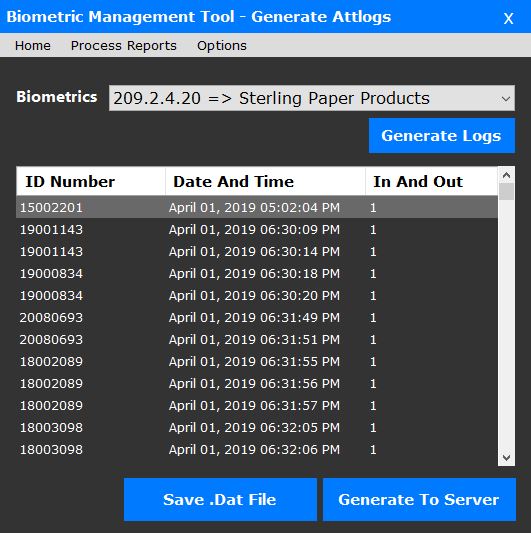
VIII. Directory
- Once you click save .DAT type of file, the Generate Attlogs, the user will choose a directory where will save the file.
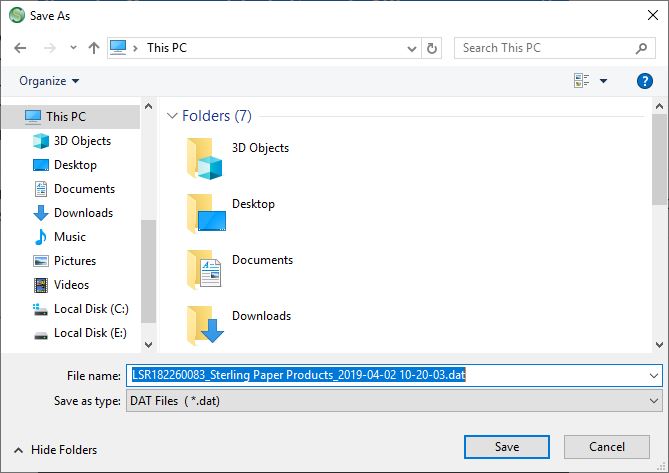
- Once the user saved the file, the user will go to the directory and open with the “.DAT File” in notepad so that the record of the employees will generate in the notepad.