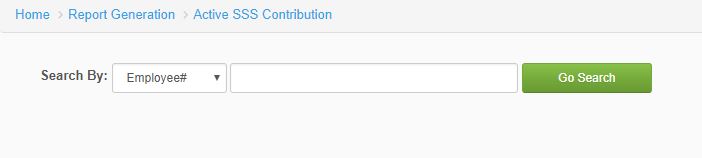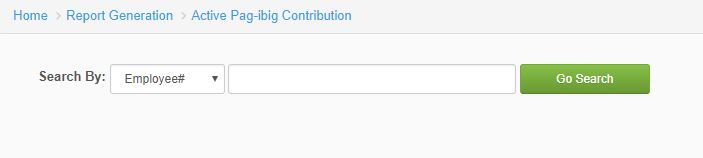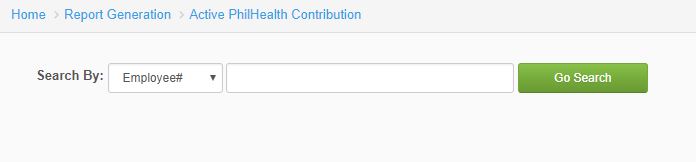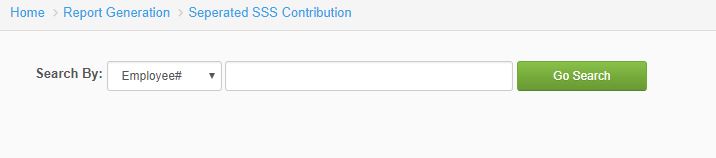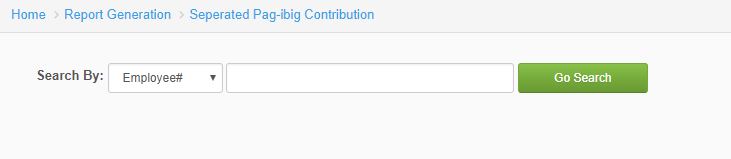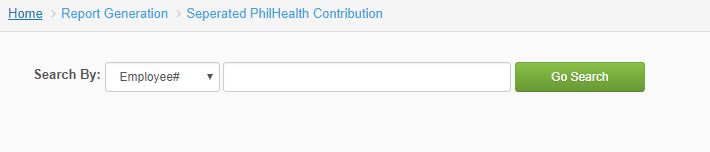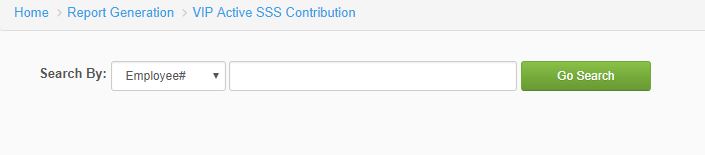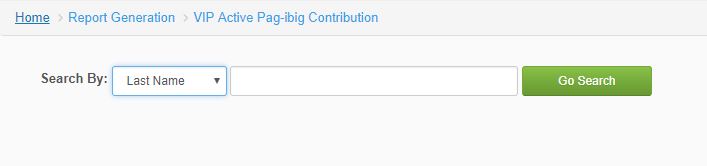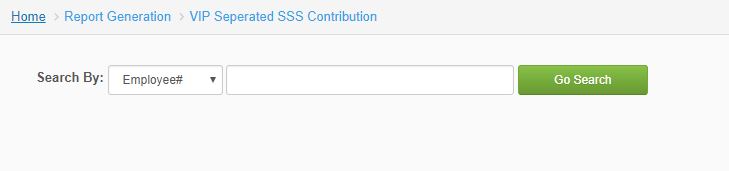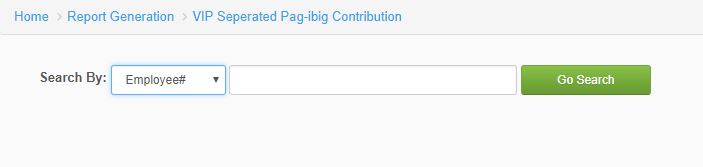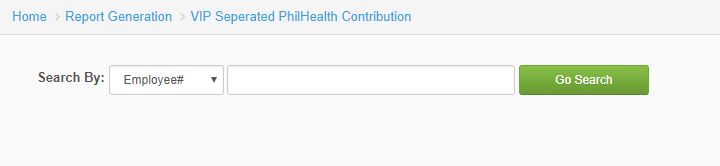Difference between revisions of "INDIVIDUAL REMITTANCE"
From SPGC Document Wiki
| Line 3: | Line 3: | ||
| − | + | == '''I. Active RNF – SSS Contribution''' == | |
| + | *Select which type of employee information and input on the text box. Click ''Go Search'' to generate report. | ||
| − | |||
| + | [[File:activessscontrib.JPG|center]] | ||
| + | <center>''Figure 1.0''</center> | ||
| − | |||
| − | + | == '''II. Active RNF – Pag-ibig Contribution''' == | |
| − | * | + | *Select which type of employee information and input on the text box. ''Click Go Search'' to generate report. |
| − | [[File: | + | [[File:activepagibig.JPG|center]] |
| + | <center>''Figure 2.0''</center> | ||
| − | |||
| − | [[File: | + | == '''III. Active RNF – PhilHealth Contribution''' == |
| + | |||
| + | *Select which type of employee information and input on the text box. ''Click Go Search'' to generate report. | ||
| + | |||
| + | |||
| + | [[File:activephilhealth.JPG|center]] | ||
| + | <center>''Figure 3.0''</center> | ||
| + | |||
| + | |||
| + | |||
| + | |||
| + | == '''IV. Separated RNF – SSS Contribution''' == | ||
| + | |||
| + | *Select which type of employee information and input on the text box. ''Click Go Search'' to generate report. | ||
| + | |||
| + | |||
| + | [[File:sepsss.JPG|center]] | ||
| + | <center>''Figure 4.0''</center> | ||
| + | |||
| + | |||
| + | |||
| + | == '''V. Separated RNF – Pag-ibig Contribution''' == | ||
| + | |||
| + | *Select which type of employee information and input on the text box. ''Click Go Search'' to generate report. | ||
| + | |||
| + | |||
| + | [[File:seppagibig.JPG|center]] | ||
| + | <center>''Figure 5.0''</center> | ||
| + | |||
| + | |||
| + | |||
| + | == '''VI. Separated RNF – PhilHealth Contribution''' == | ||
| + | |||
| + | *Select which type of employee information and input on the text box. ''Click Go Search'' to generate report. | ||
| + | |||
| + | |||
| + | [[File:sepphilhealth.JPG|center]] | ||
| + | <center>''Figure 6.0''</center> | ||
| + | |||
| + | |||
| + | |||
| + | |||
| + | == '''VII. Active VIP – SSS Contribution''' == | ||
| + | |||
| + | *Select which type of employee information and input on the text box. ''Click Go Search'' to generate report. | ||
| + | |||
| + | |||
| + | [[File:vipsss.JPG|center]] | ||
| + | <center>''Figure 7.0''</center> | ||
| + | |||
| + | |||
| + | |||
| + | |||
| + | == '''VIII. Active VIP- Pag-ibig Contribution''' == | ||
| + | |||
| + | *Select which type of employee information and input on the text box. ''Click Go Search'' to generate report. | ||
| + | |||
| + | |||
| + | [[File:vippagibig.JPG|center]] | ||
| + | <center>''Figure 8.0''</center> | ||
| + | |||
| + | |||
| + | |||
| + | |||
| + | == '''IX. Active VIP – PhilHealth Contribution''' == | ||
| + | |||
| + | *Select which type of employee information and input on the text box. ''Click Go Search'' to generate report. | ||
| + | |||
| + | |||
| + | [[File:vipphilhealt.JPG|center]] | ||
| + | <center>''Figure 9.0''</center> | ||
| + | |||
| + | |||
| + | |||
| + | |||
| + | == '''X. Separated VIP – SSS Contribution''' == | ||
| + | |||
| + | *Select which type of employee information and input on the text box. ''Click Go Search'' to generate report. | ||
| + | |||
| + | |||
| + | [[File:sepvipsss.JPG|center]] | ||
| + | <center>''Figure 10.0''</center> | ||
| + | |||
| + | |||
| + | |||
| + | == '''XI. Separated VIP – Pag-ibig Contribution''' == | ||
| + | |||
| + | *Select which type of employee information and input on the text box. ''Click Go Search'' to generate report. | ||
| + | |||
| + | |||
| + | [[File:sepvippagibig.JPG|center]] | ||
| + | <center>''Figure 11.0''</center> | ||
| + | |||
| + | |||
| + | |||
| + | |||
| + | == '''XII. Separated VIP – PhilHealth Contribution''' == | ||
| + | |||
| + | *Select which type of employee information and input on the text box. ''Click Go Search'' to generate report. | ||
| + | |||
| + | |||
| + | [[File:sepvipphilhealth.JPG|center]] | ||
| + | <center>''Figure 12.0''</center> | ||
| + | |||
| + | |||
| + | |||
| + | |||
| + | |||
| + | |||
| + | |||
| + | |||
| + | |||
| − | |||
[[Main_Page | Main Page]] > [[Application_Development_Team | Application Development Team]] > [[System_Manual | System Manual]] > [[SPGC_EPAYROLL | SPGC EPAYROLL]] >[[PAYROLL_SYSTEM |PAYROLL SYSTEM]] > [[PAYROLL_REPORTS|PAYROLL REPORTS]] | [[Main_Page | Main Page]] > [[Application_Development_Team | Application Development Team]] > [[System_Manual | System Manual]] > [[SPGC_EPAYROLL | SPGC EPAYROLL]] >[[PAYROLL_SYSTEM |PAYROLL SYSTEM]] > [[PAYROLL_REPORTS|PAYROLL REPORTS]] | ||
Revision as of 15:46, 26 February 2019
Main Page > Application Development Team > System Manual > SPGC EPAYROLL >PAYROLL SYSTEM > PAYROLL REPORTS
Contents
- 1 I. Active RNF – SSS Contribution
- 2 II. Active RNF – Pag-ibig Contribution
- 3 III. Active RNF – PhilHealth Contribution
- 4 IV. Separated RNF – SSS Contribution
- 5 V. Separated RNF – Pag-ibig Contribution
- 6 VI. Separated RNF – PhilHealth Contribution
- 7 VII. Active VIP – SSS Contribution
- 8 VIII. Active VIP- Pag-ibig Contribution
- 9 IX. Active VIP – PhilHealth Contribution
- 10 X. Separated VIP – SSS Contribution
- 11 XI. Separated VIP – Pag-ibig Contribution
- 12 XII. Separated VIP – PhilHealth Contribution
I. Active RNF – SSS Contribution
*Select which type of employee information and input on the text box. Click Go Search to generate report.
II. Active RNF – Pag-ibig Contribution
*Select which type of employee information and input on the text box. Click Go Search to generate report.
III. Active RNF – PhilHealth Contribution
*Select which type of employee information and input on the text box. Click Go Search to generate report.
IV. Separated RNF – SSS Contribution
*Select which type of employee information and input on the text box. Click Go Search to generate report.
V. Separated RNF – Pag-ibig Contribution
*Select which type of employee information and input on the text box. Click Go Search to generate report.
VI. Separated RNF – PhilHealth Contribution
*Select which type of employee information and input on the text box. Click Go Search to generate report.
VII. Active VIP – SSS Contribution
*Select which type of employee information and input on the text box. Click Go Search to generate report.
VIII. Active VIP- Pag-ibig Contribution
*Select which type of employee information and input on the text box. Click Go Search to generate report.
IX. Active VIP – PhilHealth Contribution
*Select which type of employee information and input on the text box. Click Go Search to generate report.
X. Separated VIP – SSS Contribution
*Select which type of employee information and input on the text box. Click Go Search to generate report.
XI. Separated VIP – Pag-ibig Contribution
*Select which type of employee information and input on the text box. Click Go Search to generate report.
XII. Separated VIP – PhilHealth Contribution
*Select which type of employee information and input on the text box. Click Go Search to generate report.
Main Page > Application Development Team > System Manual > SPGC EPAYROLL >PAYROLL SYSTEM > PAYROLL REPORTS