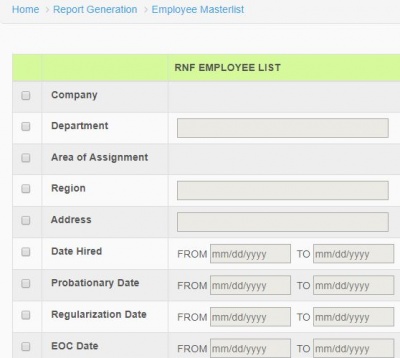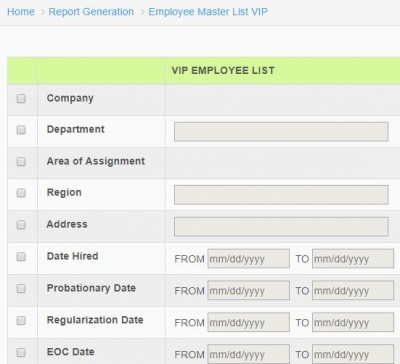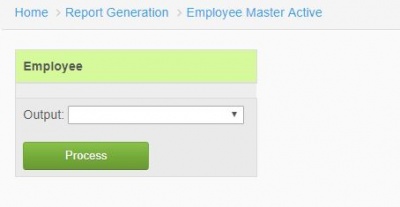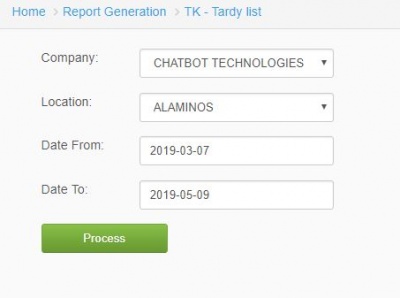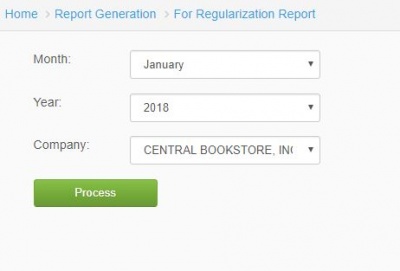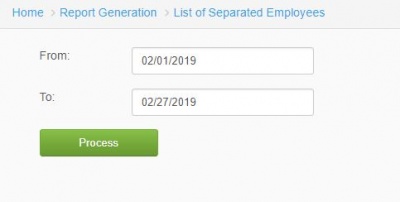Difference between revisions of "EMPLOYEE"
From SPGC Document Wiki
(→VI. List of Separated Employees) |
|||
| Line 58: | Line 58: | ||
[[File:seperatedemployee.JPG|center|400px]] | [[File:seperatedemployee.JPG|center|400px]] | ||
<center>''Figure 6.0</center> | <center>''Figure 6.0</center> | ||
| + | |||
| + | |||
| + | |||
Revision as of 15:24, 26 February 2019
Main Page > Application Development Team > System Manual > QUOTA MANUAL > QUOTA MAINTENANCE
Contents
I. RNF Employee Masterlist
*In RNF Employee Masterlist, you will input the Department, Area of Assignment, Region, and other details when the employee is hired to view the report.
II. VIP Employee Masterlist
*In VIP Employee Masterlist, you will input the blank area below and select when the employee got regular.
III. List of Active Employees
*In List of Active Employees, select the output and click process button to generate the report.
IV. Tardy
*In Tardy, the user will select the company, location, date from and date to when then the employee get late or delayed. Click process button to generate reports.
V. Employee for Regularization
*In Employee for Regularization, the user will select the month, year, and company to view report. Click Process button to generate reports.
VI. List of Separated Employees
*In List of Separated Employees, Input the start and end date of the employee and click process button to generate report.
REFERENCE: Media:Employee.docx
Main Page > Application Development Team > System Manual > QUOTA MANUAL > QUOTA MAINTENANCE