Difference between revisions of "REPORTS - OFFSITE"
| Line 102: | Line 102: | ||
<center>[[File:reportt2.8.JPG]]</center> | <center>[[File:reportt2.8.JPG]]</center> | ||
<center>''Figure 2.8''</center> | <center>''Figure 2.8''</center> | ||
| + | |||
| + | |||
| + | '''Overtime Hours (Hours:Mins) This column Is consist of the following “Regular, Restday, Special Holiday, Special Restday, Legal Holiday and Legal Restday”.''' | ||
| + | |||
| + | ''You may see figure 5.0 for your references.'' | ||
| + | |||
| + | |||
| + | <center>[[File:reportt2.9.JPG]]</center> | ||
| + | <center>''Figure 2.9''</center> | ||
| + | |||
'''Absences (Days: Hours) this column consist of the following “Tardy and Under time, SL, VL, LOA (Unpaid), LOA (w/o), LOA (Dissap) and LOA as Other”.''' | '''Absences (Days: Hours) this column consist of the following “Tardy and Under time, SL, VL, LOA (Unpaid), LOA (w/o), LOA (Dissap) and LOA as Other”.''' | ||
| + | ''You may see figure 5.0 for your references.'' | ||
| + | |||
| + | |||
| + | <center>[[File:reportt2.10.JPG]]</center> | ||
| + | <center>''Figure 2.10''</center> | ||
| + | |||
| + | |||
| + | |||
| + | '''Old ManHour ProofList''' | ||
| + | |||
| + | This module contains the Past Manhour Proof List Per Company. It also contains the past manhour proof list. | ||
| + | |||
| + | |||
| + | <center>[[File:reportt2.11.jpg|700px]]</center> | ||
| + | <center>''Figure 2.11''</center> | ||
| + | |||
| + | <center>''The user must fill up all the fields below in- order- to start the process.''</center> | ||
| + | <center>''If all the fields are all have been filled up, just click the process button to proceed.''</center> | ||
| + | |||
| + | |||
| + | <center>[[File:reportt2.12.jpg|700px]]</center> | ||
| + | <center>''Figure 2.12''</center> | ||
| + | |||
| + | |||
| + | ''After clicking Process button, the manhour proof list will appear in the lower part of the page.'' | ||
| + | ''To print the proof list just simply click the print button.'' | ||
| + | ''To export to MS excel just simply click the export button.'' | ||
| + | |||
| + | |||
| + | ''You may see figure 3.0 for your references.'' | ||
| + | |||
| + | |||
| + | <center>[[File:reportt2.13.jpg|700px]]</center> | ||
| + | <center>''Figure 2.13''</center> | ||
| + | |||
| + | |||
| + | '''This form consists of primary column namely, employees Holiday Hours, Regular Working Hours, Overtime Hours and Absences.''' | ||
| + | |||
| + | ''You may see figure 4.0 for your references.'' | ||
| + | |||
| + | <center>[[File:reportt2.14.jpg|700px]]</center> | ||
| + | <center>''Figure 2.14''</center> | ||
| + | |||
| + | '''In the HOLIDAYHOURS column we can see the Special Holiday, Special Restday, Legal Holiday and Legal Restday.''' | ||
| + | |||
| + | ''You may see figure 5.0 for your references.'' | ||
| + | |||
| + | |||
| + | <center>[[File:reporttt2.15.JPG]]</center> | ||
| + | <center>''Figure 2.15''</center> | ||
| + | |||
| + | |||
| + | '''The Regular Working Hours (Days:Hours:Mins) consist of the following “Regular, Restday, Special Holiday, Special Restday, Legal Holiday, Legal Restday”.''' | ||
| + | |||
| + | ''You may see figure 5.0 for your references.'' | ||
| + | |||
| + | |||
| + | <center>[[File:reportt2.16.JPG]]</center> | ||
| + | <center>''Figure 2.16''</center> | ||
| + | |||
| + | |||
| + | '''Overtime Hours (Hours:Mins) This column Is consist of the following “Regular, Restday, Special Holiday, Special Restday, Legal Holiday and Legal Restday”.''' | ||
| + | |||
| + | ''You may see figure 5.0 for your references.'' | ||
| + | |||
| + | |||
| + | <center>[[File:reportt2.17.JPG]]</center> | ||
| + | <center>''Figure 2.17''</center> | ||
| + | |||
| + | |||
| + | '''Absences (Days: Hours) this column consist of the following “Tardy and Under time, SL, VL, LOA (Unpaid), LOA (w/o), LOA (Dissap) and LOA as Other”.''' | ||
| + | |||
| + | ''You may see figure 5.0 for your references'' | ||
| + | |||
| + | <center>[[File:reportt2.18.JPG]]</center> | ||
| + | <center>''Figure 2.18''</center> | ||
| + | |||
| + | |||
| + | '''ATTENDANCE''' | ||
| + | |||
| + | This module contains the attendance of the specific employee. | ||
| + | |||
| + | |||
| + | <center>[[File:reportt2.19.jpg|700px]]</center> | ||
| + | <center>''Figure 2.19''</center> | ||
| + | |||
| + | <center>'''''The user must fill up all the fields bellow to be able to start the process of viewing the attendance of the employee.'''''</center> | ||
| + | |||
| + | • '''Year''' – This module needs to be filled in order to proceed to the next ones. | ||
| + | • '''Start Date''' – This module indicates the start date of the attendance the user wanted to view. | ||
| + | • '''End Date''' - This module indicates the end date of the attendance the user wanted to view. | ||
| + | • '''Employee Number''' – This module needs to be filled with the employee number. | ||
| + | • '''Process''' - Upon clicking Process button, the attendance will show. | ||
Revision as of 16:01, 19 February 2019
Main Page > Application Development Team > System Manual > SPGC EPAYROLL > FOR OFFSITE
REPORTS
This module contains the compilation of reports. It holds all the past transaction and all the records of the company and its employees.
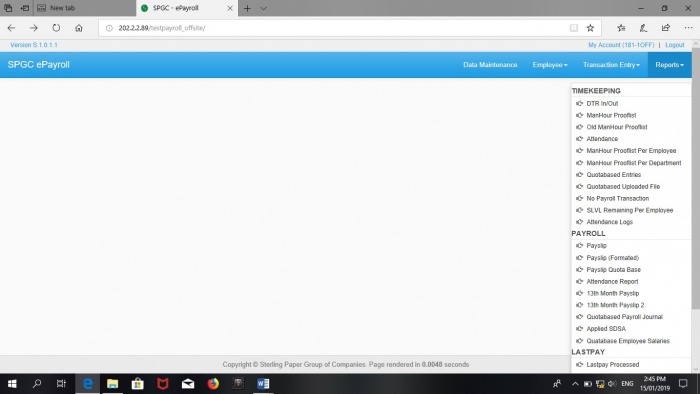
TIMEKEEPING • DTR in/out - • Manhour Proof list • Old Manhour proof list • Attendance • Manhour Proof List Per Employee • Manhour Proof List Per Department • Quota Based Entries • Quota Based Uploaded File • No payroll Transaction • SLVL Remaining Per employee • Attendance Logs
DTR
This module contains the daily time record of the employees.
• Year – In this module the user must select the year to complete the process. • Company – In this module the user must select the Company to complete the process. • Pay Class – In this module the user must select the Pay Class to complete the process. • Pay Period – In this module the user must select the Pay Period to complete the process. • Location – In this module the user must select the Location to complete the process. • Process - Upon clicking this button the timekeeping entry proof list will appear.
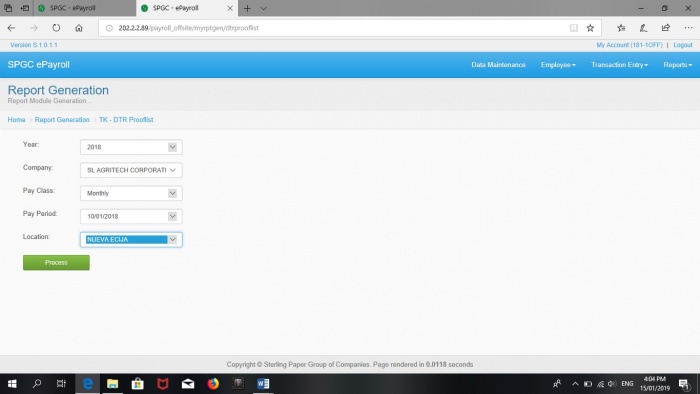
TIMEKEEPING ENTRY PROOFLIST
This page contains the timekeeping records of the employees.
Transactions (Trx) - This column shows the date of transactions.
Day - This column indicates weather it is Regular working day (R) or a Rest day (D).
Actual DTR- This column shows the actual daily time record of the employee, It indicates the time when he/she logged in and
out in the morning and afternoon.
Edited DTR - This column shows the DTR of the employee which is already been edited by the HR.
OBTP - This column shows the Official Business Trip (OBTP) of the employee. It indicates the time duration of the business
trip.
Overtime - This column shows the Over Time of the employee. It indicates the Time duration of the Overtime.
Leave - This column shows the official leave of the employee.
Undertime - This column shows the Under Time of the employee. It indicates the time duration of his/her under time.
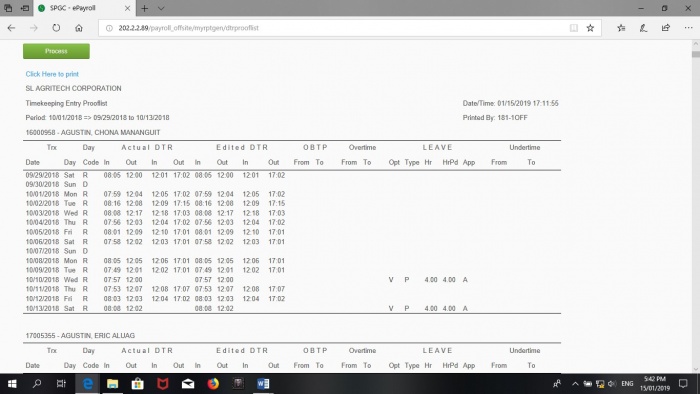
MANHOUR PROOFLIST
This module contains the Manhour Proof List Per Company.
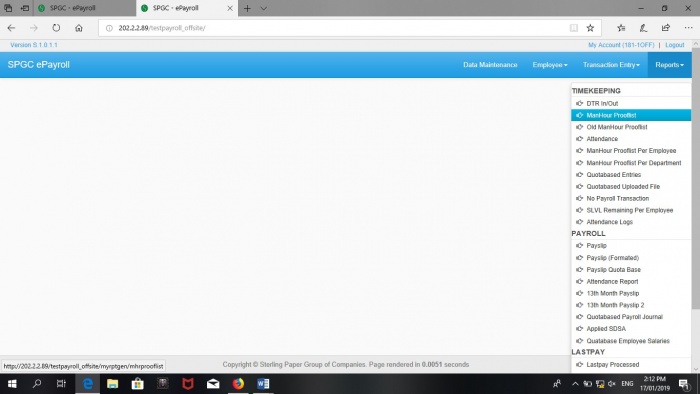
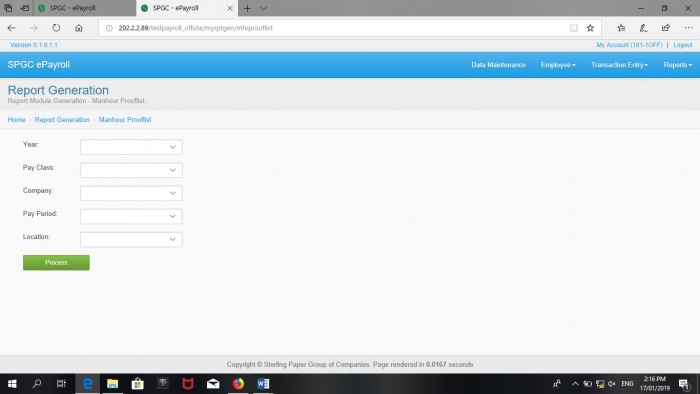
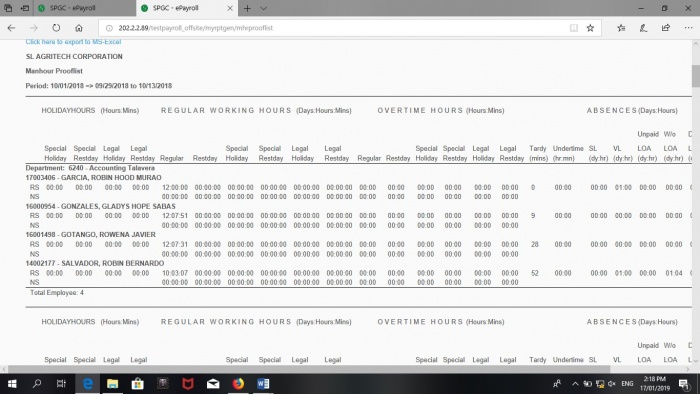
This form consists of primary column namely, employees Holiday Hours, Regular Working Hours, Overtime Hours, Absences and Total Hours Worked.
You may see figure 4.0 for your references.
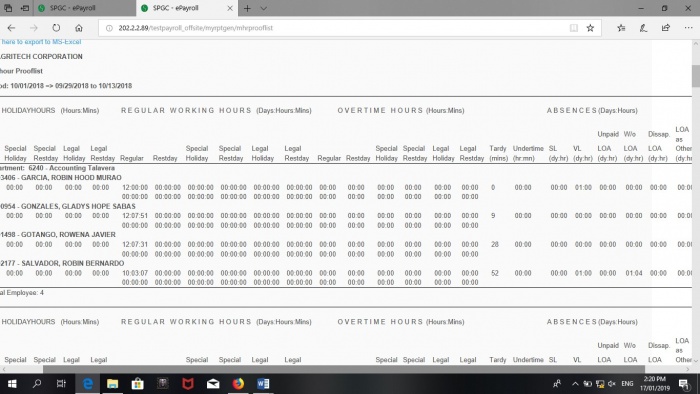
In the HOLIDAYHOURS column we can see the Special Holiday, Special Rest day, Legal Holiday and Legal Rest day.
You may see figure 5.0 for your references.
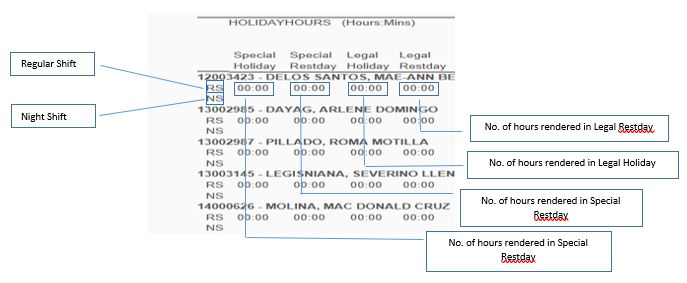
The Regular Working Hours (Days:Hours:Mins) consist of the following “Regular, Rest day, Special Holiday, Special Rest day, Legal Holiday, Legal Rest day”.
You may see figure 5.0 for your references
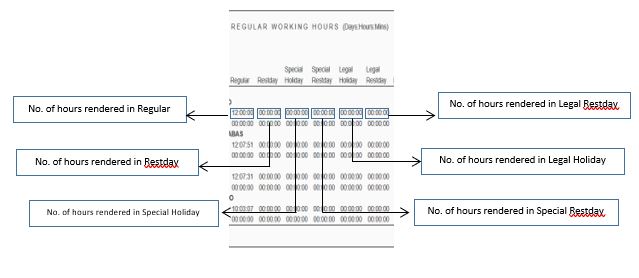
Overtime Hours (Hours:Mins) This column Is consist of the following “Regular, Restday, Special Holiday, Special Restday, Legal Holiday and Legal Restday”.
You may see figure 5.0 for your references.
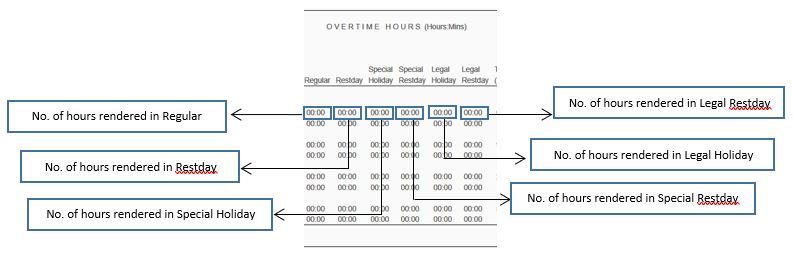
Absences (Days: Hours) this column consist of the following “Tardy and Under time, SL, VL, LOA (Unpaid), LOA (w/o), LOA (Dissap) and LOA as Other”.
You may see figure 5.0 for your references.
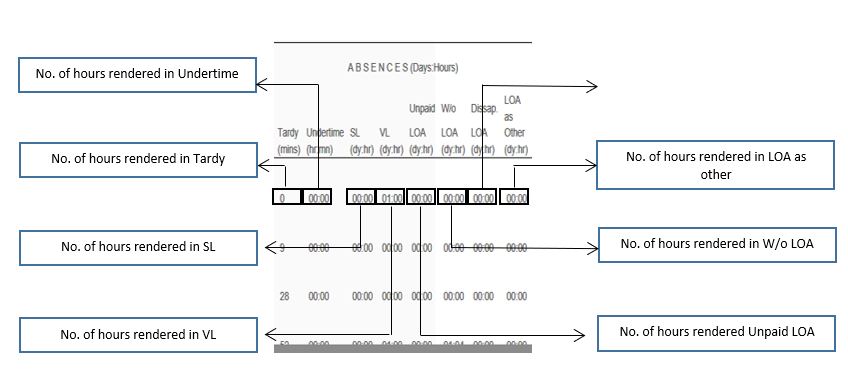
Old ManHour ProofList
This module contains the Past Manhour Proof List Per Company. It also contains the past manhour proof list.
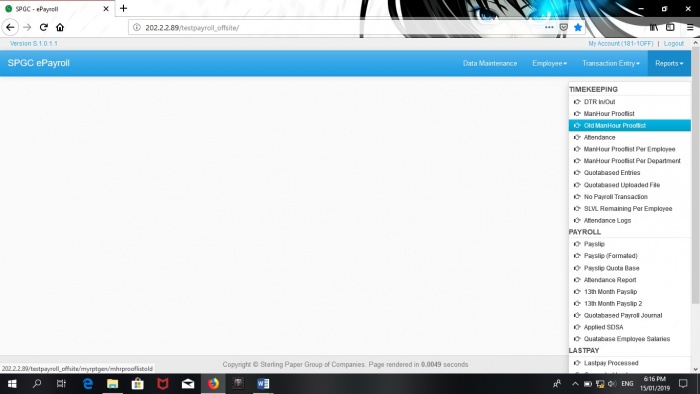
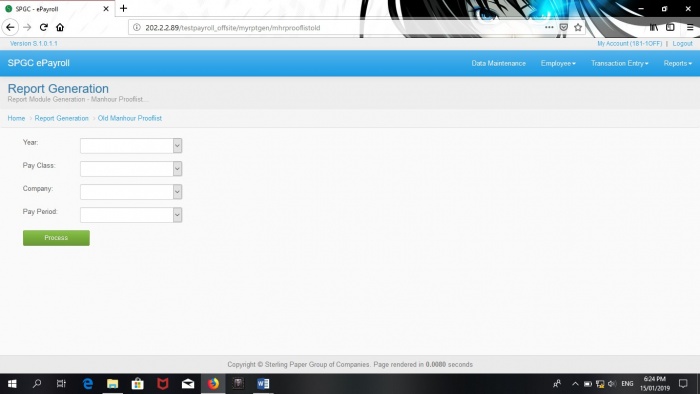
After clicking Process button, the manhour proof list will appear in the lower part of the page.
To print the proof list just simply click the print button.
To export to MS excel just simply click the export button.
You may see figure 3.0 for your references.
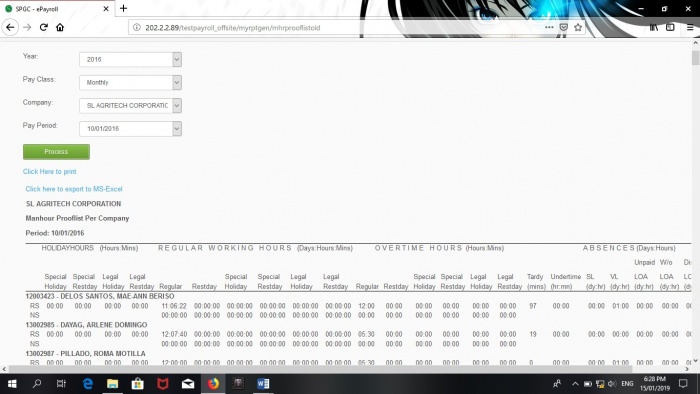
This form consists of primary column namely, employees Holiday Hours, Regular Working Hours, Overtime Hours and Absences.
You may see figure 4.0 for your references.
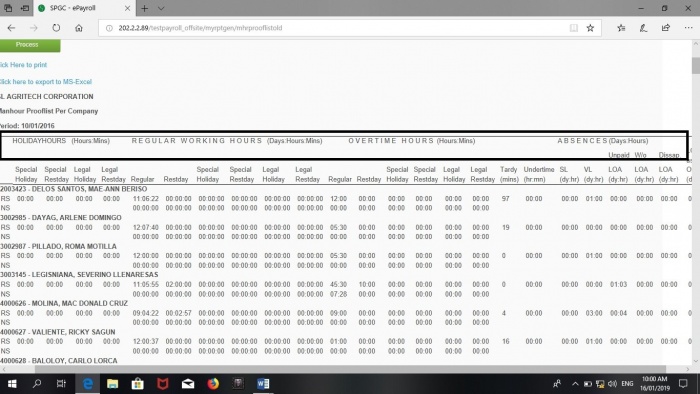
In the HOLIDAYHOURS column we can see the Special Holiday, Special Restday, Legal Holiday and Legal Restday.
You may see figure 5.0 for your references.
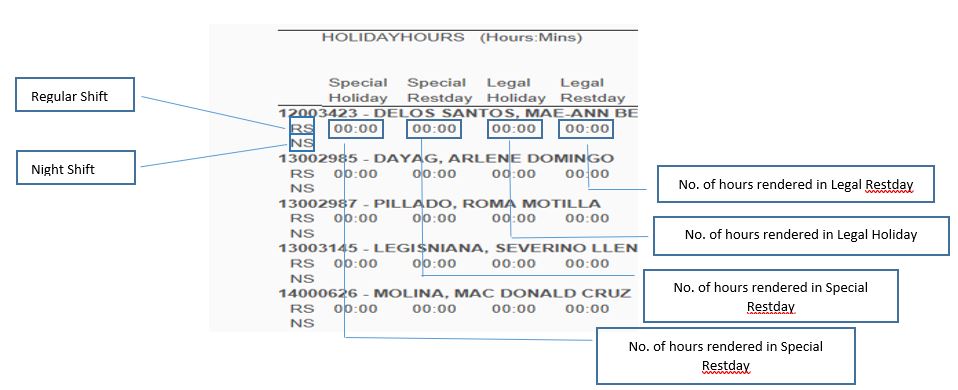
The Regular Working Hours (Days:Hours:Mins) consist of the following “Regular, Restday, Special Holiday, Special Restday, Legal Holiday, Legal Restday”.
You may see figure 5.0 for your references.
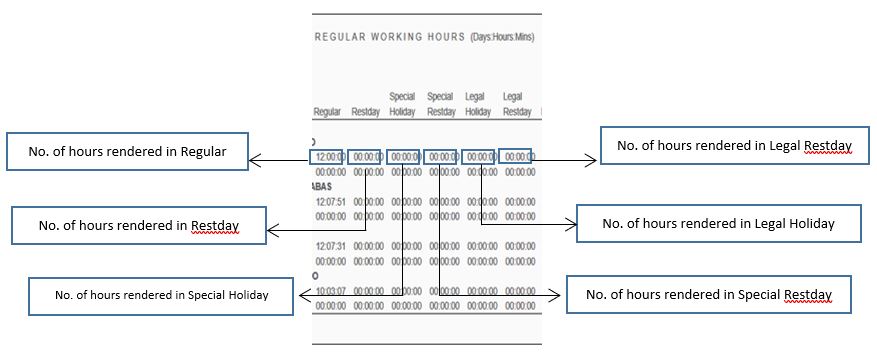
Overtime Hours (Hours:Mins) This column Is consist of the following “Regular, Restday, Special Holiday, Special Restday, Legal Holiday and Legal Restday”.
You may see figure 5.0 for your references.
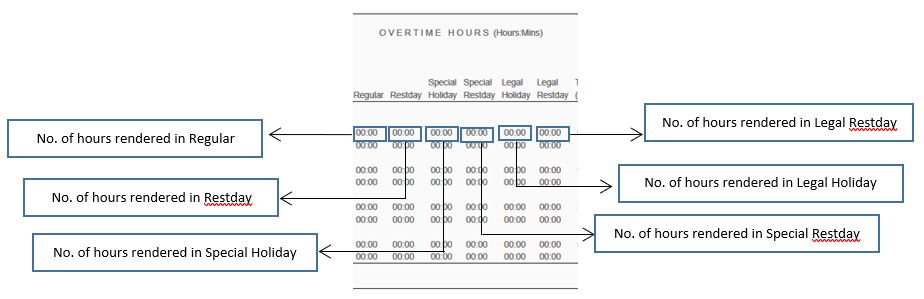
Absences (Days: Hours) this column consist of the following “Tardy and Under time, SL, VL, LOA (Unpaid), LOA (w/o), LOA (Dissap) and LOA as Other”.
You may see figure 5.0 for your references
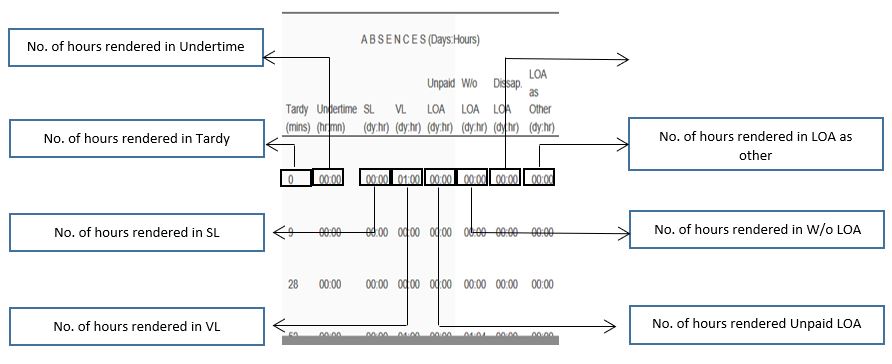
ATTENDANCE
This module contains the attendance of the specific employee.
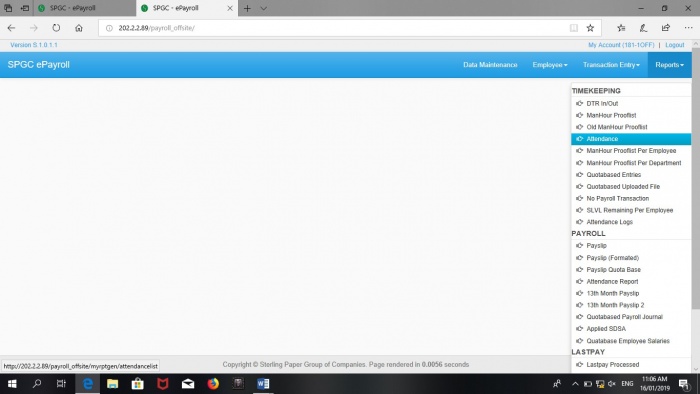
• Year – This module needs to be filled in order to proceed to the next ones. • Start Date – This module indicates the start date of the attendance the user wanted to view. • End Date - This module indicates the end date of the attendance the user wanted to view. • Employee Number – This module needs to be filled with the employee number. • Process - Upon clicking Process button, the attendance will show.