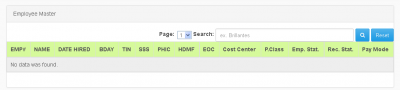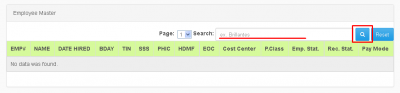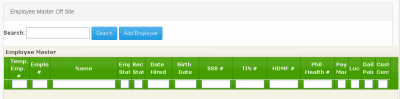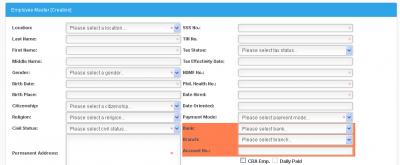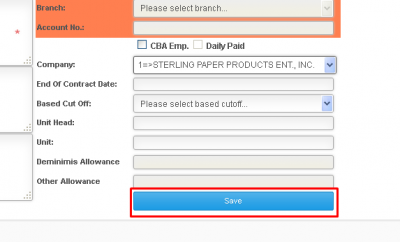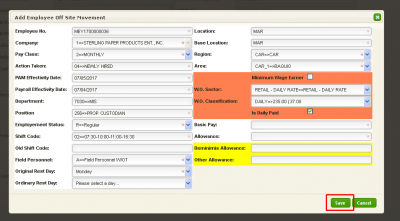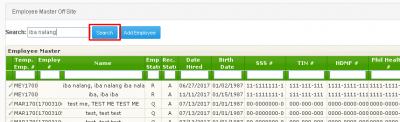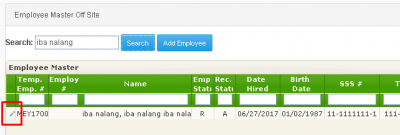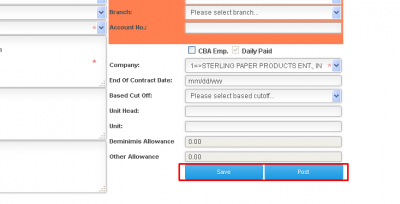Difference between revisions of "EMPLOYEE - OFFSITE"
From SPGC Document Wiki
| Line 25: | Line 25: | ||
[[File:os3.png|center|400px]] | [[File:os3.png|center|400px]] | ||
| − | '''*'''After you have entered the required new employees' information press save, then you will be redirected to Employee movement, enter employee information then save. | + | '''*''' After you have entered the required new employees' information press save, then you will be redirected to Employee movement, enter employee information then save. |
Revision as of 14:47, 18 February 2019
Main Page > Application Development Team > System Manual > SPGC EPAYROLL > FOR OFFSITE
* EMPLOYEE MASTER *
* In Employee tab click Employee master, you will now be redirected to Employee Master.
* Now in this module, you may now search for an Employee. You may only search for an Employee that belong only on your offsite or on your cost center, just input a name then press search button or press Reset button to reset searches.
* CREATION *
* In Employee tab, click Creation, you will now be redirected to Employee master offsite.
* In this module, you may now add an Employee by pressing Add Employee button, then you will be redirected to Employee Master[Creation] module.
* After you have entered the required new employees' information press save, then you will be redirected to Employee movement, enter employee information then save.
* After pressing save go to your Navbar, click Employee, a sub-menu will appear click creation, you will be redirected to Employee Master offsite, now click the textbox then enter information about the employee you want to search then press search button
* The results will now show below, click the pencil like logo on the left side of the list, you will now be redirected to editing of employee records.
* In Editing of Employee records, you may add more information on the employee.
* Below, you will see two buttons; save, and post. You may press save to save the information but the information will be only within the offsite. You may press Post button to post the information to the head office, but after posting you will not be able to edit that employees' information.
Main Page > Application Development Team > System Manual > SPGC EPAYROLL > FOR OFFSITE