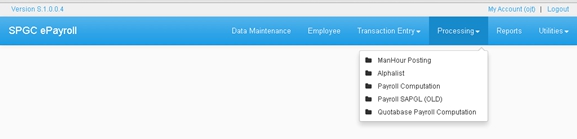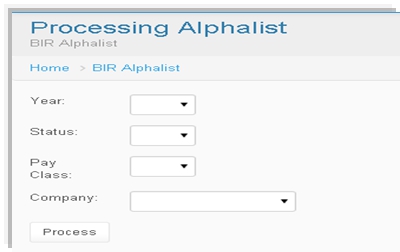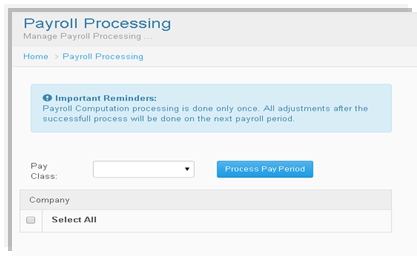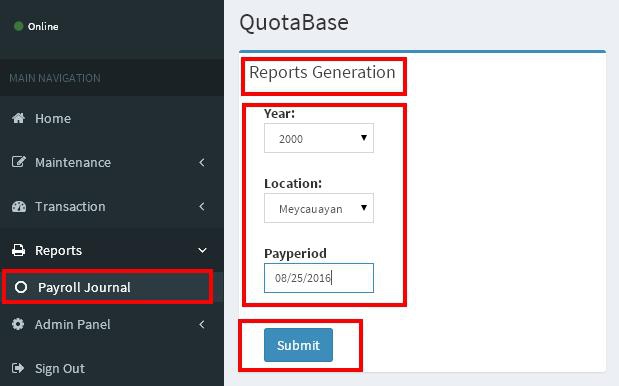Difference between revisions of "PROCESSING MANUAL"
From SPGC Document Wiki
| Line 5: | Line 5: | ||
| − | |||
| − | |||
| + | =='''Alphalist'''== | ||
| − | + | click the combo box for the '''Year''', '''Status''', '''Pay Class''' and '''Company''' then select. Click '''Process''' button | |
[[File:Alphalist.jpg|center|]] | [[File:Alphalist.jpg|center|]] | ||
| − | + | =='''EPP Posting'''== | |
| + | |||
| + | =='''Payroll Computation'''== | ||
| + | |||
| + | It also have the dialog box indicated to remind the user. To input just click the '''Pay Class''' type combo box and select. Select also the '''Company''' then click Process '''Pay''' '''Period''' button. | ||
[[File:Payroll_computation.jpg|center|]] | [[File:Payroll_computation.jpg|center|]] | ||
| − | + | =='''Payroll SAPGL'''== | |
| + | |||
| + | Just click the combo box for the '''Pay Class''' type and '''Company''' and select . | ||
[[File:Payroll_sapgl.jpg|center|]] | [[File:Payroll_sapgl.jpg|center|]] | ||
| − | + | ||
| + | =='''Last Pay'''== | ||
| + | |||
| + | |||
| + | =='''Last Pay Batch Posting'''== | ||
| + | |||
| + | |||
| + | =='''Last Pay Computation'''== | ||
| + | |||
| + | |||
| + | =='''Computer Last Pay'''== | ||
| + | |||
| + | |||
| + | =='''Last Pay Posting'''== | ||
| + | |||
| + | |||
| + | =='''Quotabase Payroll Processing'''== | ||
| + | |||
| + | |||
| + | |||
| + | =='''Pay Period Computation'''== | ||
| + | |||
| + | |||
| + | =='''ETK Password Reset'''== | ||
| + | |||
| + | Select the '''Location''' by clicking the combo box . Then click the '''Process Pay Period''' button. | ||
[[File:Quotabase.jpg|center|]] | [[File:Quotabase.jpg|center|]] | ||
Revision as of 18:03, 5 July 2017
Main Page > Application Development Team > System Manual > SPGC EPAYROLL
* Clicking Processing drop down menu of the user will viewed what was under the Processing Module Generation categorized.
Contents
Alphalist
click the combo box for the Year, Status, Pay Class and Company then select. Click Process button
EPP Posting
Payroll Computation
It also have the dialog box indicated to remind the user. To input just click the Pay Class type combo box and select. Select also the Company then click Process Pay Period button.
Payroll SAPGL
Just click the combo box for the Pay Class type and Company and select .
Last Pay
Last Pay Batch Posting
Last Pay Computation
Computer Last Pay
Last Pay Posting
Quotabase Payroll Processing
Pay Period Computation
ETK Password Reset
Select the Location by clicking the combo box . Then click the Process Pay Period button.
Reference
Main Page > Application Development Team > System Manual > SPGC EPAYROLL