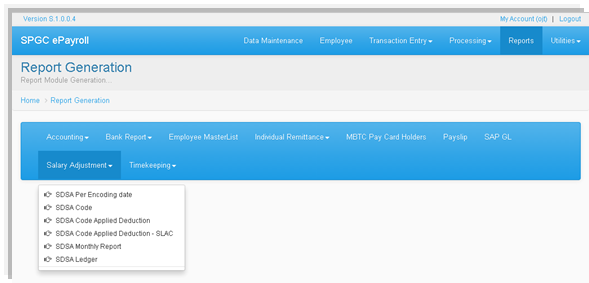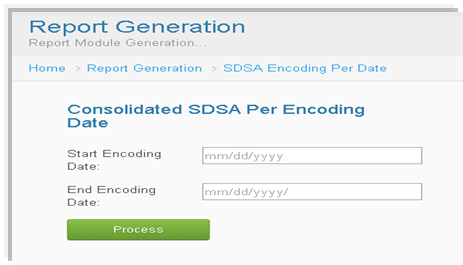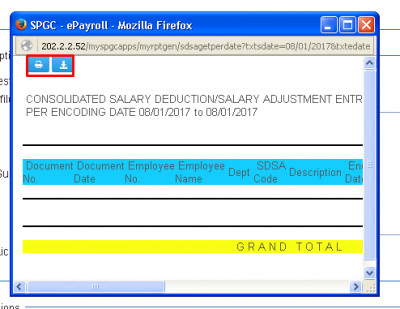Difference between revisions of "SDSA Per Encoding Date"
From SPGC Document Wiki
| Line 13: | Line 13: | ||
* After pressing Process, a window Pop-up will appear within it is the results, You may also download or print the results by pressing the button above, high lightened with a red box. | * After pressing Process, a window Pop-up will appear within it is the results, You may also download or print the results by pressing the button above, high lightened with a red box. | ||
| − | [[File: | + | [[File:Sdd.png|center|400px]] |
[[Main_Page | Main Page]] > [[Application_Development_Team | Application Development Team]] > [[System_Manual | System Manual]] > [[PAYROLL_SYSTEM |PAYROLL SYSTEM]] > [[PAYROLL_REPORTS|PAYROLL REPORTS]] > [[SALARY_ADJUSTMENT | SALARY ADJUSTMENT]] | [[Main_Page | Main Page]] > [[Application_Development_Team | Application Development Team]] > [[System_Manual | System Manual]] > [[PAYROLL_SYSTEM |PAYROLL SYSTEM]] > [[PAYROLL_REPORTS|PAYROLL REPORTS]] > [[SALARY_ADJUSTMENT | SALARY ADJUSTMENT]] | ||
Revision as of 10:08, 28 June 2017
Main Page > Application Development Team > System Manual > PAYROLL SYSTEM > PAYROLL REPORTS > SALARY ADJUSTMENT
* Click the Salary Adjustment drop down menu , Select SDSA Per Encoding date.
* To input the Starting and End Encoding Date , simply click the textbox and select the date. Then click Process button.
* After pressing Process, a window Pop-up will appear within it is the results, You may also download or print the results by pressing the button above, high lightened with a red box.
Main Page > Application Development Team > System Manual > PAYROLL SYSTEM > PAYROLL REPORTS > SALARY ADJUSTMENT