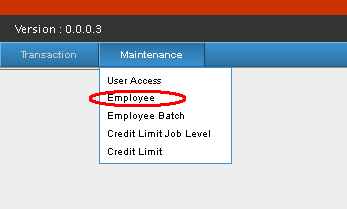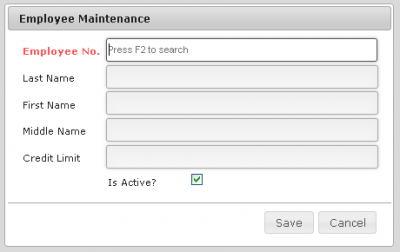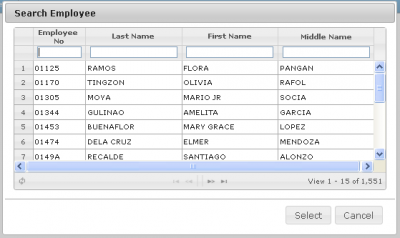Difference between revisions of "EMPLOYEE MAINTENANCE"
From SPGC Document Wiki
(Created page with " Main Page > Application Development Team > System Manual > EMPLOYEE_PURCHASE_PROGRAM(EPP)_MANUAL | Emp...") |
|||
| Line 6: | Line 6: | ||
-While you are in the Main view Page, you will see in the Navigation bar are "Transaction" and "Maintenance" ,Hover over the Maintenance Tab, while hovering, a sub-menu will appear, there you click the "Employee" from the sub-menu. | -While you are in the Main view Page, you will see in the Navigation bar are "Transaction" and "Maintenance" ,Hover over the Maintenance Tab, while hovering, a sub-menu will appear, there you click the "Employee" from the sub-menu. | ||
| − | [[File: | + | |
| + | [[File:Hoveremp.png|center|400px]] | ||
-After clicking Employee, an "Employee Maintenance Form" will appear. | -After clicking Employee, an "Employee Maintenance Form" will appear. | ||
| + | [[File:Empmainte.png|center|400px]] | ||
| + | |||
| + | |||
| + | -You can now search for an Employee, click on the "Emp. no. Textbox" and press F2, An "Employee Search Form" will appear. | ||
| − | |||
| − | + | [[File:Empsearch.png|center|400px]] | |
Revision as of 12:54, 21 June 2017
Main Page > Application Development Team > System Manual > Employee Purchase Program Manual > Maintenance
Employee Tab Manual
-While you are in the Main view Page, you will see in the Navigation bar are "Transaction" and "Maintenance" ,Hover over the Maintenance Tab, while hovering, a sub-menu will appear, there you click the "Employee" from the sub-menu.
-After clicking Employee, an "Employee Maintenance Form" will appear.
-You can now search for an Employee, click on the "Emp. no. Textbox" and press F2, An "Employee Search Form" will appear.