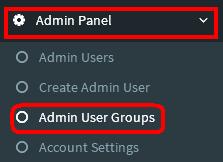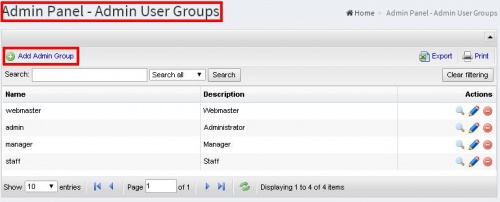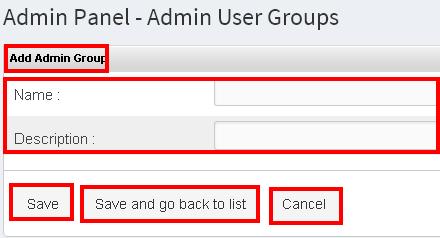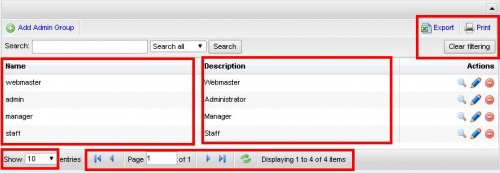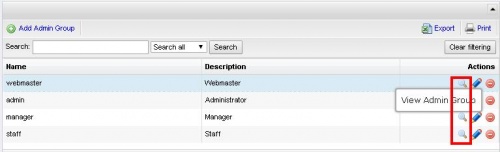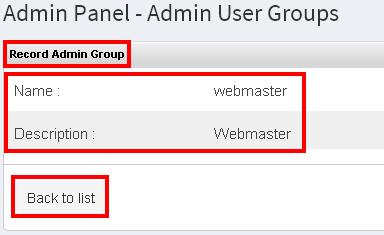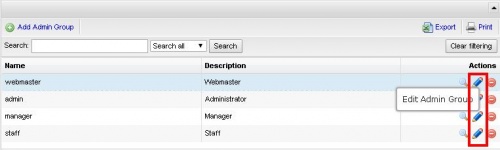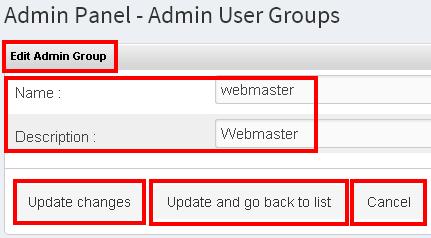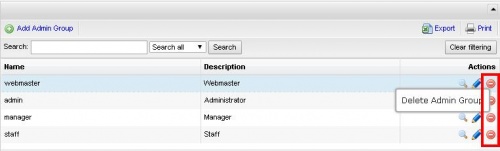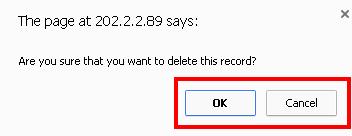Difference between revisions of "ADMIN USER GROUPS"
From SPGC Document Wiki
(Created page with " *Under the '''Admin Panel''' is the '''Admin User Group''', it display the Admin Panel- Admin User Groups main page center File:adminuse...") |
|||
| Line 1: | Line 1: | ||
| + | [[Main_Page | Main Page]] > [[Application_Development_Team | Application Development Team]] > [[System_Manual | System Manual]] > [[QUOTA_MANUAL | QUOTA MANUAL]] > [[ADMIN_PANEL | ADMIN PANEL]] | ||
| + | |||
*Under the '''Admin Panel''' is the '''Admin User Group''', it display the Admin Panel- Admin User Groups main page | *Under the '''Admin Panel''' is the '''Admin User Group''', it display the Admin Panel- Admin User Groups main page | ||
Revision as of 13:53, 1 September 2016
Main Page > Application Development Team > System Manual > QUOTA MANUAL > ADMIN PANEL
*Under the Admin Panel is the Admin User Group, it display the Admin Panel- Admin User Groups main page
*The user can also use the search button to search data and description and it depends on the search all.
*When the user click the Add Admin Group button, it will display the entry for new Admin Group. It includes the Name and the description. Then the user can now click the save and save and go back to list and cancel button.
*In the Admin User Group it divided into two division including the Name and Description.
*It also includes the back button and next button for the page. The user can use the search box to search page. The user can also user the refresh button to reload the page. It will shows also the displaying item besides the refresh button. The at the right side is the Export which is the downloading of a file, then the Print which is the printing of file and the Clear Filtering which is also a refresh to reload page.
*When the user click the view button, it will display the Record Admin Group. Which includes the Name and Description. Then the user can now click the Back to list button.
*When the user click the Edit button, it will display the Edit Admin Button. Then the user are able to edit the entry including the Name and Description. After the user edit the entry, the user can now click the update changes button, update and go back to list button and the cancel button.
*When the user click the delete button to Delete Admin Group the confirmation message will appear, OK to delete and Cancel to not.