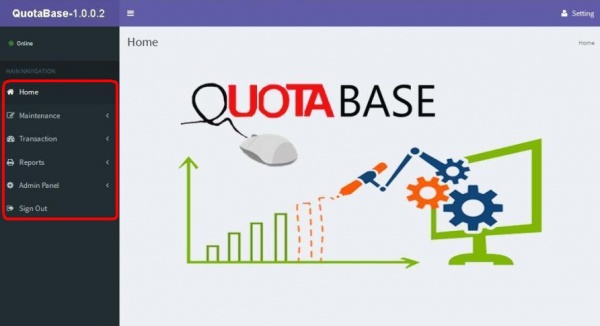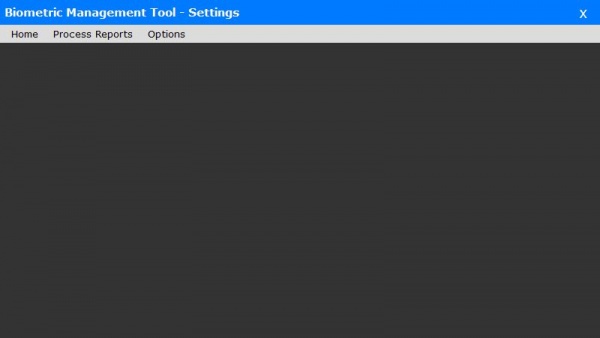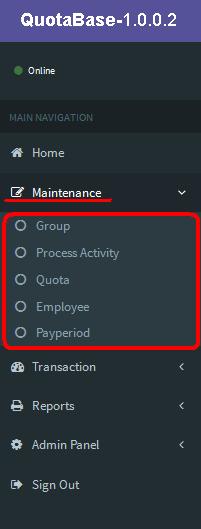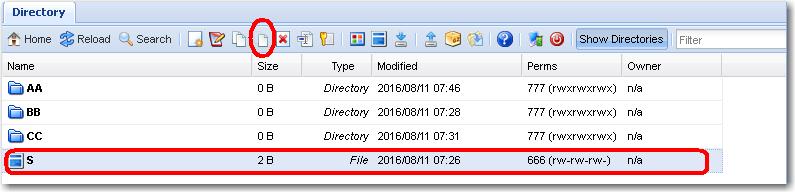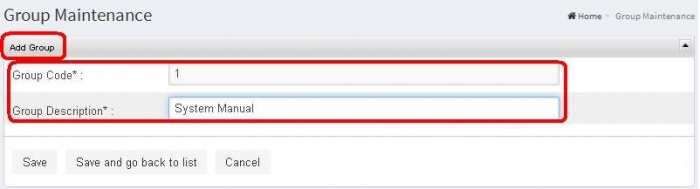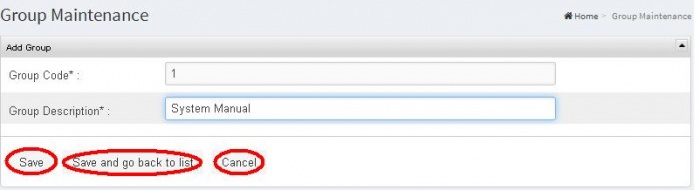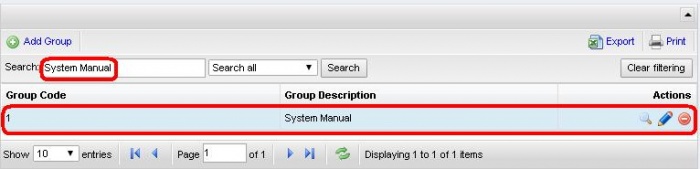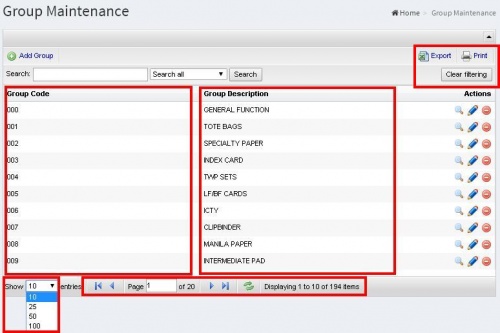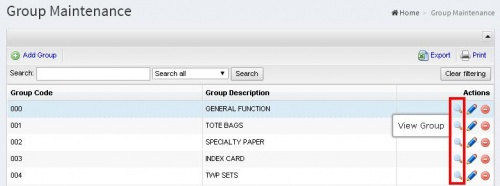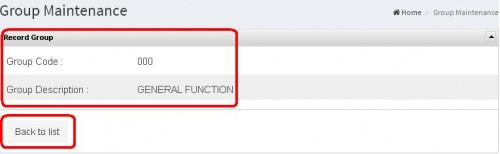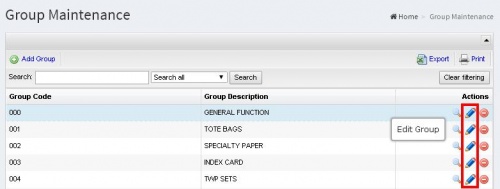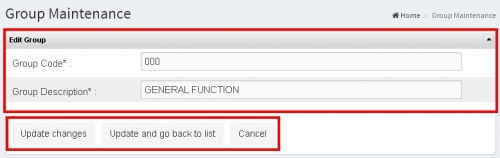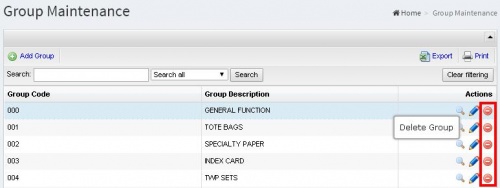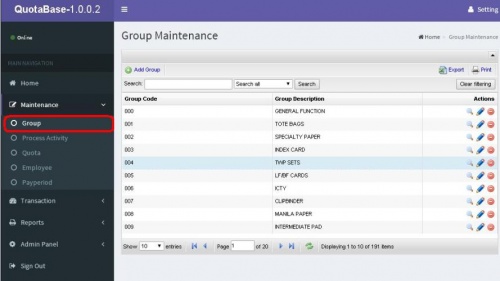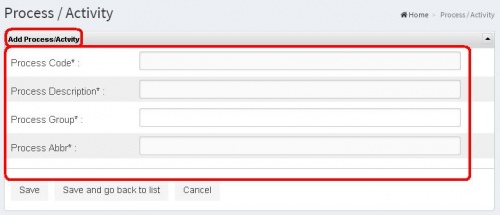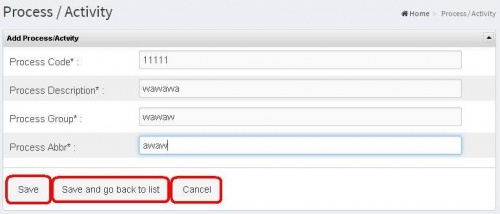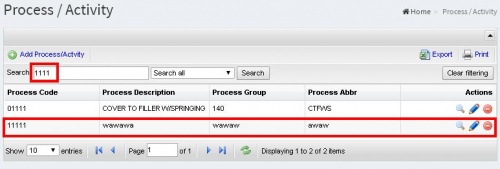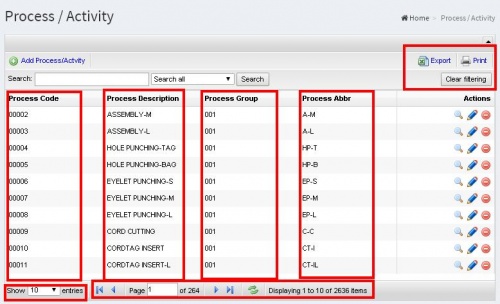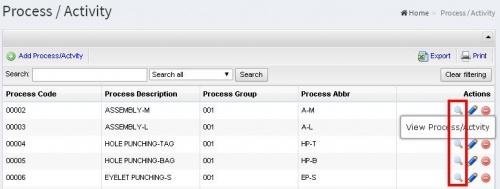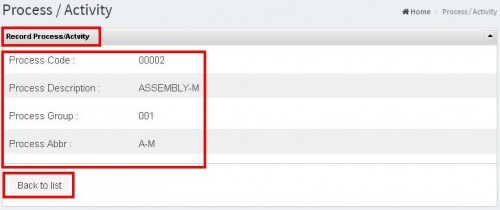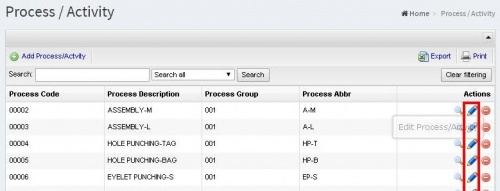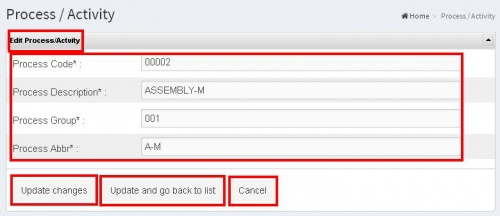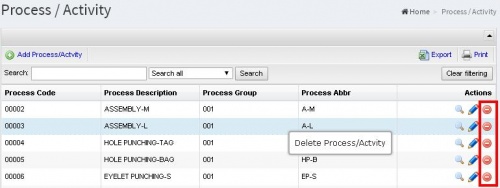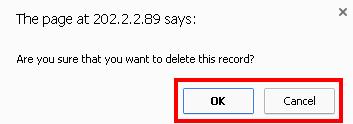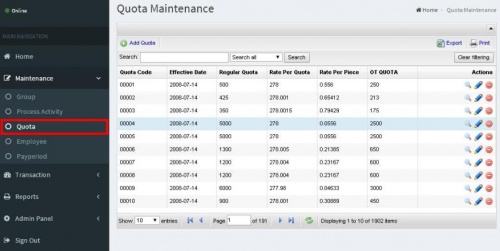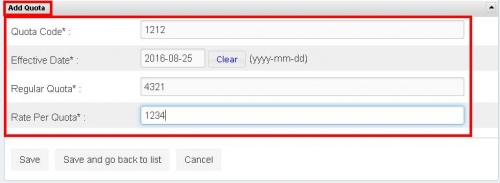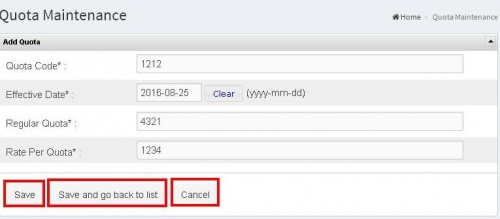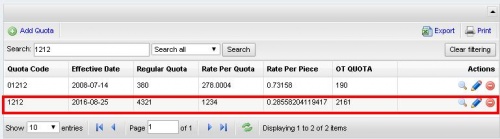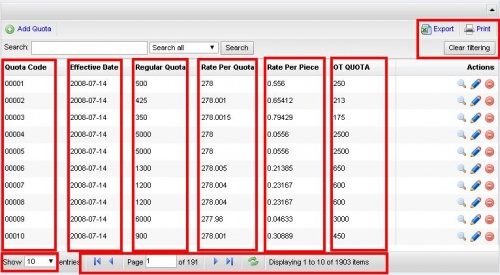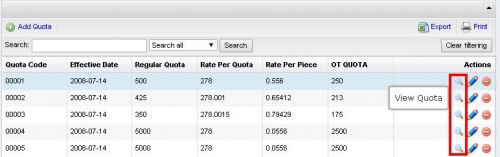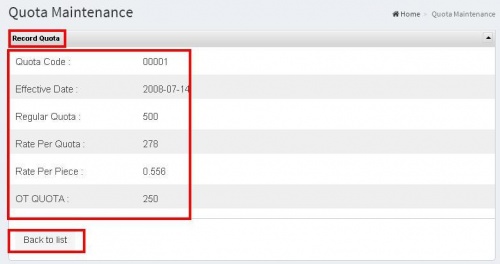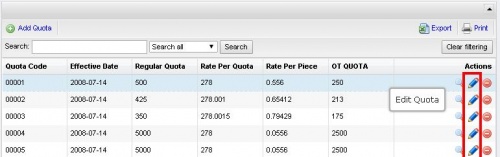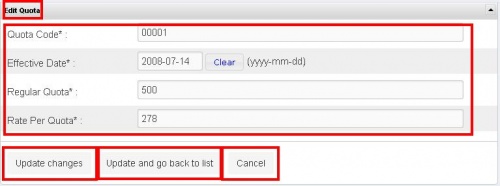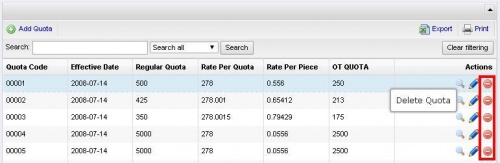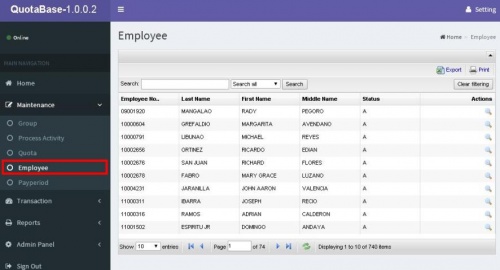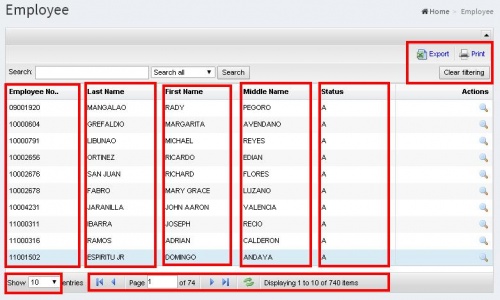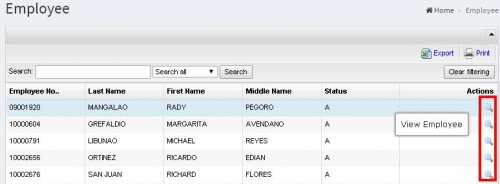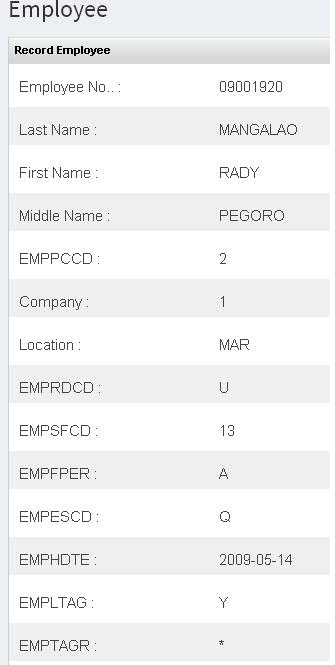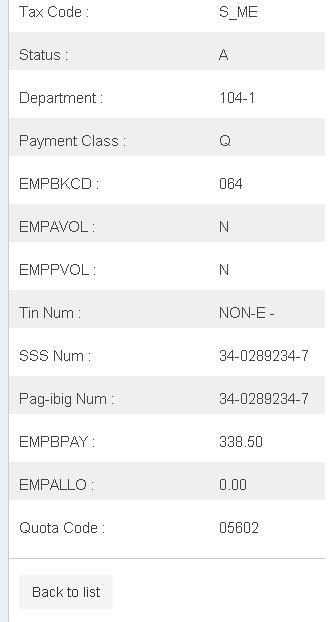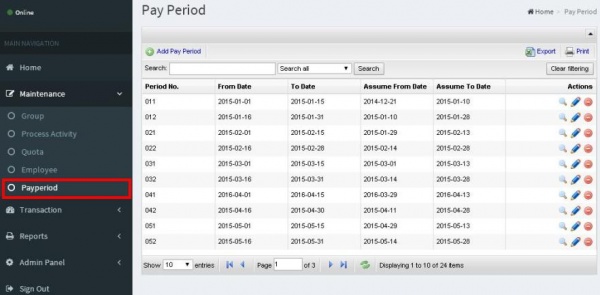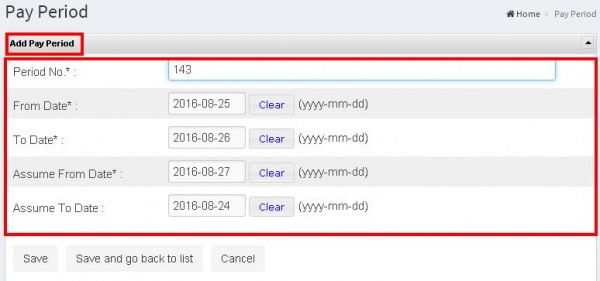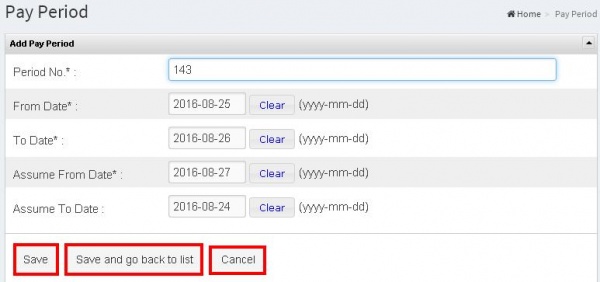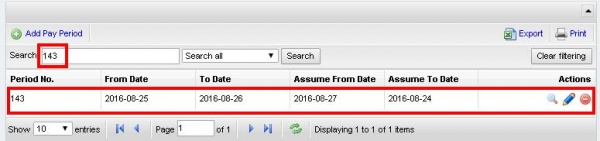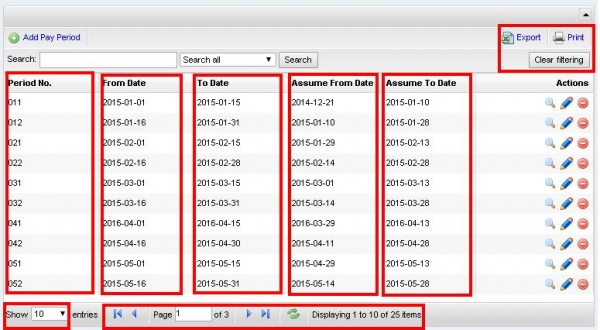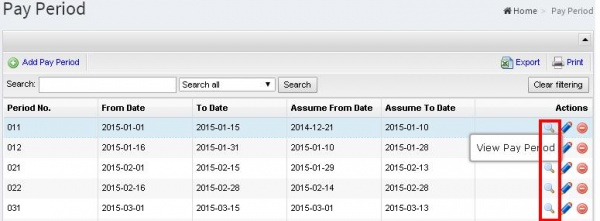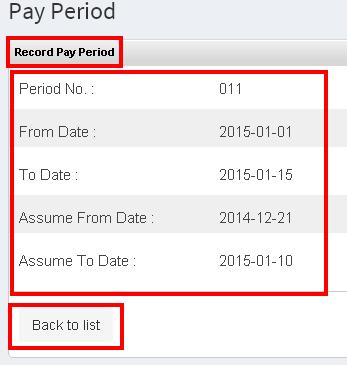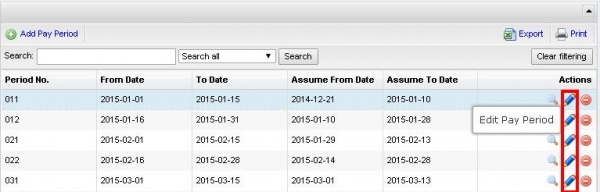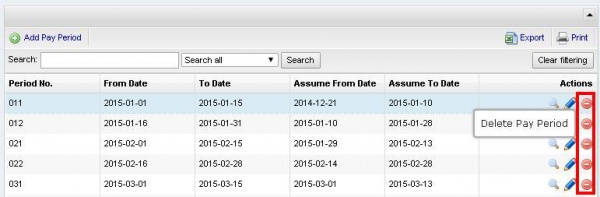Difference between revisions of "QUOTA"
From SPGC Document Wiki
| Line 262: | Line 262: | ||
[[File:Deletepayperiod.JPG|600px|center|]] | [[File:Deletepayperiod.JPG|600px|center|]] | ||
| + | |||
| + | [[File:Deletegroupconfirm.JPG|600px|center|]] | ||
| + | * | ||
Revision as of 15:49, 26 August 2016
Main Page > Application Development Team > System Manual
- This QuotaBase System has a six navigation,located at the left side of the system. These are the Home, Maintenance, Transaction, Reports, Admin Panel and Sign Out.
- This is the Home page of the QuotaBase System.
- Maintenance has five sub navigation including Group, Process Activity, Quota, Employee and Payperiod.
- Clicking the Group sub navigation of the user will viewed the Group Maintenance Module.
- The user can use the Add Group button to add a new entry, just input data on their each textbox.
- After the user inputted the data, the user can now click the save button and the confirmation will appear
- Then,when the user click the Save and go back to list button the data will stored and automatically back to the list.
- The user can use the Search button to easily find the data. Depending on Search all, Group Code and Group Description.
- The Group Maintenance is divided in two division, The Group Code which is the code of the item and the Group Description which is the item name. Then below it there is a combo box to show number of item per page and the user can select from it.
- It also includes the back button and next button for the page. The user can use the search box to search page. The user can also user the refresh button to reload the page. It will shows also the displaying item besides the refresh button. The at the right side is the export which is the downloading of a file, then the print which is the printing of file and the clear Filtering which is also a refresh to reload page.
- In the Action division, the first action is the View Group which display the Record Group depends on the selected record including the Group Code and The Group Description then the user can now click the back to list.
- In the Action division, the second action is the Edit Group to edit the record in the Group Code and Group Description then after that the user can now click the update changes which is to save the record but it will now go back to the list but when the user click the update and go back to list it automatically go back to the list and the user can also click the cancel button.
- In the action division the last action is the Delete Group which the user can delete group and it will pop up a confirmation, OK for delete and cancel for not.
- Clicking the Process Activity sub navigation of the user will viewed the Process/Activity Module.
- The user can use the Add Process/Activity button to add a new entry, just input data on their each text box.
- Then,when the user click the Save and go back to list button the data will stored and automatically back to the list.
- The user can use the Search Button to easily find the data. Depending on Search all.
- The Process/Activity is divided in 4 division, including the Process Code which is the code of the record, Process Description which is the name of the record, next is the Process Group which is the Group number of the record and the Process Abbr which is the short name of the process description.
- It also includes the back button and next button for the page. The user can use the search box to search page. The user can also user the refresh button to reload the page. It will shows also the displaying item besides the refresh button. The at the right side is the export which is the downloading of a file, then the print which is the printing of file and the clear Filtering which is also a refresh to reload page.
- In the Action division, the first action is the View Process/Activity which display the Record Process/Activity depends on the selected record including the Process Code, Process Description, Process Group and Process Abbr. then the user can now click the back to list.
- In the Action division, the second action is the Edit Process/Activity to edit the record in the Process Code, Process Description, Process Group and the Process Abbr then after that the user can now click the update changes which is to save the record but it will now go back to the list but when the user click the update and go back to list it automatically go back to the list and the user can also click the cancel button.
- In the action division the last action is the Delete Process/Activity which the user can delete Records in the Process/Activity and it will pop up a confirmation, OK for delete and cancel for not.
- Clicking the Quota sub navigation of the user will viewed the Quota Maintenance Module.
- The user can use the Add Quota button to add a new entry, just input data on their each text
box.
- After the user inputted the data, the user can now click the save button and the confirmation will appear.
- Then,when the user click the Save and go back to list button the data will stored and automatically back to the list.
- The user can use the Search Button to easily find the data. Depending on Search all.
- The Process/Activity is divided in 6 division, the Quota Code, Effective Date, Regular Quota, Rate Per Quota, Rate Per Place, OT QUOTA.
- It also includes the back button and next button for the page. The user can use the search box to search page. The user can also user the refresh button to reload the page. It will shows also the displaying item besides the refresh button. The at the right side is the export which is the downloading of a file, then the print which is the printing of file and the clear Filtering which is also a refresh to reload page.
- In the Action division, the first action is the View Quota which display the Record of Quota depends on the selected record including the Quota Code, effective Date, Regular Quota, Rate Per Quota, Rate Per Piece and OT QUOTA then the user can now click the back to list.
- In the Action division, the second action is the Edit Quota which includes the Quota Code,Effective Date, Regular Quota, Rate Per Quota, Rate Per Pieces OT QUOTA, then after that the user can now click the update changes which is to save the record but it will now go back to the list but when the user click the update and go back to list it automatically go back to the list and the user can also click the cancel button.
- In the action division the last action is the Delete Quota which the user can delete Records in the and it will pop up a confirmation, OK for delete and cancel for not.
- Clicking the Employee sub navigation of the user will viewed the Employee Module.
- The user can use the Search Button to easily find the data. Depending on Search all
- In Employee, It is divided in 5 division which is the Employee No. which is the ID number of the employee, including the Last Name, First Name, Middle Name and Status.
- It also includes the back button and next button for the page. The user can use the search box to search page. The user can also user the refresh button to reload the page. It will shows also the displaying item besides the refresh button. The at the right side is the export which is the downloading of a file, then the print which is the printing of file and the clear Filtering which is also a refresh to reload page
- In Action Division it include the View Employee. When the user click it, The record of the employee will display including the information about the employee and the company background, then after the user view it, the user can now click the back to list button.
- Clicking the Pay period sub navigation of the user will viewed the Pay Period Module.
- The user can use the Add Pay Period button to add a new entry, just input data on their each textbox
- After the user inputted the data, the user can now click the save button and the confirmation will appear.
- The user can use the Search Button to easily find the data. Depending on Search all.
- The Pay Period, has 5 division including the Period No, From Date, To Date, Assume From Date, Assume To Date
- It also includes the back button and next button for the page. The user can use the search box to search page. The user can also user the refresh button to reload the page. It will shows also the displaying item besides the refresh button. The at the right side is the export which is the downloading of a file, then the print which is the printing of file and the clear Filtering which is also a refresh to reload page.
- In the Action division, the first action is the View Pay Period which display the Record Pay Period depends on the selected record including the Period No. From Date, To Date Assume From Date and Assume To Date. Then the user can now click the back to list.
- In the Action division, the second action is the Edit Pay Period to edit the record in the Period No. From Date, To Date, Assume from Date, and Assume to Date. Then after that the user can now click the update changes which is to save the record but it will now go back to the list but when the user click the update and go back to list it automatically go back to the list and the user can also click the cancel button.
- In the action division the last action is the Delete Pay Period which the user can delete Pay Period and it will pop up a confirmation, OK for delete and cancel for not.