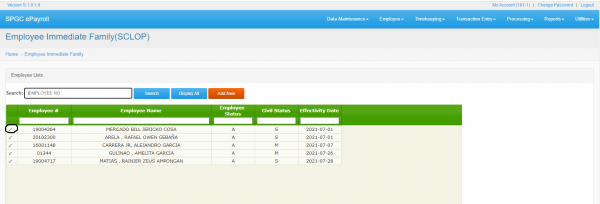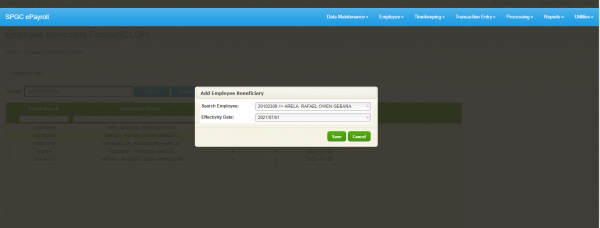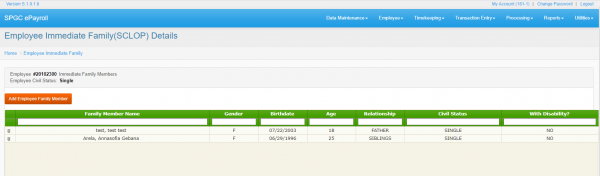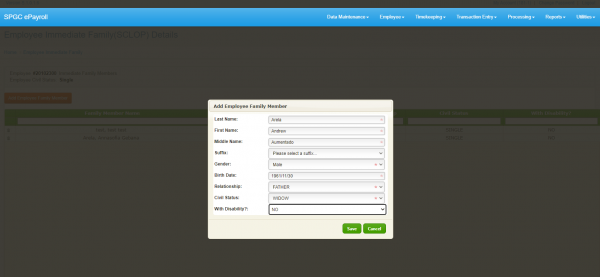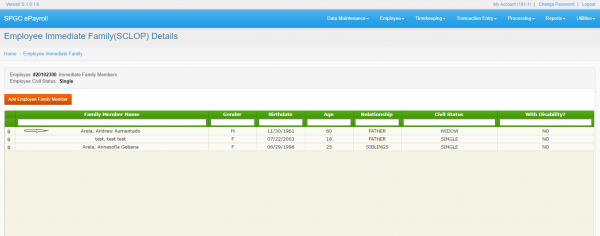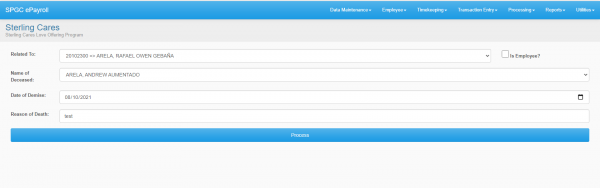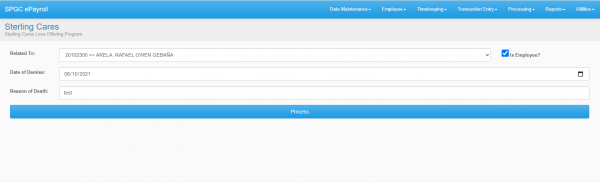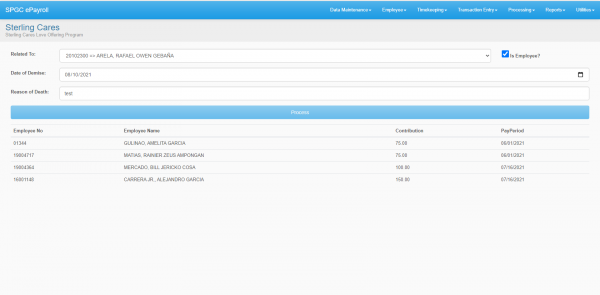Difference between revisions of "SCLOP"
From SPGC Document Wiki
(→How to process registered employee in SCLOP Program) |
|||
| Line 30: | Line 30: | ||
===How to process registered employee in SCLOP Program=== | ===How to process registered employee in SCLOP Program=== | ||
| + | |||
| + | 1. To process employee for Sterling Care Program go to ''' Processing->Sterling Cares ''' tab as shown in image below. Please make sure the employee you are processing is already registered in SCLOP Program. | ||
| + | :*uncheck ''' '' isEmployee? '' ''' if the deceased is a family member of the employee. | ||
| + | :*fill all the fields and click ''' Process '''. | ||
| + | :[[File:withoutcheck.PNG | 600px ]] | ||
| + | |||
| + | : | ||
| + | :*check ''' '' isEmployee? '' ''' if the deceased is the employee him/her self. | ||
| + | :*fill all the fields and click ''' Process '''. | ||
| + | :[[File:withcheck.PNG | 600px ]] | ||
| + | |||
| + | :*After processing you should be prompted with the list of all who contributed. | ||
| + | :[[File:Processed.PNG | 600px ]] | ||
| + | |||
===How to Generate SCLOP Report=== | ===How to Generate SCLOP Report=== | ||
__TOC__ | __TOC__ | ||
Revision as of 16:03, 10 August 2021
Creation of Employee Immediate Family Member
Contents
How to Register Employee for SCLOP
-To register employee for Sterling Care Program go to Employee->Employee Immediate Family(SCLOP) tab.
-Click Add New and fill all necessary details and then hit save.
How to Add Immediate Family Member for registered employee
-Search employee in registered employee list and then click edit button encircled in the image below.
-After clicking edit button. You will be redirected to this page.
-To add employee immediate family member, click Add Employee Family Member fill all the details needed and then click save.
-Refer to images below.
How to process registered employee in SCLOP Program
1. To process employee for Sterling Care Program go to Processing->Sterling Cares tab as shown in image below. Please make sure the employee you are processing is already registered in SCLOP Program.
- uncheck isEmployee? if the deceased is a family member of the employee.
- fill all the fields and click Process .
-
- check isEmployee? if the deceased is the employee him/her self.
- fill all the fields and click Process .