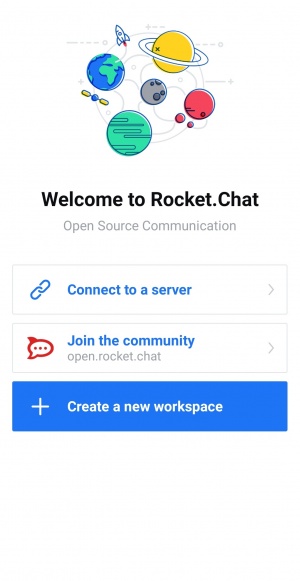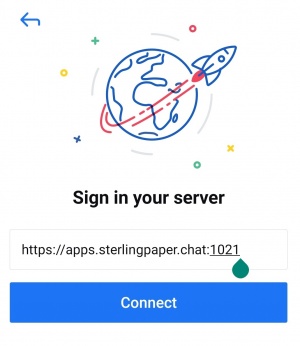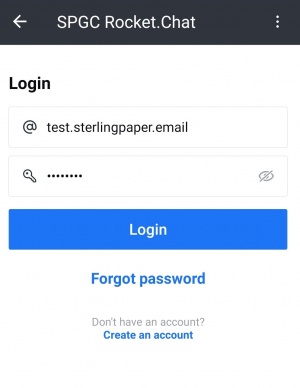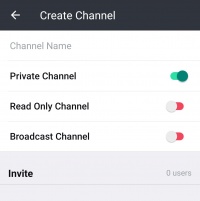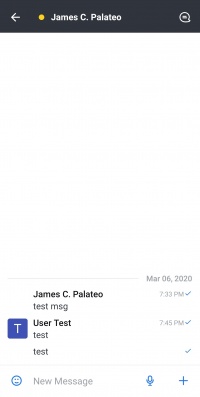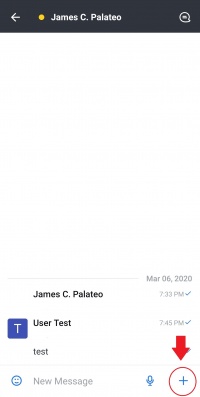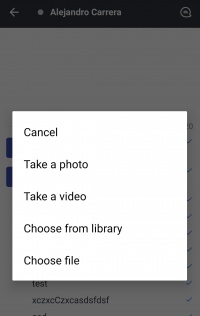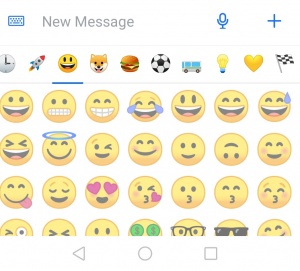Difference between revisions of "ROCKET CHAT MOBILE"
From SPGC Document Wiki
(→Emoji) |
(→Emoji) |
||
| Line 76: | Line 76: | ||
[[File:RocketchatM Emoji Icon.jpg|center|300px]] | [[File:RocketchatM Emoji Icon.jpg|center|300px]] | ||
| − | + | : | |
| + | : | ||
[[File:RocketchatM Emoji.jpg|center|300px]] | [[File:RocketchatM Emoji.jpg|center|300px]] | ||
Revision as of 12:54, 10 March 2020
Contents
Rocket Chat Mobile User's Guide for ANDROID Users
Setting up Rocket Chat Mobile
- 1. Launch the app.
- 2. Click Connect to a server or you can Create a new workspace.
- 3. Sign in a server with a link or IP address.
Log in your account
- 1. After you signed in to a server.
- 2. Fill up username and password.
Channels
Conversations in Rocket.Chat occur in channels. Channels are chat rooms with useful features designed to increase communication and collaboration.
There are three kinds of channels: public channels, private groups, and direct (1-on-1) messages.
Creating a Channel
- Step 1: click this Icon
- Step 2: click Create a Channel
- Step 3: Choose, add a Channel name and click Create
Public channels
- Public channels (also called channels for short) act as a base for all channel types. Use channels for conversations that are open to :your entire team. Anyone on your team can join a channel.
- Channels make it easy to find what’s going on with your team. New team members can join a channel and read all the information previously shared by :other users.
- When in doubt, create a channel. Public conversations help you build a knowledge base of your organization with minimal effort. For example, create a :channel for a company department or to discuss a specific programming language.
Private groups
- Private groups are closed channels. They are visible only to their members. Use private groups for subjects that are sensitive, confidential, :or limited to a small group of team members.
- Private groups are joined through invitation only. The administrator sets the permissions that determine who can invite others to a private group. By :default, only administrators, room owners, and moderators can invite others to private rooms.
Direct Messages
- Direct messages (DMs) are a private 1-on-1 conversation between team members. They can be sent to any user on your server.
Messaging
Compose messages
- To compose a message in Rocket.Chat, go the channel or user you want to send a message.
Notify other team members
- To get the attention of a specific team member in a channel, type @ followed by their username, for example, @username. The mentioned :user sees a red badge on the channel or is notified via email or their mobile device if they’re not online.
- You can also notify everyone in a channel by typing @all. We recommend using @all sparingly. Although notifying everyone in the channel :is useful for announcements, not every message requires this.
Send attachments
- You can send a variety of attachments on your messages, like files, audio, links, videos, and many more.
- To access the attachment menu you can, click on the plus (+) icon on the message input.
Emoji
- To insert an emoji, click the smiley face icon in the message box. Browse through emoji using the icon categories or through the search box.
- You can also insert emojis by inputting an emoji code.
Emoticons
- Rocket.Chat changes common emoticons, or symbols used to represent emoji, to the equivalent emoji. For example, :) converts to the :smiley::emoji.