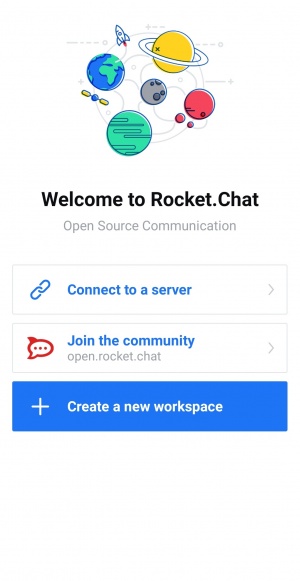Difference between revisions of "ROCKET CHAT MOBILE"
From SPGC Document Wiki
(→Setting up Rocket Chat Mobile) |
(→Setting up Rocket Chat Mobile) |
||
| Line 11: | Line 11: | ||
:3. Sign in a server with a link or IP address. | :3. Sign in a server with a link or IP address. | ||
| − | :[[File:RocketchatM server sign in.jpg}| | + | :[[File:RocketchatM server sign in.jpg}|center|200px]] |
| + | :[[File:RocketchatM server sign in ip.jpg}|center|200px]] | ||
==== Log in your account ==== | ==== Log in your account ==== | ||
Revision as of 09:21, 10 March 2020
Contents
Rocket Chat Mobile User's Guide for ANDROID Users
Setting up Rocket Chat Mobile
- 1. Launch the app.
- 2. Click Connect to a server or you can create a new workspace.
- 3. Sign in a server with a link or IP address.
- [[File:RocketchatM server sign in.jpg}|center|200px]]
- [[File:RocketchatM server sign in ip.jpg}|center|200px]]
Log in your account
- 1.
- 2.
- 3. Fill up username and password.