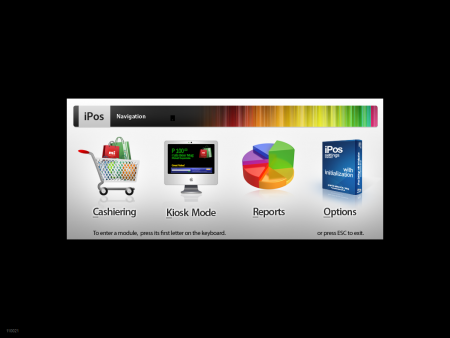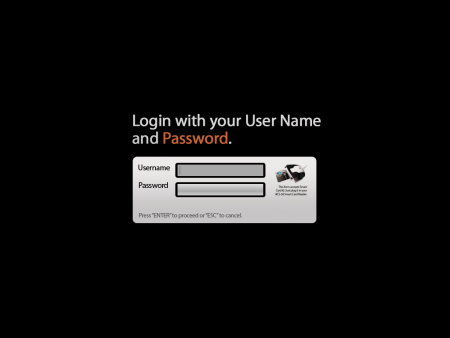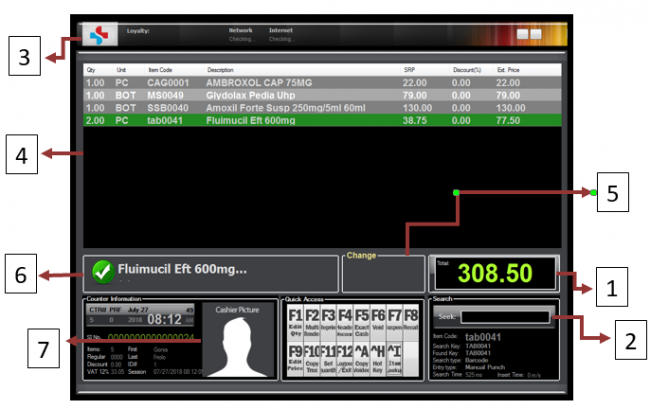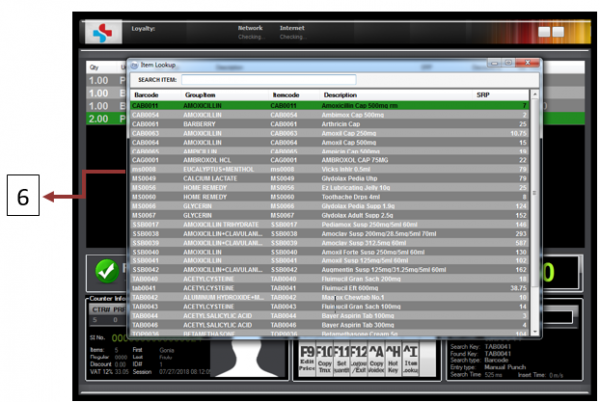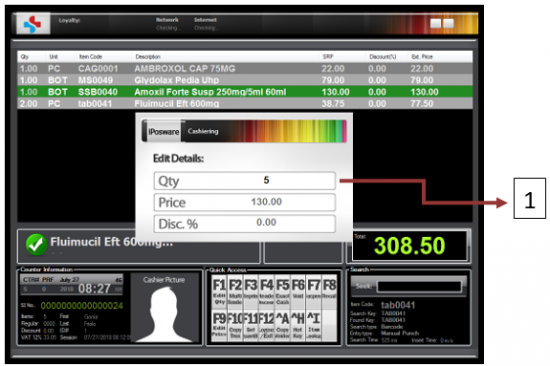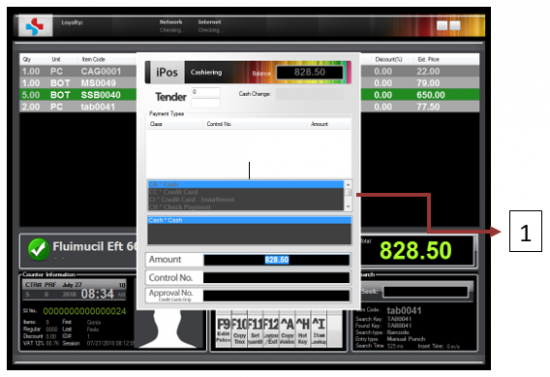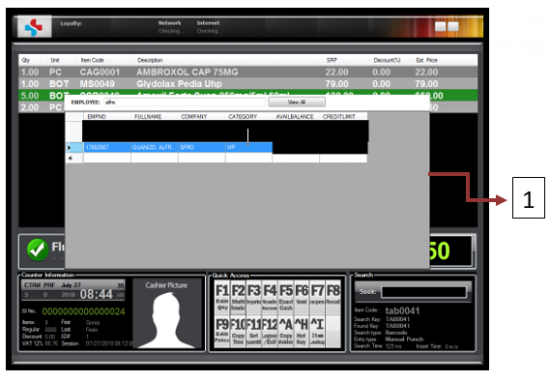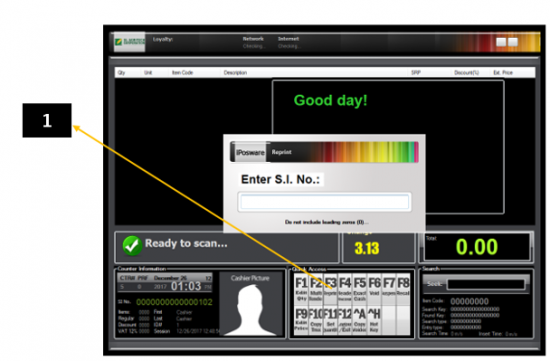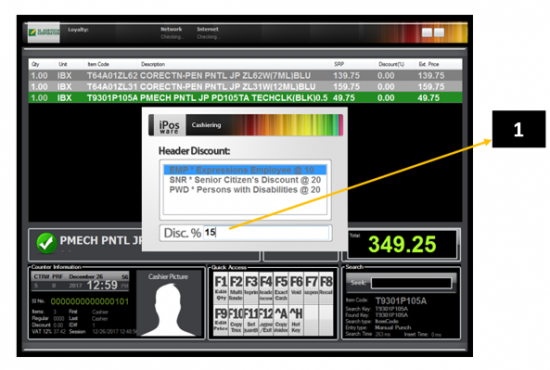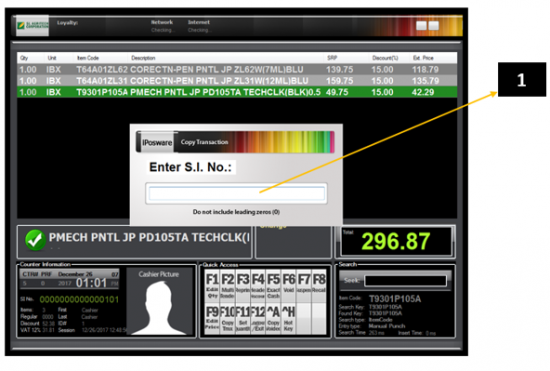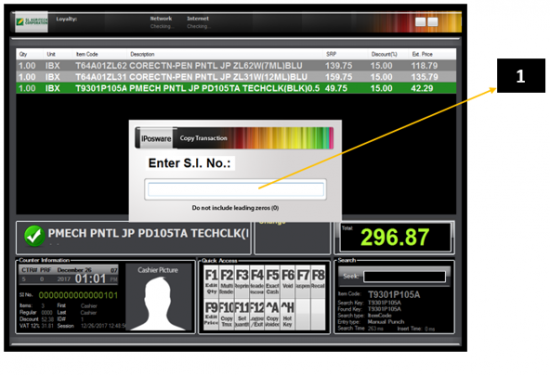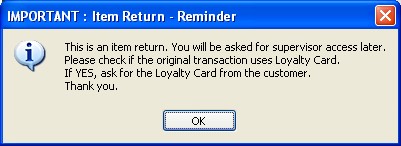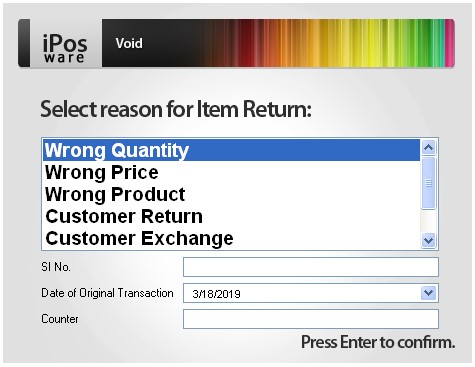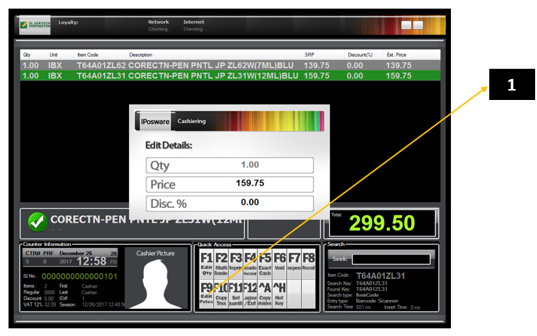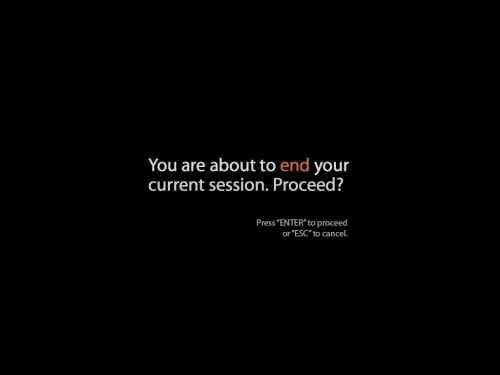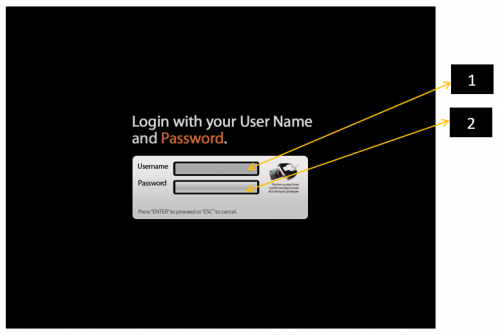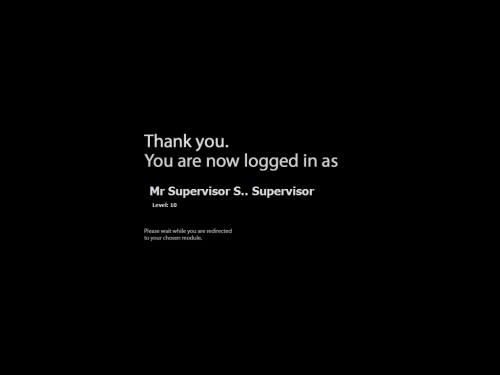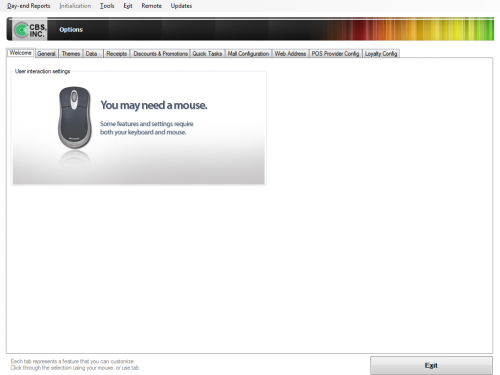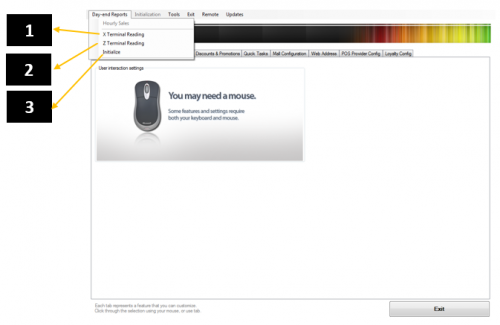Difference between revisions of "IPOSware MANUAL"
From SPGC Document Wiki
(→IPOSWARE USER GUIDE) |
(→IPOSWARE USER GUIDE) |
||
| Line 209: | Line 209: | ||
'''Figure 7. Options''' | '''Figure 7. Options''' | ||
Figure 7 shows the screen for Options Module | Figure 7 shows the screen for Options Module | ||
| + | |||
| + | |||
| + | [[File:019.png|500px|center]] | ||
| + | '''Figure 8. Day-end Reports''' | ||
| + | |||
| + | {| class="wikitable" style = "text-align:center; margin: 0 auto; width:85%" | ||
| + | | style ="text-align: center; width: 5%;"|'''1''' | ||
| + | | style ="text-align: center; width: 25%;"|X Terminal Reading | ||
| + | | style="text-align:left; width:55%;" | Partial reports | ||
| + | |- | ||
| + | | style ="text-align: center; width: 5%;"|'''2''' | ||
| + | | style ="text-align: center; width: 25%;"|Z Terminal Reading | ||
| + | | style="text-align:left; width:55%;" | Whole day reports | ||
| + | |- | ||
| + | | style ="text-align: center; width: 5%;"|'''3''' | ||
| + | | style ="text-align: center; width: 25%;"|Initialize | ||
| + | | style="text-align:left; width:55%;" | Current date reports. | ||
| + | |} | ||
Revision as of 12:00, 30 January 2020
Main Page > Application Development Team > System Manual
IPOSWARE USER GUIDE
Figure 1. Main Screen
Figure 2. Login Screen for Cashiering
| 1 | Username Field | This fields allows the user enter their username |
| 2 | Password Field | This field allows the user to enter their password |
Figure 3. Cashiering
| 1 | Total | Shows the total price of the products. |
| 2 | Search | This text field allows the cashier to enter the product manually. |
| 3 | Company Logo | Shows the company logo. |
| 4 | Product List | Shows the product list. |
| 5 | Change | Shows the Customer’s change. |
| 6 | Product Name | Shows the product name. |
| 7 | Cashier Picture | Shows the Cashier picture. |
Figure 3.1 Item Lookup
| 1 | Item Lookup |
|
Figure 3. Edit Quantity
| 1 | Edit Quantity |
|
Figure 3.3 Multi-Tender
| 1 | Multi-Tender |
|
Figure 3.3.1 Purchase Order
| 1 | Multi-Tender -> Purchase Order |
|
Figure 3.4 Reprint
| 1 | Reprint |
|
Figure 3.5 Header Discount
| 1 | Header Discount |
|
Figure 3.6 Void
| 1 | Void |
|
Figure 3.6A Return Items
Figure 3.6B Return Notifications
Figure 3.6C Reason for Item Return
| 1 | Return Items |
|
Figure 3.7 Edit Price
| 1 | Edit Price |
|
Figure 4. Exit
-To exit the Cashiering category, the cashier must select F12, and verification will appear to confirm the request.
Figure 5. Login Screen for Options
| 1 | Username Field |
|
| 2 | Password Field |
|
-A welcome screen will appear after the Supervisor logged in.
Figure 6. Welcome Screen for Supervisor
Figure 6 shows the screen that appears once the Supervisor log in the Cashiering category of the iPosware System.
Figure 7. Options
Figure 7 shows the screen for Options Module
Figure 8. Day-end Reports
| 1 | X Terminal Reading | Partial reports |
| 2 | Z Terminal Reading | Whole day reports |
| 3 | Initialize | Current date reports. |