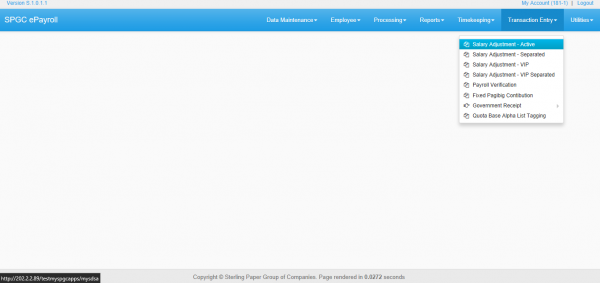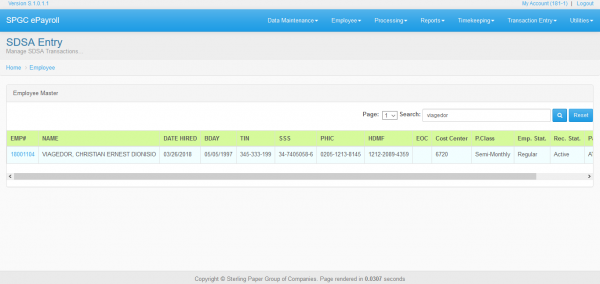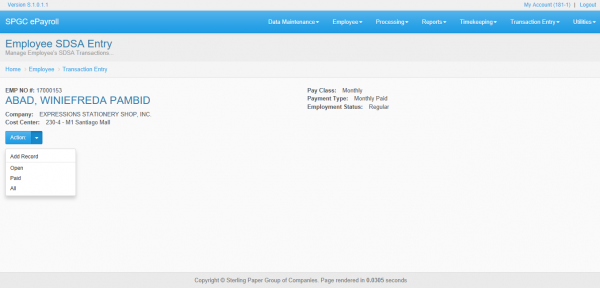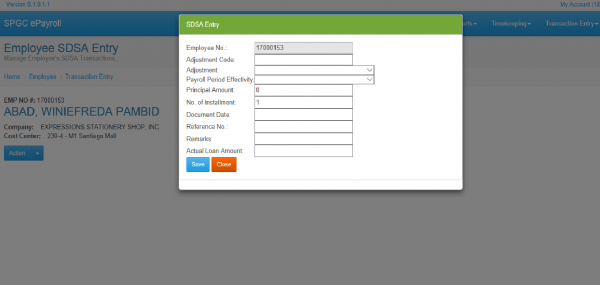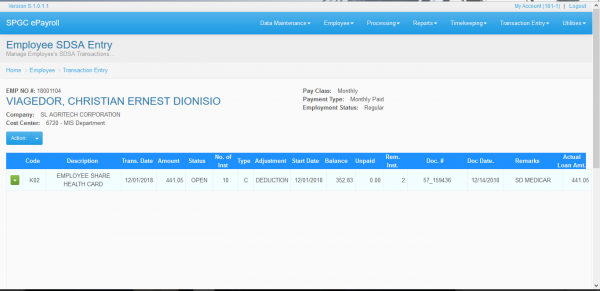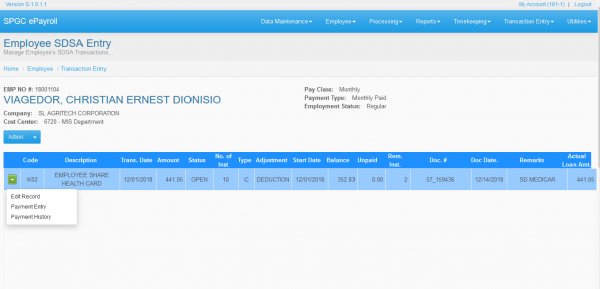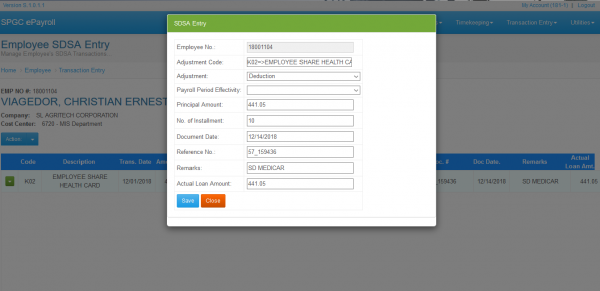Difference between revisions of "TRANSACTION ENTRY"
| Line 27: | Line 27: | ||
[[File:t2.png|600px|center]] | [[File:t2.png|600px|center]] | ||
| − | Figure 4. | + | Figure 4.1 |
| Line 33: | Line 33: | ||
[[File:t3.png|600px|center]] | [[File:t3.png|600px|center]] | ||
| − | Figure 4. | + | Figure 4.2 |
| Line 40: | Line 40: | ||
[[File:t4.png|600px|center]] | [[File:t4.png|600px|center]] | ||
| − | Figure 4. | + | Figure 4.3 |
Clicking Open from the action module will redirect the user to this page. It contains the current SDSA transactions of the employee. | Clicking Open from the action module will redirect the user to this page. It contains the current SDSA transactions of the employee. | ||
[[File:t5.png|600px|center]] | [[File:t5.png|600px|center]] | ||
| − | Figure 4. | + | Figure 4.4 |
| + | Kindly click the green square in the left side of the page to view more modules. | ||
| + | '''1. Edit Record –''' This module enables the user to edit the SDSA record. | ||
| + | '''2. Payment Entry –''' This module enables the user to view the payment Entry. | ||
| + | '''3. Payment History –''' This module enables the user to view the payment history. | ||
| + | |||
| + | [[File:t6.png|600px|center]] | ||
| + | Figure 4.5 | ||
| + | |||
| + | After clicking the '''Edit Record''', this sub page will appear. It contains the detailed SDSA Entry transaction. To save the changes that made, just kindly click the save button and close button of you wish to cancel the changes. | ||
| + | |||
| + | [[File:t7.png|600px|center]] | ||
| + | Figure 4.6 | ||
== '''Reference''' == | == '''Reference''' == | ||
[[Media:SDSA_USERS_MANUAL.pdf|Transaction document]] | [[Media:SDSA_USERS_MANUAL.pdf|Transaction document]] | ||
Revision as of 08:35, 12 February 2019
Main Page > Application Development Team > System Manual > SPGC EPAYROLL
IV. TRANSACTION ENTRY
This tab contains all the transaction entry of the employees.
It contains the ff.
•Salary adjustment – Active - this module contains the salary adjustment entry of RNF employees. •Salary adjustment – Separated - This module contains the salary adjustment record of past RNF employees. •Salary adjustment – VIP -this module contains the salary adjustment record of the VIP employees. •Salary adjustment – VIP Separated - This module contains the salary adjustment of the past VIP employees.
* SALARY ADJUSTMENT – Active
Figure 4.0
The user will be redirected to this page after clicking the Transaction Entry.
This page contains some basic information about the employee.
1.Search field – Enter the employee name or employee number of the employee within the search field.Click the search button after to continue the process. Click the employee number of the employee. 2.Employee Number – Button that will show the SALARY ADJUSTMENT – Active page.
Figure 4.1
3.Action – This module holds the modules namely as Add Record, Open, Paid and All.
Figure 4.2
4.Add Record - Enables the user to add an SDSA entry. It requires some fields that needs to be filled up.
When the fields are all filled up, the user must click the SAVE button to save the inputted data.
Figure 4.3
Clicking Open from the action module will redirect the user to this page. It contains the current SDSA transactions of the employee.
Figure 4.4
Kindly click the green square in the left side of the page to view more modules. 1. Edit Record – This module enables the user to edit the SDSA record. 2. Payment Entry – This module enables the user to view the payment Entry. 3. Payment History – This module enables the user to view the payment history.
Figure 4.5
After clicking the Edit Record, this sub page will appear. It contains the detailed SDSA Entry transaction. To save the changes that made, just kindly click the save button and close button of you wish to cancel the changes.
Figure 4.6
Reference
Main Page > Application Development Team > System Manual > SPGC EPAYROLL