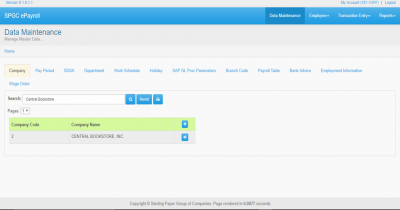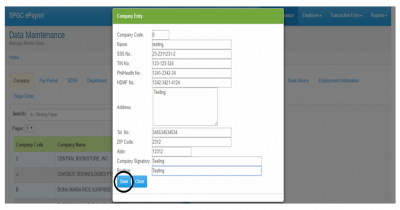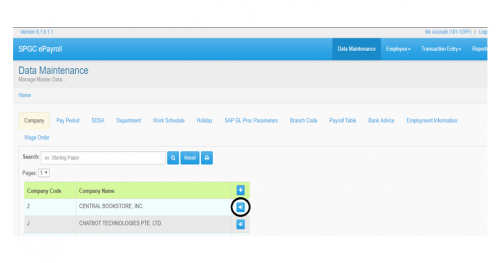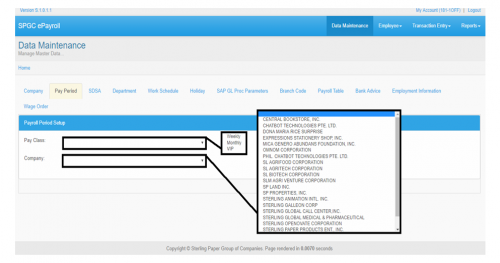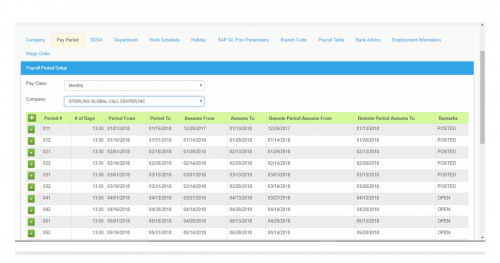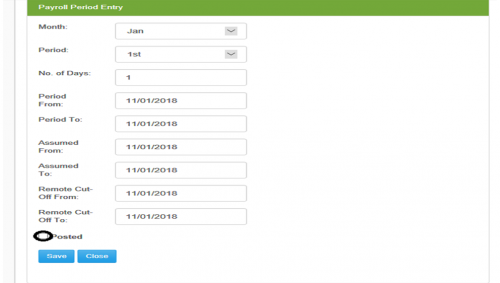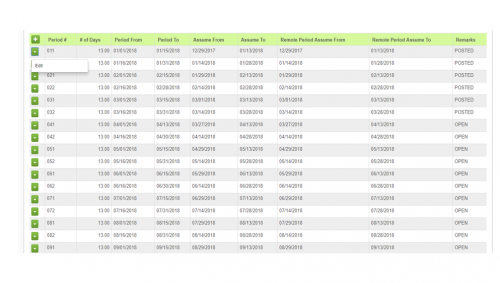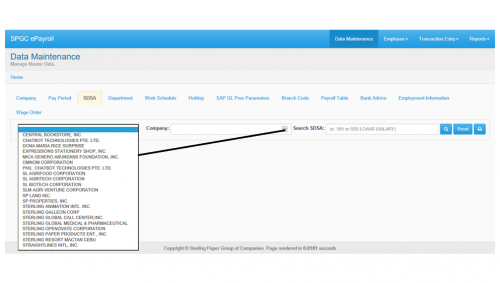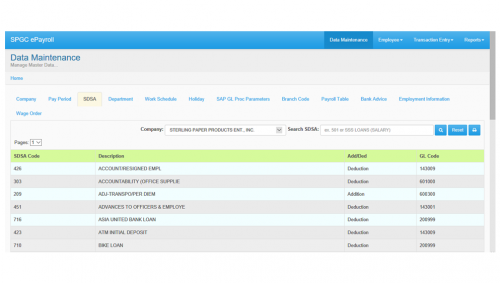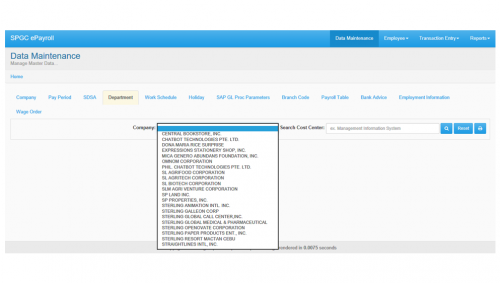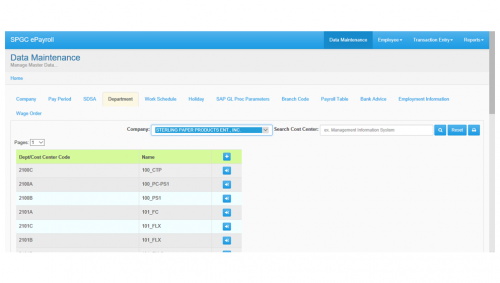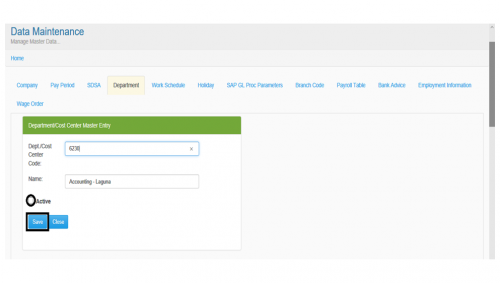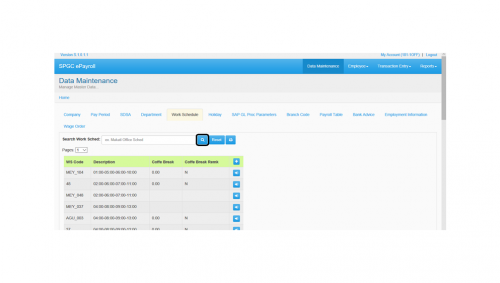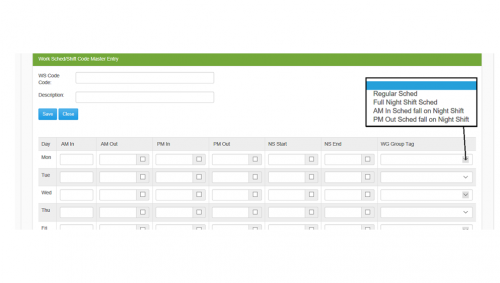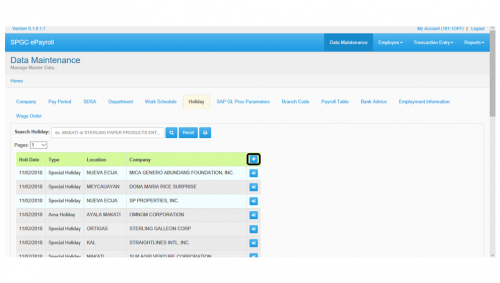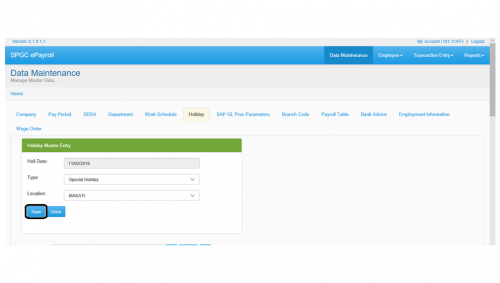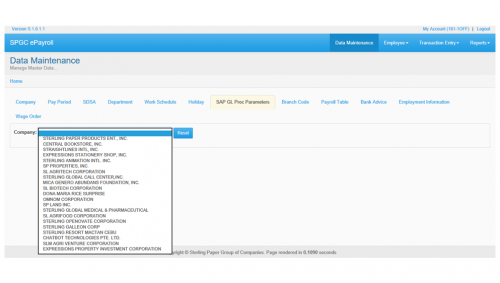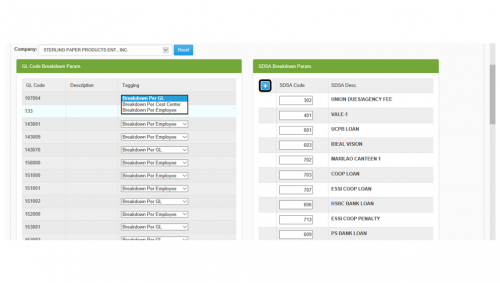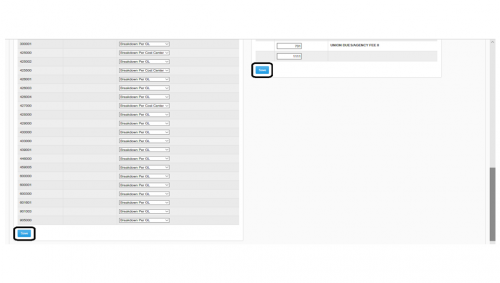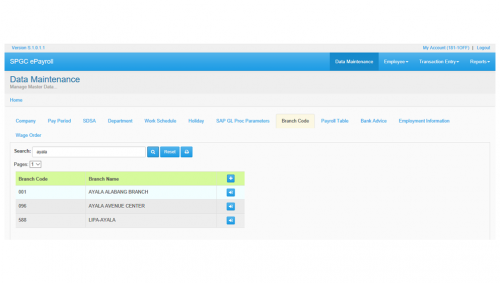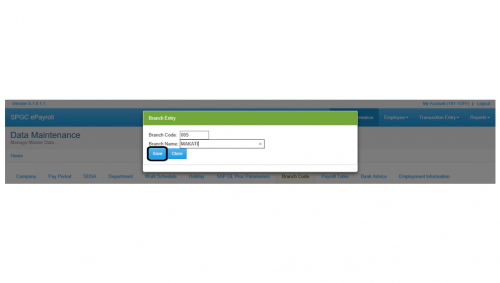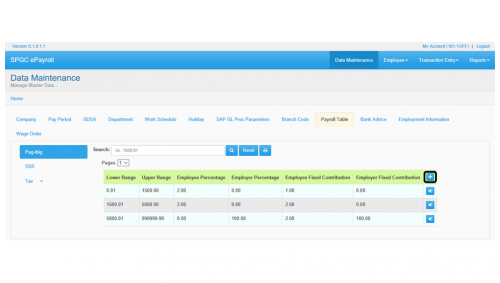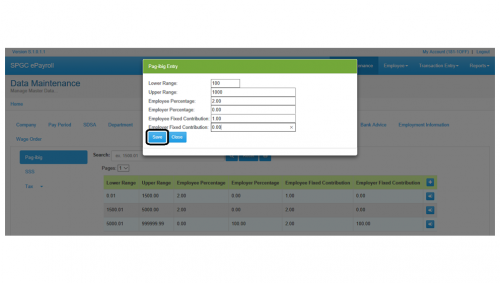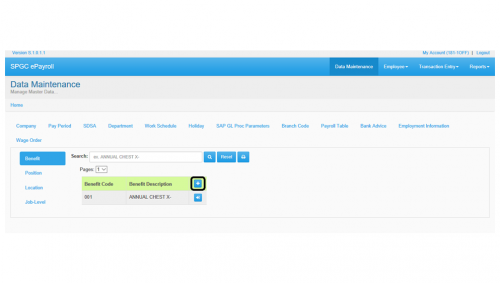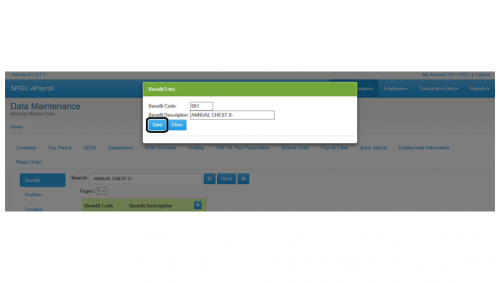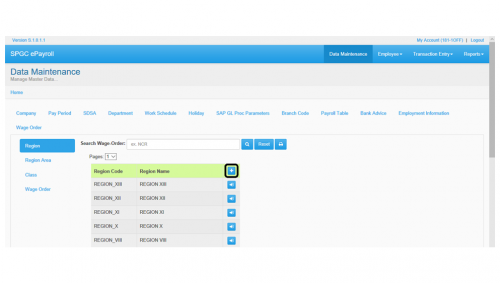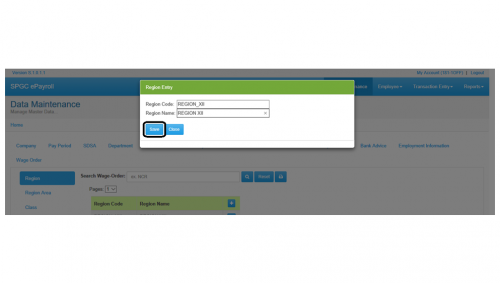Difference between revisions of "DATA MAINTENANCE"
From SPGC Document Wiki
| Line 202: | Line 202: | ||
'''Branch Code''' | '''Branch Code''' | ||
<center>Branch Code allows you to add Branch and Modify only</center> | <center>Branch Code allows you to add Branch and Modify only</center> | ||
| − | [[File: | + | [[File:pic20.png|500px|center]] |
<center> '''Figure 8.0''' </center> | <center> '''Figure 8.0''' </center> | ||
| Line 215: | Line 215: | ||
| − | [[File: | + | [[File:pic21.png|500px|center]] |
<center> '''Figure 8.1''' </center> | <center> '''Figure 8.1''' </center> | ||
•'''Branch Code''' – In this module the user can select the branch code to complete the process. | •'''Branch Code''' – In this module the user can select the branch code to complete the process. | ||
| Line 226: | Line 226: | ||
'''Payroll Table''' | '''Payroll Table''' | ||
<center>In this Payroll Table you can add''' Pag ibig ,SSS''' and '''Tax''' Entries and it’s process is the same. In the Tax table there are two types of Tax , Tax Additional Rate and Annual Tax Table. It is the same Process of Pag Ibig Entry and SSS you can Add, Edit and Search.</center> | <center>In this Payroll Table you can add''' Pag ibig ,SSS''' and '''Tax''' Entries and it’s process is the same. In the Tax table there are two types of Tax , Tax Additional Rate and Annual Tax Table. It is the same Process of Pag Ibig Entry and SSS you can Add, Edit and Search.</center> | ||
| − | [[File: | + | [[File:pic22.png|500px|center]] |
<center> '''Figure 9.0''' </center> | <center> '''Figure 9.0''' </center> | ||
| Line 242: | Line 242: | ||
| − | [[File: | + | [[File:pic23.png|500px|center]] |
<center> '''Figure 9.1''' </center> | <center> '''Figure 9.1''' </center> | ||
| Line 257: | Line 257: | ||
'''Employment Information''' | '''Employment Information''' | ||
<center>In this table you can '''search, add''' and '''edit''' the '''Benefit, Position, Location''' and '''Job level''' of employee. And it’s process is the same.</center> | <center>In this table you can '''search, add''' and '''edit''' the '''Benefit, Position, Location''' and '''Job level''' of employee. And it’s process is the same.</center> | ||
| − | [[File: | + | [[File:pic24.png|500px|center]] |
<center> '''Figure 10.0''' </center> | <center> '''Figure 10.0''' </center> | ||
| Line 271: | Line 271: | ||
<center>This table is example of how to add '''Benefits entry'''. In the '''Position, Location''' and '''Job Level'''. It is the same Process of '''Benefits entry'''</center> | <center>This table is example of how to add '''Benefits entry'''. In the '''Position, Location''' and '''Job Level'''. It is the same Process of '''Benefits entry'''</center> | ||
| − | [[File: | + | [[File:pic25.png|500px|center]] |
<center> '''Figure 10.1''' </center> | <center> '''Figure 10.1''' </center> | ||
Revision as of 15:26, 11 February 2019
Main Page > Application Development Team > System Manual > SPGC EPAYROLL
Navigating to Data Maintenance
COMPANY
Options:
I.Search Field: Through this field, users can search employees on the system by the use of company’s name. II.Reset: To reset the history you search. III.Print: To print the important information. IV.Add: Allows you to add company entry. V.Edit: To edit the company entry.
• Company Code – In this module the user can select the Company code entry to complete the process. • Name – In this module the user can select the Name entry to complete the process. • SSS – In this module the user can select the SSS Number entry to complete the process d. • TIN No – In this module the user can select the TIN Number entry to complete the process. • PhilHealth No – In this module the user can select the PhilHealth Number entry to complete the process. • HDMF No – In this module the user can select the HDMF Number entry to complete the process. • Address – In this module the user can select the Address entry to complete the process. • Tel. No – In this module the user can select the Tel. number entry to complete the process. • ZIP Code– In this module the user can select the ZIP code entry to complete the process. • Company Signatory– This module is the signature of Company to complete the process. • Position– In this module the user can select the Position entry to complete the process.
Payroll Period
I.Pay Class: In this module you can select Weekly, Monthly and VIP depends to your Pay class. II.Company: In this module you can select the company name.
I.Search Field: Through this field, users can search Payroll Period on the system by the use of Pay Class and Company’s name. II.Add: Allows you to add Payroll Period entry. III.Edit: To edit the Payroll Period entry.
•Month – In this module the user can select the Month of entry to complete the process. •Period – In this module the user can select the period entry to complete the process. •No. of days – In this module the user can select the number of days to complete the process. •Period From – This module the user can select the start of the pay period. •Period To – This module the user can select the end of the pay period. •Assumed To – This module the user can select the assumed of date of pay period. •Remote Cut Off from - This module is the start cut off of the Payroll offsite. •Remote Cut Off to - This module is the end of cut off of the Payroll offsite.
I.Before you save, make sure to fill out all the needed fields correctly. II.If you check the posted below, the Payroll is not allowed to modify and if you want to modify the Payroll uncheck Posted below to modify you’re Payroll and press save button.
I.You can only modify those Payroll Period which is not posted yet. II.If you want to modify the company entries just click edit.
SDSA
I. Search Field: Through this field, users can search employees on the system by the use of company’s name or SDSA II.Reset: To reset the history you search. III.Print: To print the important information.
I.This form will show the information about the SDSA.
Department
I.Search Field: Through this field, users can search employees on the system by the use of company’s name or Cost Center. II.Reset: To reset the history you search. III.Print: To print the important information.
I.Add: Allows you to add Department Cost Center entry. II.Edit: To edit the Department Cost Center entry.
•Department Cost Center – In this module the user can select the Dept. Cost Center to complete the process. •Name – this module the user can select the Name of department to complete the process.
I.Before you save, make sure to fill out all the needed fields correctly. II.If you want to modify the Department Cost Center entries just click edit. And check the Active button if you want to active this entry.
Work Shedule
I.Search Field: Through this field, users can search Work Schedule on the system by the use of Work Schedule. II.Reset: To reset the history you search. III.Print: To print the important information. IV.Add: Allows you to add Work Schedule entry. V.Edit: To edit the Work Schedule entry.
Full night schedule will be start in 10pm to 2am and then 3am to 6am. AM in schedule fall on Night Shift example is when your schedule will fall in night shift. PM out schedule fall on night shift example is when your schedule will fall in before night shift.
If you check the checkbox button, example in AM out you will out all day in AM out.I.Before you save, make sure to fill out all the needed fields correctly. II.If you want to modify the Work Schedule entry just click edit.
Holiday
I. Search Field: Through this field, users can search Holiday Master on the system by the use of Holiday. II. Reset: To reset the history you search. III. Print: To print the important information. IV. Add: Allows you to add Holiday Master entry. V. Edit: To edit the Holiday Master entry.
•Holi Date – In this module the user can select the Holiday Date to complete the process. •Type – In this module the user can select the type of holiday if Regular holiday, Legal holiday, Special holiday or Area holiday. •Location – In this module the user can select the location to complete the process.
I.Before you save, make sure to fill out all the needed fields correctly. II.If you want to modify the Work Schedule entry just click edit.
SAP GL Proc Parameters
I.Select the Company you want to View.
I. After you choose a company this data will show. If you want to modify the GL Code Breakdown just click in the left side of form and choose. And if you want to modify the SDSA Breakdown just click the add icon in the right side. II. After this data press the save button bellow.
Branch Code
I.Search Field: Through this field, users can search Holiday Master on the system by the use of Holiday. II.Reset: To reset the history you search. III.Print: To print the important information. IV.Add: Allows you to add Holiday Master entry. V.Edit: To edit the Holiday Master entry.
•Branch Code – In this module the user can select the branch code to complete the process. •Branch Name – In this module the user can select the branch name to complete the process.
I.Before you save, make sure to fill out all the needed fields correctly.
II.If you want to modify the Branch entry just click edit.
Payroll Table
I.Search Field: Through this field, users can search the Pag ibig ,SSS and Tax on the system by the use of the Pag ibig ,SSS and Tax entries. II.Reset: To reset the history you search. III.Print: To print the important information. IV.Add: Allows you to add Pag ibig ,SSS and Tax Entries. V.Edit: To edit the Pag ibig ,SSS and Tax Entries.
•Lower Range – This module contains to set the lower range of pag ibig entry. •Upper Range – This module contains to set the upper range of pag ibig entry. •Employee Percentage - This module contains to set the percentage of employee. •Employer Percentage – This module contains to set the percentage of employer. •Employee Fixed Contribution – This module contains to set the fixed Contribution of employee. •Employer Fixed Contribution – This module contains to set the fixed Contribution of employer.
I. Before you save, make sure to fill out all the needed fields correctly. II. If you want to modify the data inputted just click edit.
Employment Information
I.Search Field: Through this field, users can search Benefits, Position, Location and Job Level. II.Reset: To reset the history you search. III.Print: To print the important information. IV.Add: Allows you to add Benefits, Position, Location and Job Level entries. V.Edit: To edit the Benefits, Position, Location and Job Level entries.
Once you click Add Button, it will show the table example of Benefits Entry. You may see figure 10.1 for your reference.
•Benefit Code – In this module the user must select the Benefit Code to complete the process. •Benefit Description – In this module the user must select the Benefits Description to complete the process.
I.Before you save, make sure to fill out all the needed fields correctly. II.If you want to modify the data inputted just click edit.
Wage Order
I.Search Field: Through this field, users can search Religion, Religion Area, Class and Wage Order. II.Reset: To reset the history you search. III.Print: To print the important information. IV.Add: Allows you to Religion, Religion Area, Class and Wage Order entries. V.Edit: To edit the Religion, Religion Area, Class and Wage Order entries.
•Religion Code – In this module the user must select the Religion Code to complete the process. •Religion Name – In this module the user must select the Religion Name to complete the process.
I.Before you save, make sure to fill out all the needed fields correctly. II.If you want to modify the data inputted just click edit.