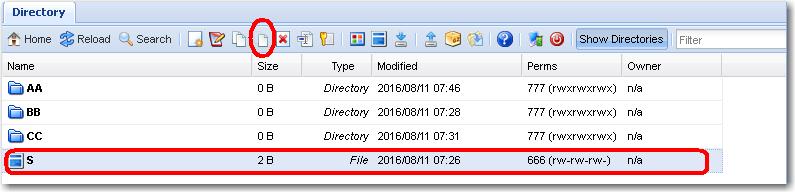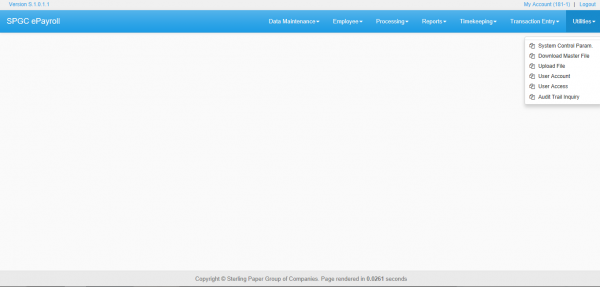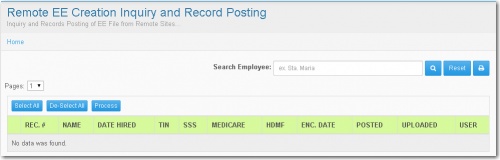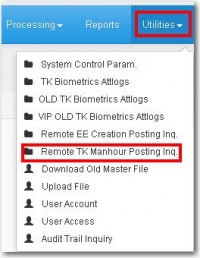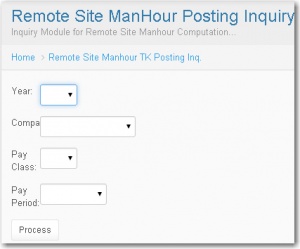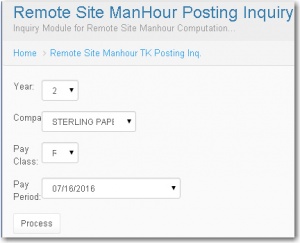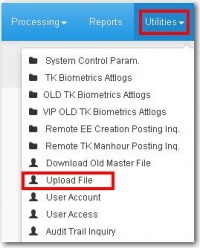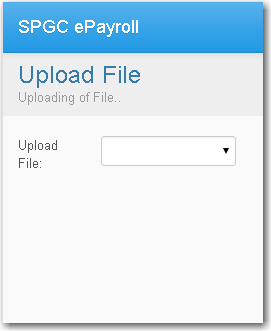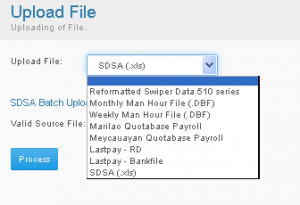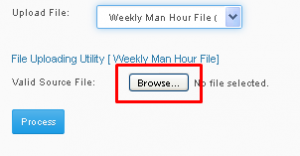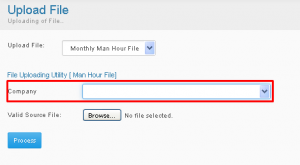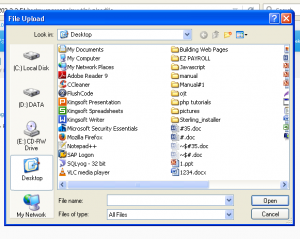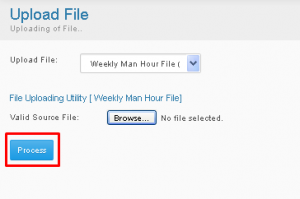Difference between revisions of "UTILITIES"
From SPGC Document Wiki
| Line 13: | Line 13: | ||
'''•Audit Trial Inquiry - ''' This module enables the user to view the list of the user. This module provides the list of logs and the changes that they have made in the system. | '''•Audit Trial Inquiry - ''' This module enables the user to view the list of the user. This module provides the list of logs and the changes that they have made in the system. | ||
[[File:utilities0.png|600px|center]] | [[File:utilities0.png|600px|center]] | ||
| − | '''Figure 7.0''' | + | '''''Figure 7.0''''' |
Revision as of 13:30, 11 February 2019
Main Page > Application Development Team > System Manual > SPGC EPAYROLL
VII. UTILITIES
•Download Master File - This module contains the previous master file of the employees. •Upload file - This module enables the user to upload a file of the employee from Marilao or meycauayan. •User Account -This module holds the User Accounts of the User. It contains some of the User information like his/her full name and user id. •User Access - This module enables the user to choose the area that another user can only access. This module helps the user to limit the other user from accessing the part that is forbidden to them. •Audit Trial Inquiry - This module enables the user to view the list of the user. This module provides the list of logs and the changes that they have made in the system.
Figure 7.0
* When you selected employee, the information will display. Then the user can use Select all and the De-Select all. After that the user can now click on the Process button to process the record.
Remote TK Manhour Posting Inq.
* In the Utilities section, The Remote TK Manhour Posting Inq is included. When you click on it the remote site manhour posting inquiry will display which is the inquiry module for remote site manhour computation..
* The user must input a Year, Company, Pay Class, and the Pay period. After you input the data click on the process button to process the data you entered.
Upload File
* The Upload File is also under the Utilities section. When the user click it, The Upload File will display which means the uploading of files.
* Now the user must pick from the combo box. The Choices can be seen in the example below. After picking just press Browse
*If picking Monthly Man hour File, a Company Combo box will appear, choose from the companies on the combo box.
*Now pick the file of your choice. Press Open, then press Process
Reference
Main Page > Application Development Team > System Manual > SPGC EPAYROLL