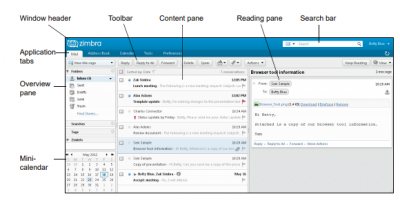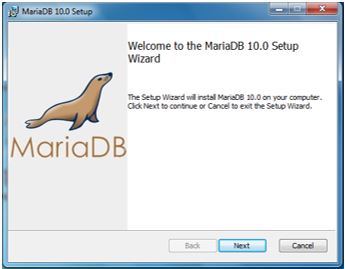Difference between revisions of "POS USER'S MANUAL"
From SPGC Document Wiki
| Line 10: | Line 10: | ||
'''*''' Step 1: Install Maria DB on your PC. | '''*''' Step 1: Install Maria DB on your PC. | ||
| − | [[File: | + | [[File:1.png|center|400px]] |
| + | '''Figure 1. Installing the MariaDB installer.''' | ||
| + | ''On figure 1 you will see the installer for iPosWare. Click the installer named mariadb-10.0.21-win32 and run it.'' | ||
| − | |||
| − | |||
| − | ''' | + | [[File:2.JPG|center|400px]] |
| + | '''Figure 2. MariaDB 10.0 Setup''' | ||
| + | ''On figure 2 will show a confirmation that you want to install the setup. Click Next.'' | ||
| − | |||
| − | |||
| + | [[File:3.png|center|400px]] | ||
| + | '''Figure 3. End-User License Agreement''' | ||
| + | ''On figure 3, you will see all the terms in the License Agreement. Click I accept the terms in the License Agreement and click Next.'' | ||
| − | |||
| − | + | [[File:.png|center|400px]] | |
| − | + | '''Bold text''' | |
| − | + | ''Italic text'' | |
| − | + | ||
| − | [[File: | + | |
Revision as of 13:46, 5 January 2018
* POS INSTALLATION *
* Step 1: Install Maria DB on your PC.
Figure 1. Installing the MariaDB installer. On figure 1 you will see the installer for iPosWare. Click the installer named mariadb-10.0.21-win32 and run it.
Figure 2. MariaDB 10.0 Setup On figure 2 will show a confirmation that you want to install the setup. Click Next.
Figure 3. End-User License Agreement On figure 3, you will see all the terms in the License Agreement. Click I accept the terms in the License Agreement and click Next.
Bold text Italic text