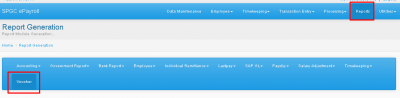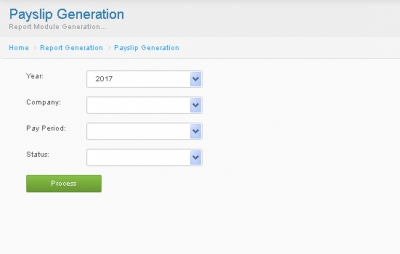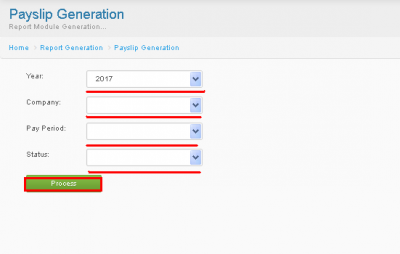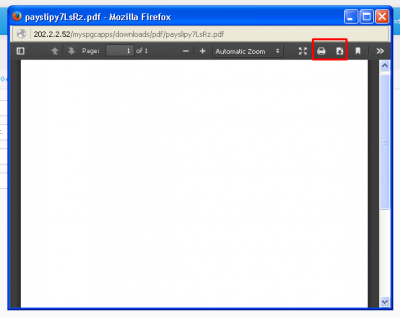Difference between revisions of "VOUCHER"
From SPGC Document Wiki
| Line 9: | Line 9: | ||
| − | '''*'''Simply Choose from the Year/Company/Pay Period/Status Combo boxes. | + | '''*'''Simply Choose from the Year/Company/Pay Period/Status Combo boxes. then press Process |
[[File:Vouch2.png|center|400px]] | [[File:Vouch2.png|center|400px]] | ||
| + | |||
| + | |||
| + | '''*'''After pressing Process, a window Pop-up will appear withing it is the results, You may also download or print the results by pressing the button above, high lightened with a red box. | ||
| + | |||
| + | [[File:Vch.png|center|400px]] | ||
[[Main_Page | Main Page]] > [[Application_Development_Team | Application Development Team]] > [[System_Manual | System Manual]] > [[SPGC_EPAYROLL | SPGC EPAYROLL]] > [[PAYROLL_SYSTEM |PAYROLL SYSTEM]] > [[PAYROLL_REPORTS|PAYROLL REPORTS]] | [[Main_Page | Main Page]] > [[Application_Development_Team | Application Development Team]] > [[System_Manual | System Manual]] > [[SPGC_EPAYROLL | SPGC EPAYROLL]] > [[PAYROLL_SYSTEM |PAYROLL SYSTEM]] > [[PAYROLL_REPORTS|PAYROLL REPORTS]] | ||
Revision as of 10:02, 28 June 2017
Main Page > Application Development Team > System Manual > SPGC EPAYROLL > PAYROLL SYSTEM > PAYROLL REPORTS
* Under the Report , is the Voucher, Press it, you will now be redirected to Payslip Generation.
*Simply Choose from the Year/Company/Pay Period/Status Combo boxes. then press Process
*After pressing Process, a window Pop-up will appear withing it is the results, You may also download or print the results by pressing the button above, high lightened with a red box.
Main Page > Application Development Team > System Manual > SPGC EPAYROLL > PAYROLL SYSTEM > PAYROLL REPORTS