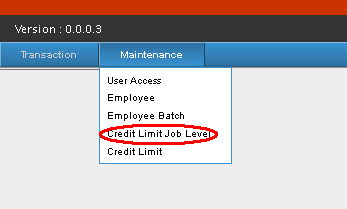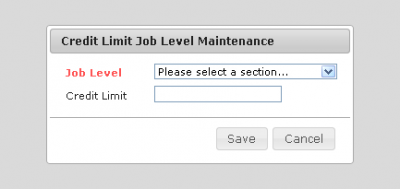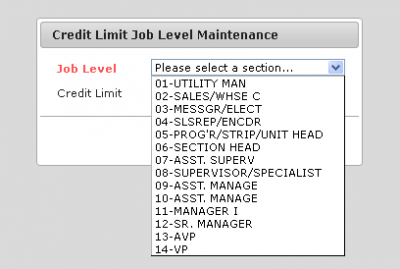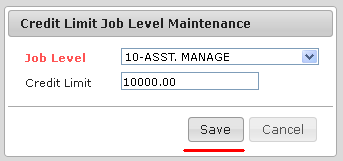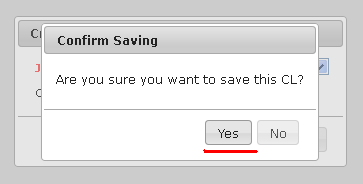Difference between revisions of "CREDIT LIMIT JOB LEVEL"
(Created page with " Main Page > Application Development Team > System Manual > EMPLOYEE_PURCHASE_PROGRAM(EPP)_MANUAL | Emp...") |
|||
| Line 20: | Line 20: | ||
[[File:Cred2.png|center|400px]] | [[File:Cred2.png|center|400px]] | ||
| − | -After selecting the Job Level from the list, the Credit limit of that Job level will appear. Now you may edit or change the Job level's Credit limit, After you have finished editing, you may now press Save button, a Message box will appear containing confirmation of the change, | + | -After selecting the Job Level from the list, the Credit limit of that Job level will appear. Now you may edit or change the Job level's Credit limit, After you have finished editing, you may now press Save button, a Message box will appear containing confirmation of the change, click yes to proceed with the change. |
[[File:Cred3.png|left|400px]] [[File:Cred4.png|right|400px]] | [[File:Cred3.png|left|400px]] [[File:Cred4.png|right|400px]] | ||
| + | |||
| + | -You have now edited the Job level Credit Limit. | ||
| + | |||
| + | |||
| + | [[Main_Page | Main Page]] > [[Application_Development_Team | Application Development Team]] > [[System_Manual | System Manual]] > [[EMPLOYEE_PURCHASE_PROGRAM(EPP)_MANUAL | Employee Purchase Program Manual]] > [[MAINTENANCE | Maintenance]] | ||
Revision as of 13:34, 21 June 2017
Main Page > Application Development Team > System Manual > Employee Purchase Program Manual > Maintenance
Credit Limit Job Level Manual
-While you are in the Main view Page, you will see in the Navigation bar are "Transaction" and "Maintenance" ,Hover over the Maintenance Tab, while hovering, a sub-menu will appear, there you click the "Credit Limit Job Level" from the sub-menu.
-After clicking Employee, an "Credit Job Level Form" will appear, containing Job level, and Credit limit.
-On that form, you select the job level from the job level drop-down box, click on it, and the Job level will be listed there.
-After selecting the Job Level from the list, the Credit limit of that Job level will appear. Now you may edit or change the Job level's Credit limit, After you have finished editing, you may now press Save button, a Message box will appear containing confirmation of the change, click yes to proceed with the change.
-You have now edited the Job level Credit Limit.
Main Page > Application Development Team > System Manual > Employee Purchase Program Manual > Maintenance