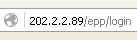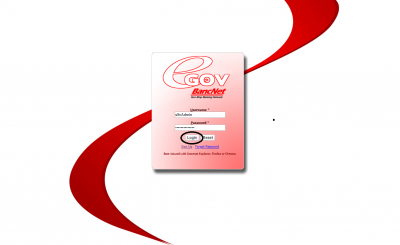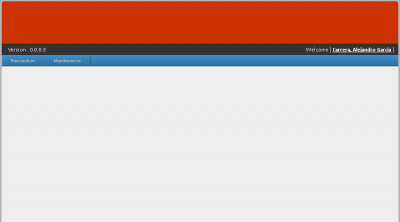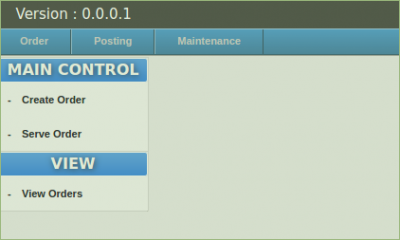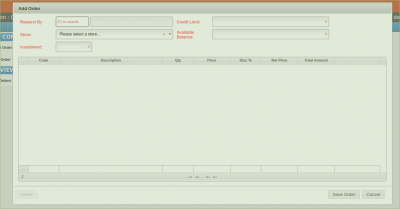Difference between revisions of "EMPLOYEE PURCHASE PROGRAM(EPP) MANUAL"
| Line 16: | Line 16: | ||
'''Main View''': | '''Main View''': | ||
| − | - When you enter the correct username and password the system will redirect you to the main view, here, you can see the menu according to your access level. you can see here the version no., | + | - When you enter the correct username and password the system will redirect you to the main view, here, you can see the menu according to your access level. you can see here the version no., transaction and maintenance module, and the currently log user. |
[[File:Main.png|center|400px]] | [[File:Main.png|center|400px]] | ||
Revision as of 09:32, 20 June 2017
Main Page > Application Development Team > System Manual
To Access SPGC Employee Electronic Purchase (Admin)
1. Open your Internet Browser (preferably Google Chrome)
2. Use the Web Address Location Featured Below:
Login:
- After entering the Web Address Location you will be redirected to the Login screen
Main View:
- When you enter the correct username and password the system will redirect you to the main view, here, you can see the menu according to your access level. you can see here the version no., transaction and maintenance module, and the currently log user.
Order module:
- In the order module, this is where the epp transaction will be processed. you have here are order,serving of order and viewing of order
Order Creation:
- To access Go to: Order>Create Order>