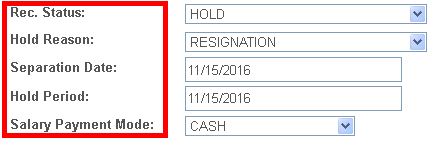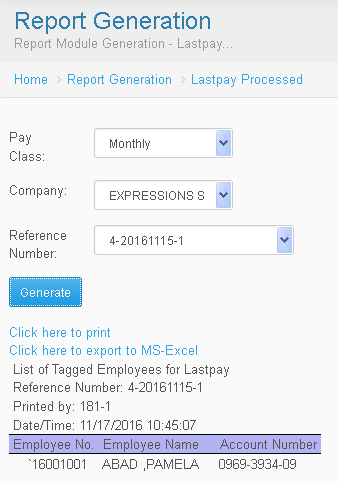Difference between revisions of "HR USER GUIDE"
| Line 1: | Line 1: | ||
| − | [[Main_Page | Main Page]] > [[Application_Development_Team | Application Development Team]] > [[System_Manual | System Manual]] > [[SPGC_EPAYROLL | SPGC EPAYROLL]] > [[LASTPAY_PROCESSING_MANUAL | | + | [[Main_Page | Main Page]] > [[Application_Development_Team | Application Development Team]] > [[System_Manual | System Manual]] > [[SPGC_EPAYROLL | SPGC EPAYROLL]] > [[LASTPAY_PROCESSING_MANUAL | Lastpay processing manual]] |
Revision as of 08:01, 24 November 2016
Main Page > Application Development Team > System Manual > SPGC EPAYROLL > Lastpay processing manual
HR MANUAL
Holding Process
* Click Data Maintenance Bar then, Click Company
* Search Employee
* Click Emp# (ex. 16001001)
* Find the Rec. Status change active to hold
* Choose the Hold Reason
* Put the Separation Date and Hold Period
* Change ATM to CASH
* Then Click Save
☻ Update successfully done ☻
Separating Process
* Click Data Maintenance Bar then, Click Company
* Search Employee
* Put a check in combo box
* Click Process
☻ Records Successfully Saved ☻
Batch Tagging Process
* Click Processing Bar then, Click Lastpay
* Put a check in combo box to tag the employee
* Click Process
| NOTE: When the employee is confirmed separated, the employee will not be included in the Employee Master List and the data will be deleted |
Generating Lastpay Process
* Click Reports then, Click Lastpay Processed
* Fill up the Pay Class and Company
* Put the Reference Number
* Click Generate
Reference
Main Page > Application Development Team > System Manual > SPGC EPAYROLL > LASTPAY PROCESSING MANUAL