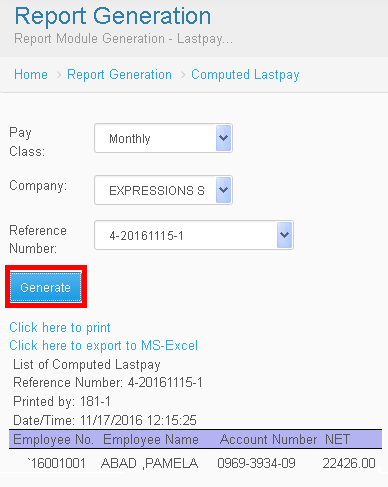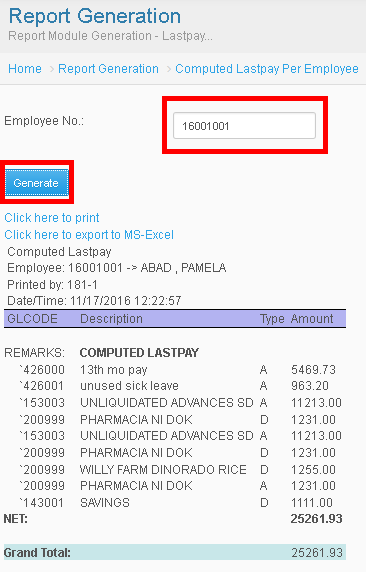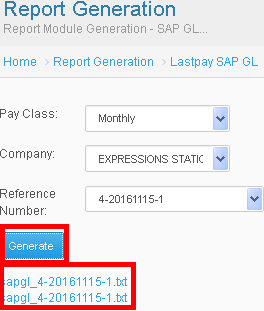Difference between revisions of "ACCOUNTING USER GUIDE"
(Created page with " Main Page > Application Development Team > System Manual > SPGC EPAYROLL > LASTPAY...") |
|||
| Line 94: | Line 94: | ||
<p>'''*''' Click Process</p> | <p>'''*''' Click Process</p> | ||
<center><p>☻ Successfully Upload ☻</p></center> | <center><p>☻ Successfully Upload ☻</p></center> | ||
| + | |||
| + | == '''Reference''' == | ||
| + | [[Media:User_Manual_for_Employee_Lastpay_in_SPGC_ePayroll.pdf|Processing_Manual document]] | ||
| + | |||
| + | [[Main_Page | Main Page]] > [[Application_Development_Team | Application Development Team]] > [[System_Manual | System Manual]] > [[SPGC_EPAYROLL | SPGC EPAYROLL]] > [[LASTPAY_PROCESSING_MANUAL | Lastpay Processing Manual]] | ||
Latest revision as of 15:46, 23 November 2016
Main Page > Application Development Team > System Manual > SPGC EPAYROLL > Lastpay Processing Manual
ACCOUNTING MANUAL
| NOTE: Before you compute the balance of employee make sure you have the reference no. |
Computation Process
* Click Processing Bar then, Click Lastpay Computation
* Put Pay Class and Company
* Put Reference No. or Transaction No
☻ Successfully Completed ☻
Segragation Process
* Click Processing Bar then, Click Computed Lastpay
* Search Employee
* Click the Employee Number (ex. 16001001)
| NOTE: Using SDSA CODE you can add Earnings and Deduction for issue of the employee |
* Click this icon to add issue for earnings and deduction.
* Click SDSA CODE
* Click Save then, Click Refresh
☻ Successfully Saved ☻
| NOTE: User can check or uncheck the box if the employee has to restrain their issue, just don’t forget to save and refresh to update the Net of the employee. |
Posting Process
* Click Processing Bar then, Click Lastpay Posting
* Put Pay Class and Company
* Put Reference No. or Transaction No.
* Click Post then, Click OK
☻ Successfully Posted ☻
* Click Reports Bar
* Click Lastpay then, Click Computed Lastpay
* Fill up Pay Class , Company and Reference Number
* Click Generate
Generation of Computed Lastpay Per Employee Process
* Click Reports Bar
* Click Lastpay then, Click Last Pay Per Employee
<p>* Put the Employee Number (ex. 16001001)* Fill up Pay Class , Company and Reference Number
* Click Generate
Generation of Breakdown Lastpay Process
* Fill up Pay Class , Company and Reference Number
* Click Generate
Generation and Downloading of SAP GL Process
* Click Reports Bar
Click Lastpay then, Click Lastpay SAP GL
* Fill up Pay Class , Company and Reference Number
* Click Generate then , Download the text file
Uploading RD Process
* Click Utilities Barthen Click the Upload File
* Choose Lastpay – RD in Upload File
* Browse your File came from SAP
* Fill up Pay Class, Company and Reference Number
* Click Process
☻ Successfully Upload ☻
Reference
Main Page > Application Development Team > System Manual > SPGC EPAYROLL > Lastpay Processing Manual