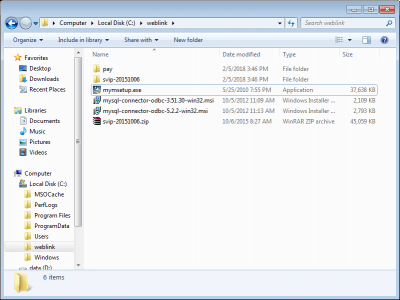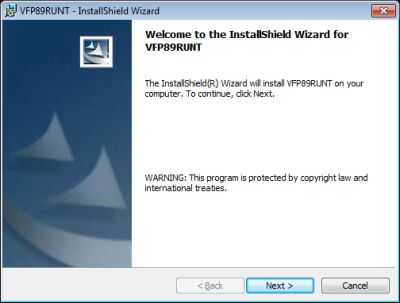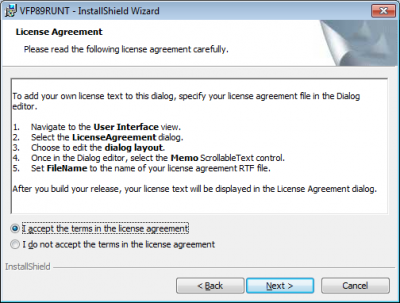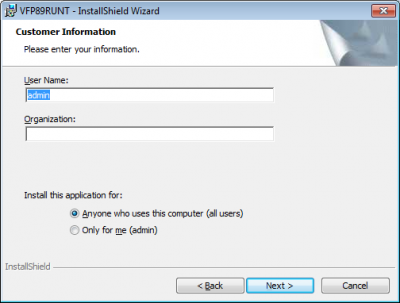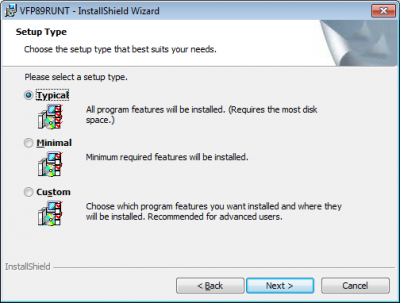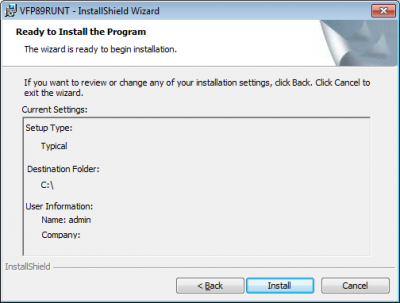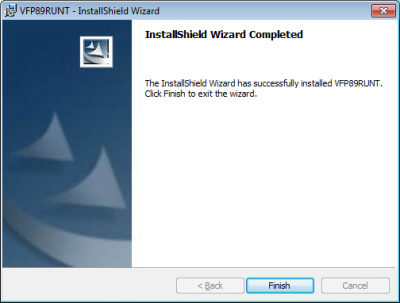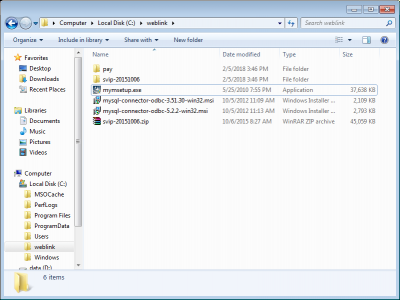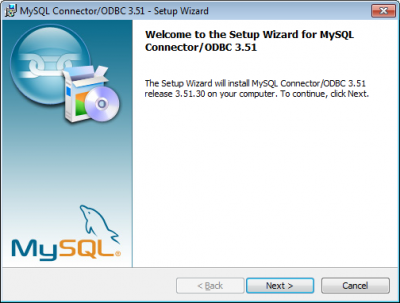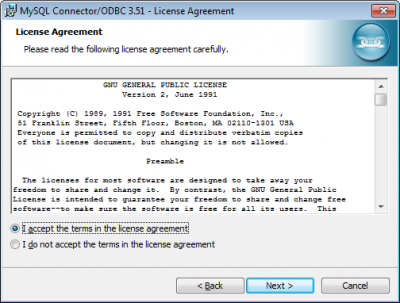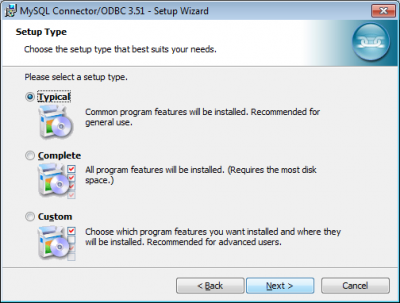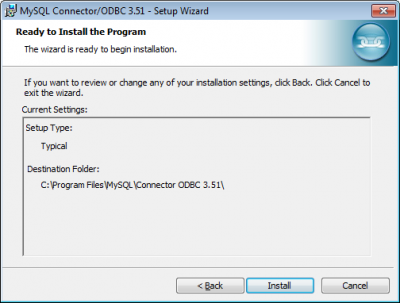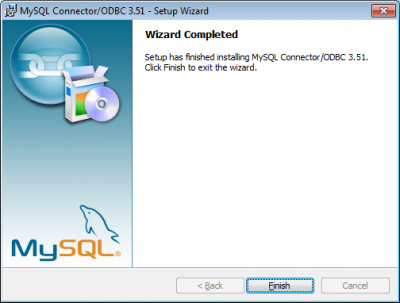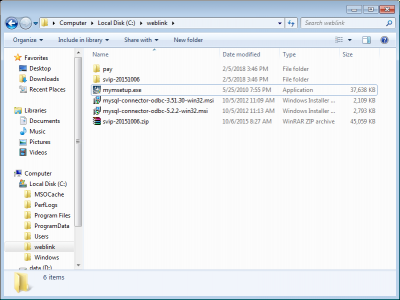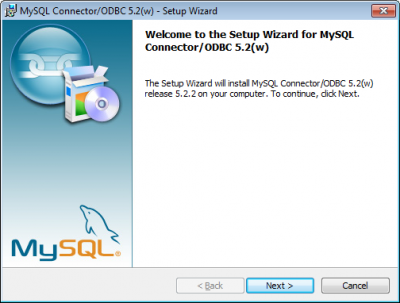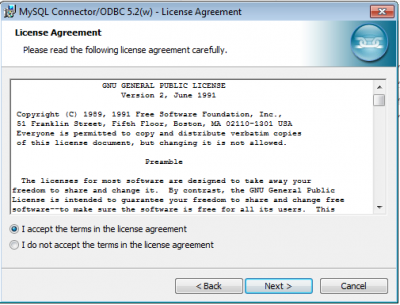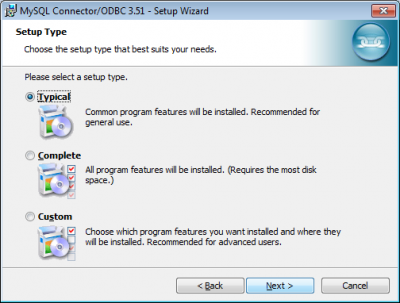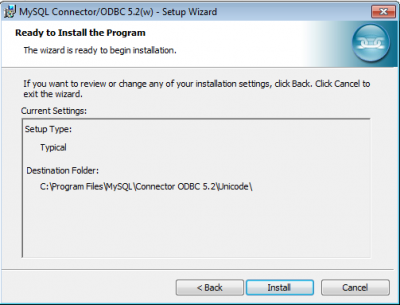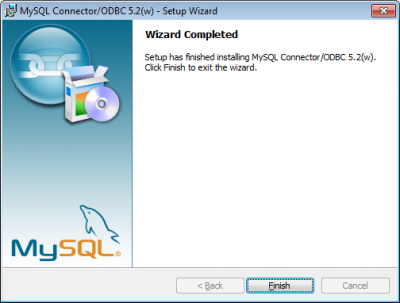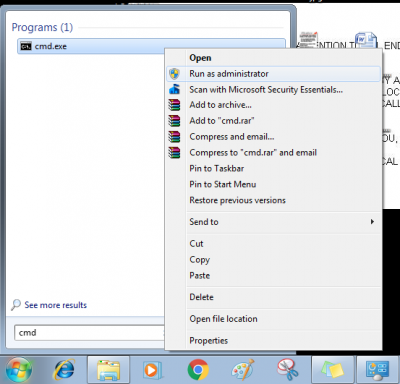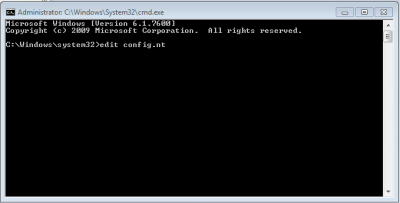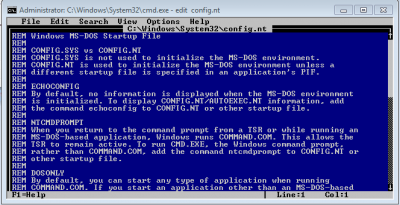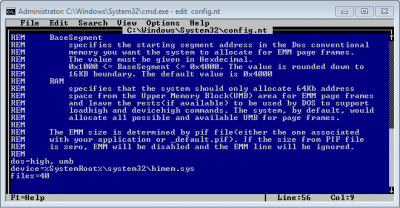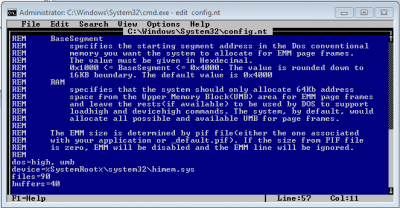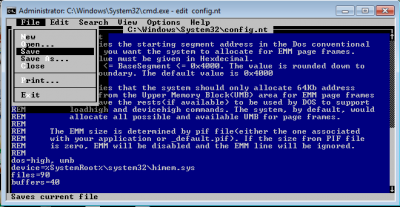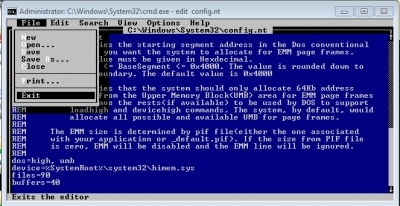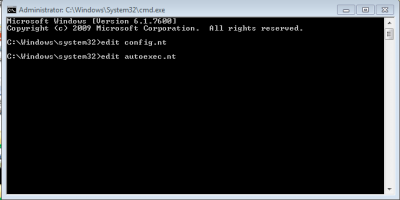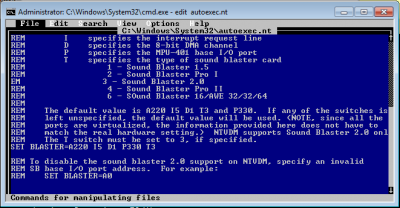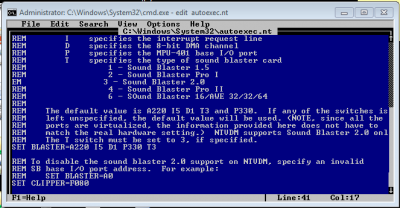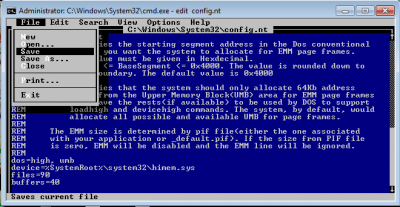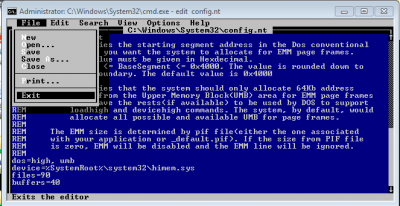Difference between revisions of "DOS INSTALLATION"
| (24 intermediate revisions by the same user not shown) | |||
| Line 4: | Line 4: | ||
'''*''' Step 1: Install VFP89RUNT on your PC. | '''*''' Step 1: Install VFP89RUNT on your PC. | ||
| − | [[File:VFP89RUNT1. | + | [[File:VFP89RUNT1.PNG|center|400px]] |
<center>'''Figure 1. Setting-up “mymsetup.exe”'''</center> | <center>'''Figure 1. Setting-up “mymsetup.exe”'''</center> | ||
| − | ''Double click “mymsetup.exe”.'' | + | '' Double click “mymsetup.exe”.'' |
| Line 49: | Line 49: | ||
<center>'''Figure 8. Installation'''</center> | <center>'''Figure 8. Installation'''</center> | ||
| − | '' Click “Finish”.'' | + | '' Click “Finish”.'' |
| + | <br> | ||
'' Installation for VFP89RUNT is completed.'' | '' Installation for VFP89RUNT is completed.'' | ||
| − | |||
| + | '''*''' Step 2: Install MySQL Connector/ODBC 3.51 | ||
| − | [[File: | + | [[File:Con0.PNG|center|400px]] |
<center>'''Figure 9. Setting-up “mysql-connector-odbc-3.51.30-win32.msi”'''</center> | <center>'''Figure 9. Setting-up “mysql-connector-odbc-3.51.30-win32.msi”'''</center> | ||
| Line 95: | Line 96: | ||
| − | [[File:condb0. | + | [[File:condb0.PNG|center|400px]] |
<center>'''Figure 15. Setting up “mysql-connector-odbc-5.2.2-win32.msi.msi”'''</center> | <center>'''Figure 15. Setting up “mysql-connector-odbc-5.2.2-win32.msi.msi”'''</center> | ||
| Line 107: | Line 108: | ||
| − | [[File:condb2. | + | [[File:condb2.PNG|center|400px]] |
<center>'''Figure 17. Setting up MySQL Connector/ODBC 5.2 License Agreement'''</center> | <center>'''Figure 17. Setting up MySQL Connector/ODBC 5.2 License Agreement'''</center> | ||
| Line 119: | Line 120: | ||
| − | [[File:condb4. | + | [[File:condb4.PNG|center|400px]] |
<center>'''Figure 19. MySQL Connector/ODBC 5.2'''</center> | <center>'''Figure 19. MySQL Connector/ODBC 5.2'''</center> | ||
| Line 136: | Line 137: | ||
'' Click Windows on the taskbar and search for cmd.exe.'' | '' Click Windows on the taskbar and search for cmd.exe.'' | ||
| + | <br> | ||
'' Right click cmd.exe and “Run as administrator”. '' | '' Right click cmd.exe and “Run as administrator”. '' | ||
| − | [[File:cd2. | + | [[File:cd2.PNG|center|400px]] |
<center>'''Figure 22. cmd.exe as Administrator'''</center> | <center>'''Figure 22. cmd.exe as Administrator'''</center> | ||
| − | '' Type | + | '' Type “<b> edit config.nt </b>” and click enter.'' |
| − | [[File:cd3. | + | [[File:cd3.PNG|center|400px]] |
<center>'''Figure 23. config.nt'''</center> | <center>'''Figure 23. config.nt'''</center> | ||
| Line 151: | Line 153: | ||
| − | [[File:cd4. | + | [[File:cd4.PNG|center|400px]] |
<center>'''Figure 24. config.nt'''</center> | <center>'''Figure 24. config.nt'''</center> | ||
| − | '' Edit/Update:'' | + | '' Edit/Update:'' <br> |
| − | ''files=90'' | + | ''<b>files=90</b>'' <br> |
| − | ''buffers=40'' | + | ''<b>buffers=40</b>'' |
| − | [[File:cd5. | + | [[File:cd5.PNG|center|400px]] |
<center>'''Figure 24.1 Edit/Update'''</center> | <center>'''Figure 24.1 Edit/Update'''</center> | ||
| − | [[File:cd6. | + | [[File:cd6.PNG|center|400px]] |
<center>'''Figure 25. Save '''</center> | <center>'''Figure 25. Save '''</center> | ||
| Line 169: | Line 171: | ||
| − | [[File:cd7. | + | [[File:cd7.PNG|center|400px]] |
<center>'''Figure 26. Exit '''</center> | <center>'''Figure 26. Exit '''</center> | ||
| Line 175: | Line 177: | ||
| − | [[File:cd8. | + | [[File:cd8.PNG|center|400px]] |
<center>'''Figure 27. autoexec.nt '''</center> | <center>'''Figure 27. autoexec.nt '''</center> | ||
| − | '' Type | + | '' Type “<b> edit autoexec.nt </b>”'' |
| − | [[File:cd9. | + | [[File:cd9.PNG|center|400px]] |
<center>'''Figure 28. autoexec.nt '''</center> | <center>'''Figure 28. autoexec.nt '''</center> | ||
| Line 187: | Line 189: | ||
| − | [[File:cd10. | + | [[File:cd10.PNG|center|400px]] |
<center>'''Figure 29. autoexec.nt '''</center> | <center>'''Figure 29. autoexec.nt '''</center> | ||
| − | '' Type | + | '' Type “<b> SET CLIPPER=F080 </b>”.'' |
| − | [[File:cd11. | + | [[File:cd11.PNG|center|400px]] |
<center>'''Figure 30. Save '''</center> | <center>'''Figure 30. Save '''</center> | ||
| Line 199: | Line 201: | ||
| − | [[File:cd12. | + | [[File:cd12.PNG|center|400px]] |
<center>'''Figure 31. Exit'''</center> | <center>'''Figure 31. Exit'''</center> | ||
'' Go to File -> Exit'' | '' Go to File -> Exit'' | ||
Latest revision as of 13:11, 6 February 2018
* Step 1: Install VFP89RUNT on your PC.
Double click “mymsetup.exe”.
Just click “Next”.
Select the radio button “I accept the terms in the license agreement” and click “Next” button.
Just click “Next” button.
Just click “Next” button.
Just click “Install” button.
Wait until it loads 100%.
Click “Finish”.
Installation for VFP89RUNT is completed.
* Step 2: Install MySQL Connector/ODBC 3.51
Double click “mysql-connector-odbc-3.51.30-win32.msi”
Just click “Next” button.
Select “I accept the terms in the license agreement” radio button and click “Next”.
Just click “Next”.
Just click “Install” button.
Just click “Finish” button.
*Step 3: Install MySQL Connector/ODBC 5.2
Double click “mysql-connector-odbc-5.2.2-win32.msi.msi”.
Just click “Next”.
Select “I accept the terms in the license agreement” radio button and click “Next”.
Just click “Next”.
Just click “Install” button.
Just click “Finish”.
*Step 3: Edit config.nt and autoexec.nt
Click Windows on the taskbar and search for cmd.exe.
Right click cmd.exe and “Run as administrator”.
Type “ edit config.nt ” and click enter.
Press “arrow down” on the keyboard until the end.
Edit/Update:
files=90
buffers=40
Go to File -> Save
Go to File -> Exit
Type “ edit autoexec.nt ”
Press “arrow down” on the keyboard until the end.
Type “ SET CLIPPER=F080 ”.
Go to File -> Save
Go to File -> Exit