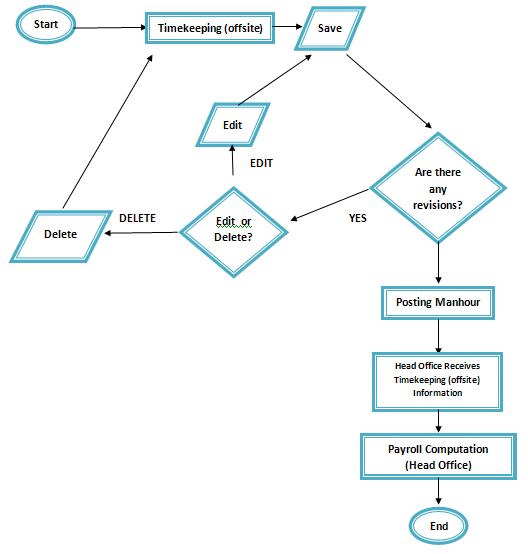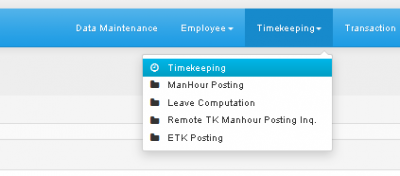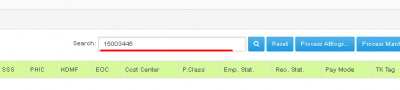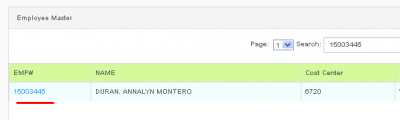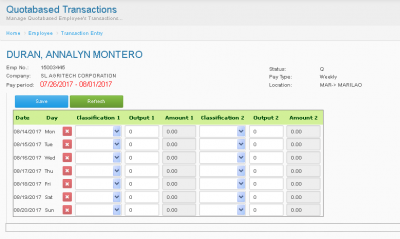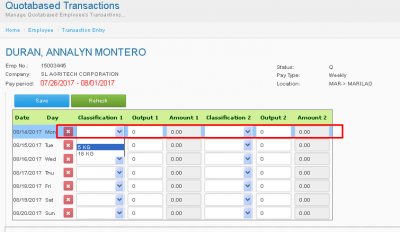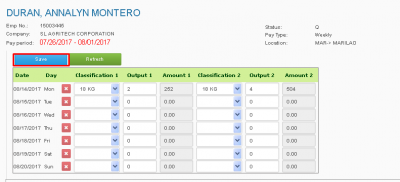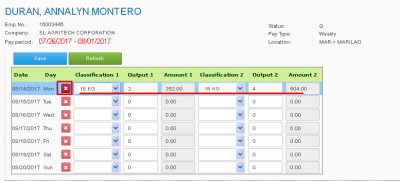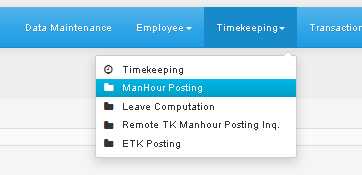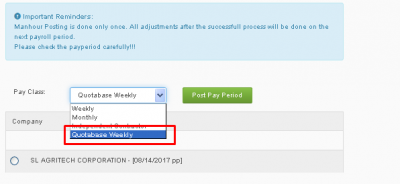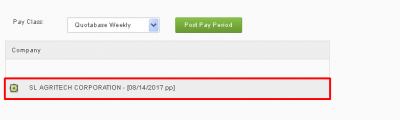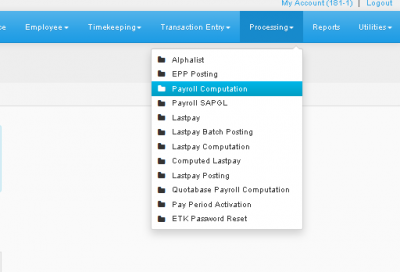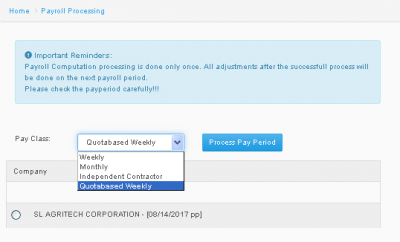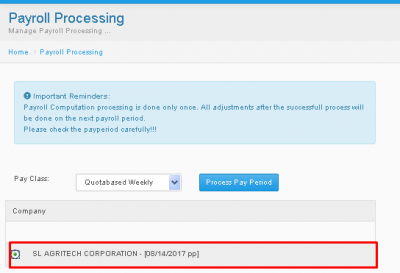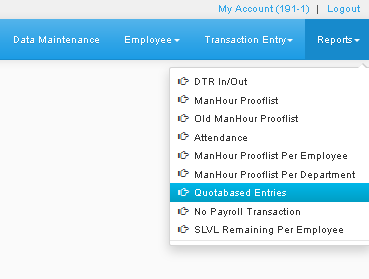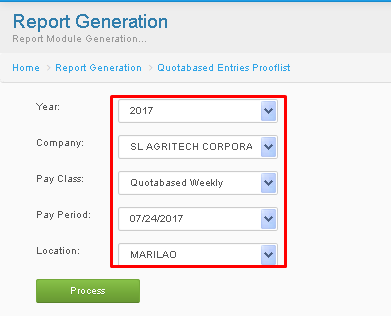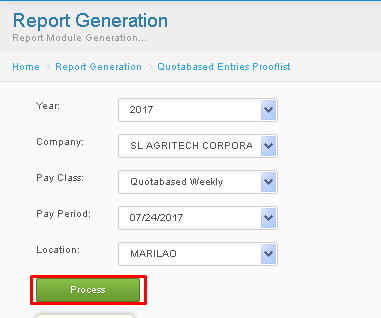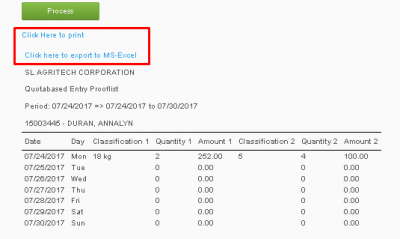Difference between revisions of "QUOTABASE WEEKLY"
From SPGC Document Wiki
| (8 intermediate revisions by the same user not shown) | |||
| Line 1: | Line 1: | ||
[[Main_Page | Main Page]] > [[Application_Development_Team | Application Development Team]] > [[System_Manual | System Manual]] > [[QUOTA_MANUAL | QUOTA MANUAL]] | [[Main_Page | Main Page]] > [[Application_Development_Team | Application Development Team]] > [[System_Manual | System Manual]] > [[QUOTA_MANUAL | QUOTA MANUAL]] | ||
| + | |||
| + | '''' QUOTABASE WEEKLY PROCESS FLOW''' | ||
| + | |||
| + | [[File:Timeoff14.png|600px|center]] | ||
| + | |||
==TIMEKEEPING== | ==TIMEKEEPING== | ||
| + | |||
'''*NAVIGATING TO TIMEKEEPING*''' | '''*NAVIGATING TO TIMEKEEPING*''' | ||
| + | |||
'''*'''In Timekeeping, in its sub-menu click timekeeping. | '''*'''In Timekeeping, in its sub-menu click timekeeping. | ||
| − | [File:Timeoff.png|400px|center]] | + | [[File:Timeoff.png|400px|center]] |
'''*'''You will now be redirected to Timekeeping(Employee Master). | '''*'''You will now be redirected to Timekeeping(Employee Master). | ||
| Line 18: | Line 25: | ||
| − | [File:Timeoff1.png|400px|center]] | + | [[File:Timeoff1.png|400px|center]] |
Step 2: Click the Employee No. of your choice to view/update their information. | Step 2: Click the Employee No. of your choice to view/update their information. | ||
| − | [File:Timeoff2.png|400px|center]] | + | [[File:Timeoff2.png|400px|center]] |
*You will be redirected here. | *You will be redirected here. | ||
| − | [File:Timeoff3.png|400px|center]] | + | [[File:Timeoff3.png|400px|center]] |
Step 3: Add information using the combo boxes & Textboxes. | Step 3: Add information using the combo boxes & Textboxes. | ||
| − | [File:Timeoff4.png|400px|center]] | + | [[File:Timeoff4.png|400px|center]] |
Step 4: Press '''Save''' if done. | Step 4: Press '''Save''' if done. | ||
| − | [File:Timeoff5.png|400px|center]] | + | [[File:Timeoff5.png|400px|center]] |
| Line 43: | Line 50: | ||
*Press save then refresh. You may now click the (X) logo to delete that row or edit it by inputting a different information. | *Press save then refresh. You may now click the (X) logo to delete that row or edit it by inputting a different information. | ||
| − | [File:Timeoff6.png|400px|center]] | + | [[File:Timeoff6.png|400px|center]] |
| Line 52: | Line 59: | ||
'''*'''In Timekeeping tab, press '''Manhour Posting''' | '''*'''In Timekeeping tab, press '''Manhour Posting''' | ||
| − | [File:Timeoff7.png|400px|center]] | + | [[File:Timeoff7.png|400px|center]] |
| Line 61: | Line 68: | ||
| − | [File:Timeoff8.png|400px|center]] | + | [[File:Timeoff8.png|400px|center]] |
Step 2: Choose Company (SL AGRITECH CORP.) | Step 2: Choose Company (SL AGRITECH CORP.) | ||
| − | [File:Timeoff9.png|400px|center]] | + | [[File:Timeoff9.png|400px|center]] |
Step 3: Press '''Post Pay Period''' button. | Step 3: Press '''Post Pay Period''' button. | ||
| + | |||
| + | |||
| + | ==PAYROLL COMPUTATION== | ||
| + | |||
| + | '''NAVIGATING TO PAYROLL COMPUTATION''' | ||
| + | |||
| + | '''*''' In Processing Tab, Click Payroll COmputation. | ||
| + | |||
| + | [[File:Timeoff10.png|400px|center]] | ||
| + | |||
| + | |||
| + | ---- | ||
| + | |||
| + | |||
| + | Step 1: Choose Pay Class (Quotabased Weekly) | ||
| + | |||
| + | [[File:Timeoff11.png|400px|center]] | ||
| + | |||
| + | Step 2: Choose Company (SL AGRITECH CORP.) | ||
| + | |||
| + | [[File:Timeoff12.png|400px|center]] | ||
| + | |||
| + | Step 3: Press '''Process Pay Period'''. | ||
| + | |||
| + | |||
| + | ==QUOTABASE ENTRIES== | ||
| + | |||
| + | '''NAVIGATING TO QUOTABASE ENTRIES''' | ||
| + | |||
| + | In Reports tab, click Quotabase Entries. | ||
| + | |||
| + | [[File:Timeoff15.png|400px|center]] | ||
| + | |||
| + | |||
| + | |||
| + | ---- | ||
| + | |||
| + | |||
| + | Step 1: Enter desired information using the combo boxes | ||
| + | |||
| + | |||
| + | [[File:Timeoff16.png|400px|center]] | ||
| + | |||
| + | Step 2: Press '''Process''' | ||
| + | |||
| + | [[File:Timeoff17.png|400px|center]] | ||
| + | |||
| + | *after pressing process, the results will appear below. | ||
| + | |||
| + | Step 3: Print or Export it to Excel, By clicking '''click here to print''' or '''Click here to export to MS-Excel'''. | ||
| + | |||
| + | [[File:Timeoff18.png|400px|center]] | ||
| + | |||
| + | |||
| + | ==REFERENCE== | ||
| + | |||
| + | [[media:Quotabase weekly.docx|Quotabase Weekly]] | ||
Latest revision as of 13:15, 3 August 2017
Main Page > Application Development Team > System Manual > QUOTA MANUAL
' QUOTABASE WEEKLY PROCESS FLOW
TIMEKEEPING
*NAVIGATING TO TIMEKEEPING*
*In Timekeeping, in its sub-menu click timekeeping.
*You will now be redirected to Timekeeping(Employee Master).
Step 1: Enter Name or Emp No. of desired Employee, then press Search(The Magnifying Glass logo button)
Step 2: Click the Employee No. of your choice to view/update their information.
- You will be redirected here.
Step 3: Add information using the combo boxes & Textboxes.
Step 4: Press Save if done.
*You can also delete or edit added information.
*Press save then refresh. You may now click the (X) logo to delete that row or edit it by inputting a different information.
MANHOUR POSTING
NAVIGATING TO MANHOUR POSTING *In Timekeeping tab, press Manhour Posting
Step 1: In Pay Class Pick, Quotabase Weekly.
Step 2: Choose Company (SL AGRITECH CORP.)
Step 3: Press Post Pay Period button.
PAYROLL COMPUTATION
NAVIGATING TO PAYROLL COMPUTATION
* In Processing Tab, Click Payroll COmputation.
Step 1: Choose Pay Class (Quotabased Weekly)
Step 2: Choose Company (SL AGRITECH CORP.)
Step 3: Press Process Pay Period.
QUOTABASE ENTRIES
NAVIGATING TO QUOTABASE ENTRIES
In Reports tab, click Quotabase Entries.
Step 1: Enter desired information using the combo boxes
Step 2: Press Process
- after pressing process, the results will appear below.
Step 3: Print or Export it to Excel, By clicking click here to print or Click here to export to MS-Excel.
REFERENCE
Main Page > Application Development Team > System Manual > QUOTA MANUAL