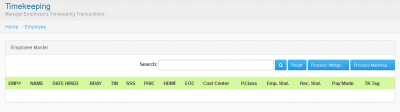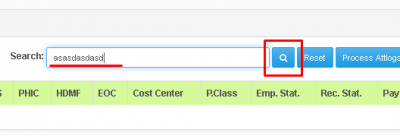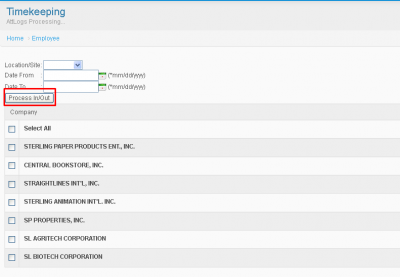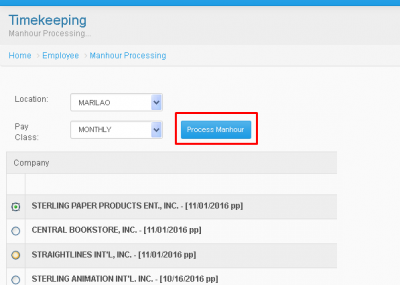Difference between revisions of "TRANSACTION ENTRY - OFFSITE"
From SPGC Document Wiki
(Created page with " Main Page > Application Development Team > System Manual > SPGC EPAYROLL > FOR_OFF...") |
|||
| (2 intermediate revisions by the same user not shown) | |||
| Line 3: | Line 3: | ||
| + | '''* TIMEKEEPING *''' | ||
| + | |||
| + | '''*''' In Transaction Entry, press Timekeeping, after pressing, you will be redirected to Timekeeping transactions. | ||
| + | |||
| + | [[File:os5.png|center|400px]] | ||
| + | |||
| + | '''*''' You can search by entering information in the textbox and then pressing the search button. The results will display below. | ||
| + | |||
| + | [[File:os6.png|center|400px]] | ||
| + | |||
| + | '''* Process attlogs *''' | ||
| + | |||
| + | '''*''' In process attlogs, enter information by choosing from the combo boxes of: location/site, date from, and date to, then choose a company of your choice. then press '''Process In/Out. | ||
| + | |||
| + | [[File:os7.png|center|400px]] | ||
| + | |||
| + | |||
| + | '''* Process Manhour*''' | ||
| + | |||
| + | |||
| + | '''*''' In process Manhour, Enter information by choosing from the combo boxes of: Location, and Pay class, after picking, choose the company of your choice then press '''Process Manhour '''. | ||
| + | |||
| + | |||
| + | [[File:os8.png|center|400px]] | ||
Latest revision as of 18:07, 13 July 2017
Main Page > Application Development Team > System Manual > SPGC EPAYROLL > FOR OFFSITE
* TIMEKEEPING *
* In Transaction Entry, press Timekeeping, after pressing, you will be redirected to Timekeeping transactions.
* You can search by entering information in the textbox and then pressing the search button. The results will display below.
* Process attlogs *
* In process attlogs, enter information by choosing from the combo boxes of: location/site, date from, and date to, then choose a company of your choice. then press Process In/Out.
* Process Manhour*
* In process Manhour, Enter information by choosing from the combo boxes of: Location, and Pay class, after picking, choose the company of your choice then press Process Manhour .
Main Page > Application Development Team > System Manual > SPGC EPAYROLL > FOR OFFSITE