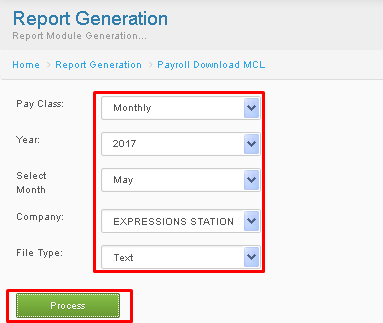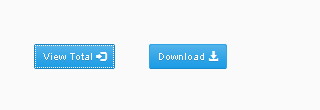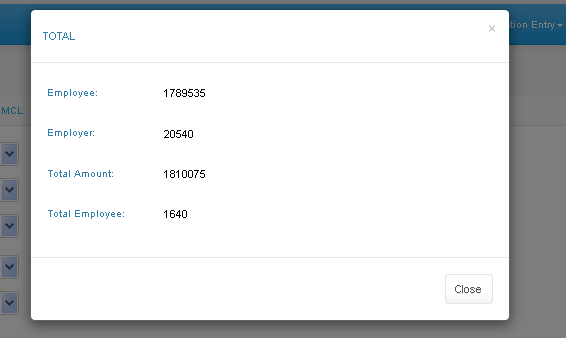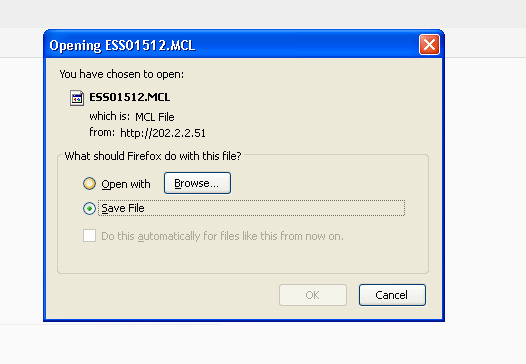Difference between revisions of "MCL"
From SPGC Document Wiki
| Line 8: | Line 8: | ||
'''*'''After Pressing Process, two buttons will appear below, View Total, and Download. | '''*'''After Pressing Process, two buttons will appear below, View Total, and Download. | ||
'''*''' Pressing View Total, a Message box will appear containing the Totals. | '''*''' Pressing View Total, a Message box will appear containing the Totals. | ||
| − | + | [[File:2butt.png|center]] | |
[[File:Mcl1.png|center]] | [[File:Mcl1.png|center]] | ||
Latest revision as of 11:11, 27 June 2017
Main Page > Application Development Team > System Manual > SPGC EPAYROLL >PAYROLL SYSTEM > GOVERNMENT REPORTS
*MCL is also included in Reports, When the user click the EPF button the Payroll Download MCL will display. The User must select a Pay Class, Year, Select Month, Company, and File Type on the combo box. Then the user can now click the process button.
*After Pressing Process, two buttons will appear below, View Total, and Download. * Pressing View Total, a Message box will appear containing the Totals.
* Pressing Download, a Download Form will appear, press OK to download.
Main Page > Application Development Team > System Manual > SPGC EPAYROLL >PAYROLL SYSTEM > GOVERNMENT REPORTS