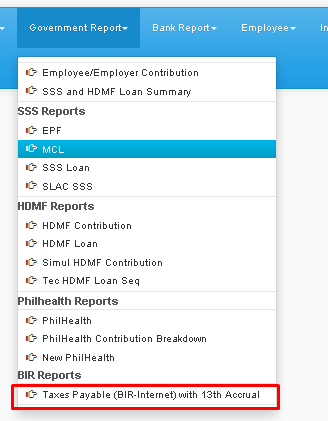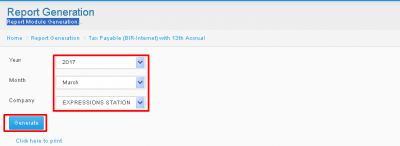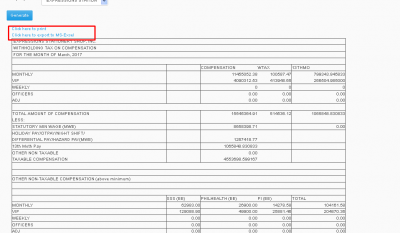Difference between revisions of "TAXES PAYABLE (BIR-INTERNET) WITH 13TH ACCRUAL"
From SPGC Document Wiki
(Created page with " Main Page > Application Development Team > System Manual > SPGC EPAYROLL >PAYROLL_...") |
|||
| (One intermediate revision by the same user not shown) | |||
| Line 1: | Line 1: | ||
[[Main_Page | Main Page]] > [[Application_Development_Team | Application Development Team]] > [[System_Manual | System Manual]] > [[SPGC_EPAYROLL | SPGC EPAYROLL]] >[[PAYROLL_SYSTEM |PAYROLL SYSTEM]] > [[GOVERNMENT_REPORTS | GOVERNMENT REPORTS]] | [[Main_Page | Main Page]] > [[Application_Development_Team | Application Development Team]] > [[System_Manual | System Manual]] > [[SPGC_EPAYROLL | SPGC EPAYROLL]] >[[PAYROLL_SYSTEM |PAYROLL SYSTEM]] > [[GOVERNMENT_REPORTS | GOVERNMENT REPORTS]] | ||
| − | ''' | + | '''Taxes Payable''' |
'''*'''Under '''Reports tab''', a new navigation bar will appear below, there you will see '''Government Reports''' a sub-menu will appear, then click '''Taxes Payable''' | '''*'''Under '''Reports tab''', a new navigation bar will appear below, there you will see '''Government Reports''' a sub-menu will appear, then click '''Taxes Payable''' | ||
Latest revision as of 17:26, 28 June 2017
Main Page > Application Development Team > System Manual > SPGC EPAYROLL >PAYROLL SYSTEM > GOVERNMENT REPORTS
Taxes Payable
*Under Reports tab, a new navigation bar will appear below, there you will see Government Reports a sub-menu will appear, then click Taxes Payable
*After clicking, the Report Module Generation Module will appear. You may now choose from the choices in Year / Month / Company Combo boxes, then press Generate.
*After pressing Generate, a Results Table will appear below, there you may click Click here to Print Hyperlink, to print the Results. You may also click Click here to export to MS-Excel hyperlink to view the Results in MS-Excel.
Main Page > Application Development Team > System Manual > SPGC EPAYROLL >PAYROLL SYSTEM > GOVERNMENT REPORTS