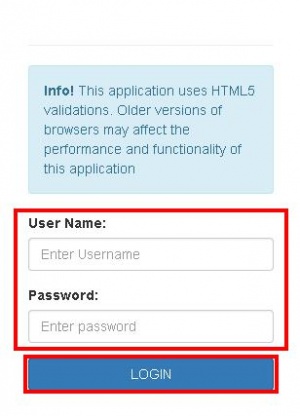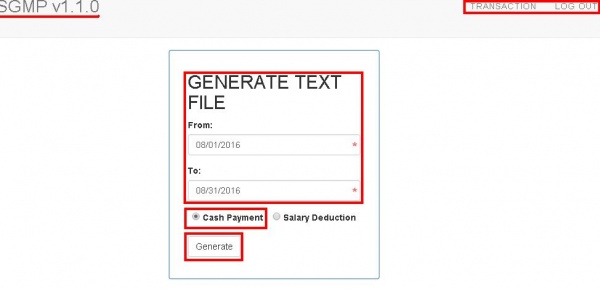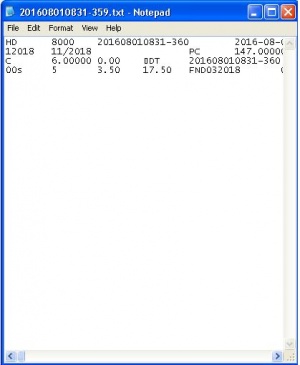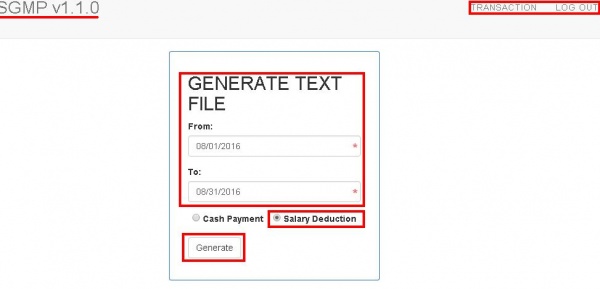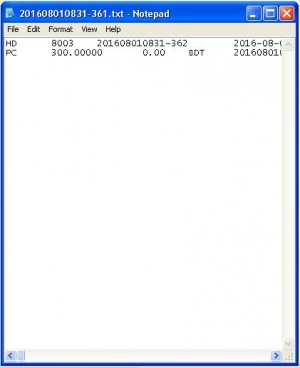Difference between revisions of "SGMP TRANSACTION"
From SPGC Document Wiki
| (6 intermediate revisions by the same user not shown) | |||
| Line 1: | Line 1: | ||
| + | [[Main_Page | Main Page]] > [[Application_Development_Team | Application Development Team]] > [[System_Manual | System Manual]] | ||
| − | * This log in page is for SGMP TRANSACTION. The user should input data on the text box including the User Name and Password. Then after that the user can now click the LOG IN button | + | * This log in page is for '''SGMP TRANSACTION'''. The user should input data on the text box including the '''User Name''' and '''Password'''. Then after that the user can now click the '''LOG IN''' button |
| − | [[File:A_LOGIN.JPG]] | + | [[File:A_LOGIN.JPG|center|300px]] |
| − | * This is the main page of the SGMP TRANSACTION. The GENERATE TEXT FILE will display. Then the user should select Date From and Date To, the Date | + | * This is the main page of the '''SGMP TRANSACTION'''. The '''GENERATE TEXT FILE''' will display. Then the user should select Date '''From''' and Date '''To''', the Date From must not exceed to Date To. Their is two selection for this text file, the '''Cash Payment''' and the '''Salary Deduction'''. When the user select on the '''Cash Payment''' which is the '''Text File''' for cash Payment then after that the user can now click the '''Generate''' button. |
| − | [[File:B_CASHPAYMENT.JPG]] | + | [[File:B_CASHPAYMENT.JPG|center|600px]] |
| − | * After clicking on the Generate button, it will downloaded below. Then when the user click it, the Text File for Cash Payments Transaction will display. | + | * After clicking on the '''Generate''' button, it will downloaded below. Then when the user click it, the '''Text File''' for '''Cash Payments Transaction''' will display. |
| − | [[File:C_CASHPAYMENT.JPG]] | + | [[File:C_CASHPAYMENT.JPG|center|700px]] |
| − | |||
| − | + | [[File:C_CASHPAYMENT2.JPG|center|300px]] | |
| − | + | * Then the second selection is the '''Salary Deduction''', It's the same with the Cash Payment procedure. The user should select Date '''From''' and Date '''To''', then select on the '''Salary Deduction''' and click the '''Generate''' button. | |
| − | + | [[File:D_SALARYDEDUCTION.JPG|center|600px]] | |
| − | + | * After clicking on the '''Generate''' button, it will downloaded. Then when the user click the downloaded file, it will display the '''Text File for Salary Deduction Transaction'''. | |
| − | [[File:E_SALARYDEDUCTION2.JPG]] | + | [[File:E_SALARYDEDUCTION.JPG|center|700px]] |
| + | |||
| + | |||
| + | [[File:E_SALARYDEDUCTION2.JPG|center|300px]] | ||
| + | |||
| + | == '''Reference''' == | ||
| + | [[Media:SGMP_TRANSACTION.DOC|SGMP_TRANSACTION document]] | ||
| + | |||
| + | |||
| + | [[Main_Page | Main Page]] > [[Application_Development_Team | Application Development Team]] > [[System_Manual | System Manual]] | ||
Latest revision as of 08:01, 2 September 2016
Main Page > Application Development Team > System Manual
* This log in page is for SGMP TRANSACTION. The user should input data on the text box including the User Name and Password. Then after that the user can now click the LOG IN button
* This is the main page of the SGMP TRANSACTION. The GENERATE TEXT FILE will display. Then the user should select Date From and Date To, the Date From must not exceed to Date To. Their is two selection for this text file, the Cash Payment and the Salary Deduction. When the user select on the Cash Payment which is the Text File for cash Payment then after that the user can now click the Generate button.
* After clicking on the Generate button, it will downloaded below. Then when the user click it, the Text File for Cash Payments Transaction will display.
* Then the second selection is the Salary Deduction, It's the same with the Cash Payment procedure. The user should select Date From and Date To, then select on the Salary Deduction and click the Generate button.
* After clicking on the Generate button, it will downloaded. Then when the user click the downloaded file, it will display the Text File for Salary Deduction Transaction.