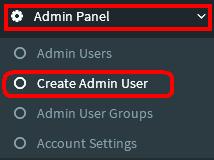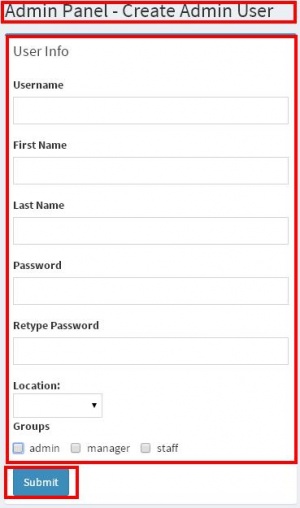Difference between revisions of "CREATE ADMIN USER"
From SPGC Document Wiki
(Created page with "*Under the '''Admin Panel''', it includes the '''Create Admin User'''. It will display the entry for the User Info, including the Entry for '''User name''', '''First Name''',...") |
|||
| (2 intermediate revisions by the same user not shown) | |||
| Line 1: | Line 1: | ||
| − | *Under the '''Admin Panel''', it includes the '''Create Admin User'''. It will display the entry for the User Info, including the Entry for '''User name''', '''First Name''', '''Last Name''', '''Password''', '''Retype Password''', '''location''' and the '''group''' that can be selected as '''admin,''' '''manager''' and '''staff''' then after the user create '''new Admin User''', then click the '''submit''' button to save the data. | + | [[Main_Page | Main Page]] > [[Application_Development_Team | Application Development Team]] > [[System_Manual | System Manual]] > [[QUOTA_MANUAL | QUOTA MANUAL]] > [[ADMIN_PANEL | ADMIN PANEL]] |
| + | |||
| + | *Under the '''Admin Panel''', it includes the '''Create Admin User'''. It will display the entry for the User Info, including the Entry for '''User name''', '''First Name''', '''Last Name''', '''Password''', '''Retype Password''', '''location''' and the '''group''' that can be selected as '''admin,''' '''manager''' and '''staff''' then after the user create '''new Admin User''', then click the '''submit''' button to save the data. | ||
[[File:create admin.JPG|250px|center]] | [[File:create admin.JPG|250px|center]] | ||
| Line 5: | Line 7: | ||
[[File:create adminpage.JPG|300px|center]] | [[File:create adminpage.JPG|300px|center]] | ||
| + | |||
| + | |||
| + | [[Main_Page | Main Page]] > [[Application_Development_Team | Application Development Team]] > [[System_Manual | System Manual]] > [[QUOTA_MANUAL | QUOTA MANUAL]] > [[ADMIN_PANEL | ADMIN PANEL]] | ||
Latest revision as of 13:53, 1 September 2016
Main Page > Application Development Team > System Manual > QUOTA MANUAL > ADMIN PANEL
*Under the Admin Panel, it includes the Create Admin User. It will display the entry for the User Info, including the Entry for User name, First Name, Last Name, Password, Retype Password, location and the group that can be selected as admin, manager and staff then after the user create new Admin User, then click the submit button to save the data.
Main Page > Application Development Team > System Manual > QUOTA MANUAL > ADMIN PANEL