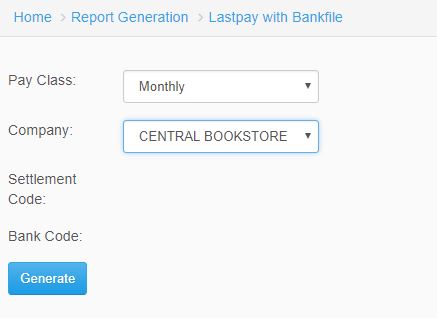Difference between revisions of "Bank Advice Report"
From SPGC Document Wiki
(Created page with " * For the '''Bank Report''', clicking the drop down menu the user will viewed under the '''Bank Report menu'''. File:Bank_report_icon.jpg File:Under_ba...") |
|||
| (4 intermediate revisions by one other user not shown) | |||
| Line 1: | Line 1: | ||
| + | [[Main_Page | Main Page]] > [[Application_Development_Team | Application Development Team]] > [[System_Manual | System Manual]] > [[SPGC_EPAYROLL | SPGC EPAYROLL]] >[[REPORTS_TAB|REPORTS TAB]] > [[BANK_REPORTS | BANK REPORTS]] | ||
| + | |||
* For the '''Bank Report''', clicking the drop down menu the user will viewed under the '''Bank Report menu'''. | * For the '''Bank Report''', clicking the drop down menu the user will viewed under the '''Bank Report menu'''. | ||
| Line 7: | Line 9: | ||
* '''Bank Advice Report''' and '''Metro Bank Disk Report''' has almost the same way on how the user to fill up. Input the '''Company''' and '''Pay Class''' type , after clicking the Pay class type the combo box for the '''Pay Period''' will be abled and the user can now input . Same way on how can input for the '''Bank Code''' , user should select first the '''ATM''' Type . Then click '''Process''' button. | * '''Bank Advice Report''' and '''Metro Bank Disk Report''' has almost the same way on how the user to fill up. Input the '''Company''' and '''Pay Class''' type , after clicking the Pay class type the combo box for the '''Pay Period''' will be abled and the user can now input . Same way on how can input for the '''Bank Code''' , user should select first the '''ATM''' Type . Then click '''Process''' button. | ||
| − | [[File: | + | [[File:bankadvice.JPG|center|]] |
| + | |||
| + | [[Main_Page | Main Page]] > [[Application_Development_Team | Application Development Team]] > [[System_Manual | System Manual]] > [[SPGC_EPAYROLL | SPGC EPAYROLL]] >[[PAYROLL_SYSTEM |PAYROLL SYSTEM]] > [[PAYROLL_REPORTS|PAYROLL REPORTS]] > [[BANK_REPORTS | BANK REPORTS]] | ||
Latest revision as of 13:57, 6 July 2017
Main Page > Application Development Team > System Manual > SPGC EPAYROLL >REPORTS TAB > BANK REPORTS
* For the Bank Report, clicking the drop down menu the user will viewed under the Bank Report menu.
* Bank Advice Report and Metro Bank Disk Report has almost the same way on how the user to fill up. Input the Company and Pay Class type , after clicking the Pay class type the combo box for the Pay Period will be abled and the user can now input . Same way on how can input for the Bank Code , user should select first the ATM Type . Then click Process button.
Main Page > Application Development Team > System Manual > SPGC EPAYROLL >PAYROLL SYSTEM > PAYROLL REPORTS > BANK REPORTS