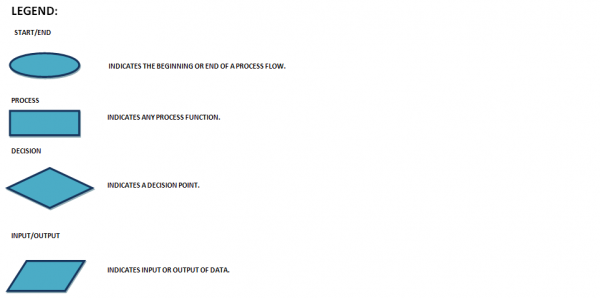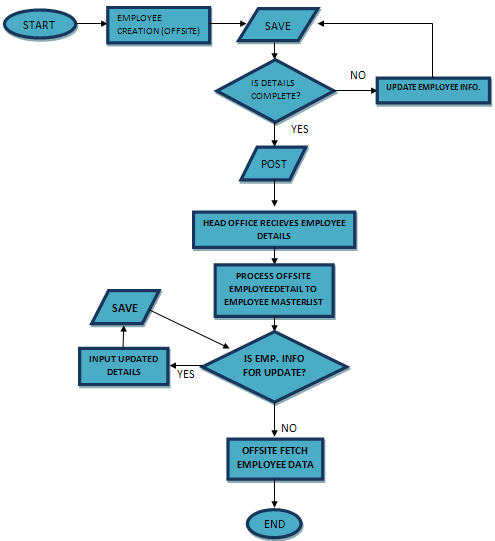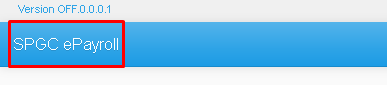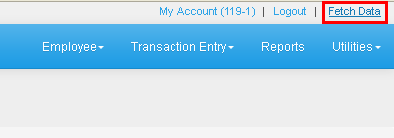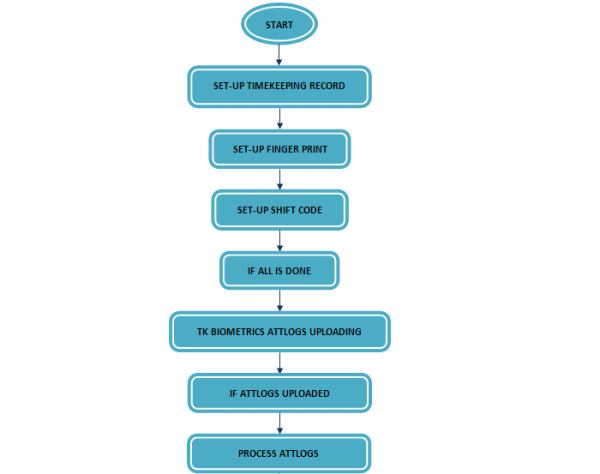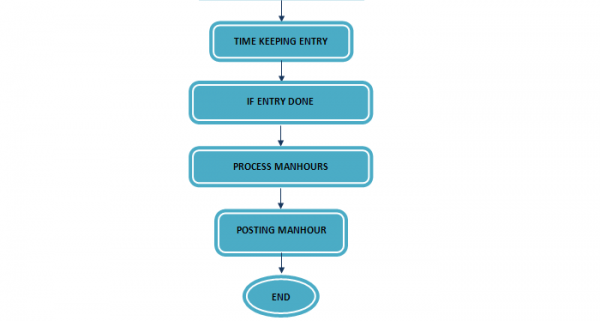Difference between revisions of "FOR OFFSITE"
From SPGC Document Wiki
| (38 intermediate revisions by the same user not shown) | |||
| Line 1: | Line 1: | ||
[[Main_Page | Main Page]] > [[Application_Development_Team | Application Development Team]] > [[System_Manual | System Manual]] > [[SPGC_EPAYROLL | SPGC EPAYROLL]] > [[FOR_OFFSITE | FOR OFFSITE]] | [[Main_Page | Main Page]] > [[Application_Development_Team | Application Development Team]] > [[System_Manual | System Manual]] > [[SPGC_EPAYROLL | SPGC EPAYROLL]] > [[FOR_OFFSITE | FOR OFFSITE]] | ||
| + | |||
| + | == [[DATA MAINTENANCE]] == | ||
| + | |||
| + | == [[EMPLOYEE CREATION - OFFSITE]] == | ||
| + | |||
| + | == [[TIMEKEEPING - OFFSITE]] == | ||
| + | |||
| + | == [[REPORTS - OFFSITE]] == | ||
| + | |||
| + | |||
'''* EMPLOYEE CREATION(PROCESS FLOW)*''' | '''* EMPLOYEE CREATION(PROCESS FLOW)*''' | ||
| + | |||
| + | [[File:Proc1.png|center|600px]] | ||
| + | |||
| + | ---- | ||
| + | |||
| + | '''THE PROCESS FLOW''' | ||
[[File:proc.png|center|600px]] | [[File:proc.png|center|600px]] | ||
| + | |||
| + | |||
| + | 1.)Input required fields in Employee Creation. | ||
| + | |||
| + | 2.)Save the Employee Information | ||
| + | |||
| + | 3.)If Details are '''Complete''', press POST. | If Details are '''incomplete''', go back to number '''1'''. | ||
| + | |||
| + | 4.)Employee Details will now be received by Head Office. | ||
| + | |||
| + | 5.)Head Office will process the Employee Details. | ||
| + | |||
| + | 6.)If Employee Information needs an update, Input updated details then press Save. | ||
| + | If Employee Information doesn't need update, Offsite will '''Fetch Data'''. | ||
| + | |||
| + | |||
| + | |||
| + | ---- | ||
| + | |||
'''*''' If you want to update your employee,you will see on the upper-most part, fetch data, set the combo box to employee then press '''FETCH DATA'''. | '''*''' If you want to update your employee,you will see on the upper-most part, fetch data, set the combo box to employee then press '''FETCH DATA'''. | ||
| Line 10: | Line 45: | ||
'''*''' Fetch data will be seen on the top-most of the web page. By pressing that, the offsite will receive updated Information of Employees, Pay Period, Work Schedule, Holiday, Employment information, Wage Order, etc. | '''*''' Fetch data will be seen on the top-most of the web page. By pressing that, the offsite will receive updated Information of Employees, Pay Period, Work Schedule, Holiday, Employment information, Wage Order, etc. | ||
| + | |||
| + | '''*'''Before doing so,make sure that you are in the Home page of Payroll Offsite, you can do that by clicking the '''SPGC Payroll''' logo. | ||
| + | |||
| + | [[File:Proc2.png|center|600px]] | ||
| + | |||
| + | '''*''' Now, you may now Fetch data. | ||
[[File:os4.png|center|400px]] | [[File:os4.png|center|400px]] | ||
| + | |||
| + | '''*TIMEKEEPING (PROCESS FLOW)*''' | ||
| + | |||
| + | [[File:Proc3.png|center|600px]] | ||
| + | [[File:Proc4.png|center|600px]] | ||
| + | |||
| + | 1.)Set-up Timekeeping Record. | ||
| + | 2.)Set-up Finger Print. | ||
| − | + | 3.)Set-up Shift Code. | |
| − | + | 4.)TK Biometrics Attlogs Uploading. | |
| − | + | 5.)Process Attlogs. | |
| + | |||
| + | 6.)Timekeeping Entry. | ||
| + | |||
| + | 7.)Process Manhour. | ||
| − | + | 8.)Posting Manhour. | |
| + | ==Reference == | ||
| + | [[Media:TimeKeeping_Manual.doc|Employee and Timekeeping (offsite)]] | ||
[[Main_Page | Main Page]] > [[Application_Development_Team | Application Development Team]] > [[System_Manual | System Manual]] | [[Main_Page | Main Page]] > [[Application_Development_Team | Application Development Team]] > [[System_Manual | System Manual]] | ||
Latest revision as of 10:57, 8 March 2023
Main Page > Application Development Team > System Manual > SPGC EPAYROLL > FOR OFFSITE
Contents
DATA MAINTENANCE
EMPLOYEE CREATION - OFFSITE
TIMEKEEPING - OFFSITE
REPORTS - OFFSITE
* EMPLOYEE CREATION(PROCESS FLOW)*
THE PROCESS FLOW
1.)Input required fields in Employee Creation.
2.)Save the Employee Information
3.)If Details are Complete, press POST. | If Details are incomplete, go back to number 1.
4.)Employee Details will now be received by Head Office.
5.)Head Office will process the Employee Details.
6.)If Employee Information needs an update, Input updated details then press Save. If Employee Information doesn't need update, Offsite will Fetch Data.
* If you want to update your employee,you will see on the upper-most part, fetch data, set the combo box to employee then press FETCH DATA.
* FETCH DATA *
* Fetch data will be seen on the top-most of the web page. By pressing that, the offsite will receive updated Information of Employees, Pay Period, Work Schedule, Holiday, Employment information, Wage Order, etc.
*Before doing so,make sure that you are in the Home page of Payroll Offsite, you can do that by clicking the SPGC Payroll logo.
* Now, you may now Fetch data.
*TIMEKEEPING (PROCESS FLOW)*
1.)Set-up Timekeeping Record.
2.)Set-up Finger Print.
3.)Set-up Shift Code.
4.)TK Biometrics Attlogs Uploading.
5.)Process Attlogs.
6.)Timekeeping Entry.
7.)Process Manhour.
8.)Posting Manhour.
Reference
Employee and Timekeeping (offsite)